Dashplot
Dashplot Visualizations
Pulse Dashplots provides insights into your data through various types of visualizations. Pulse supports various chart visualizations.
Creating New Visualizations
Click the + button to open a new scratch pad.
Select the following metrics from the left menu bar:
- First, select a data source.
- Then, select a schema from the selected data source.
- Lastly, select a table from the selected schema.
A default query statement appears in the query script editor. Modify the query as per your need and click the Execute Query button. For more information on how to edit queries.
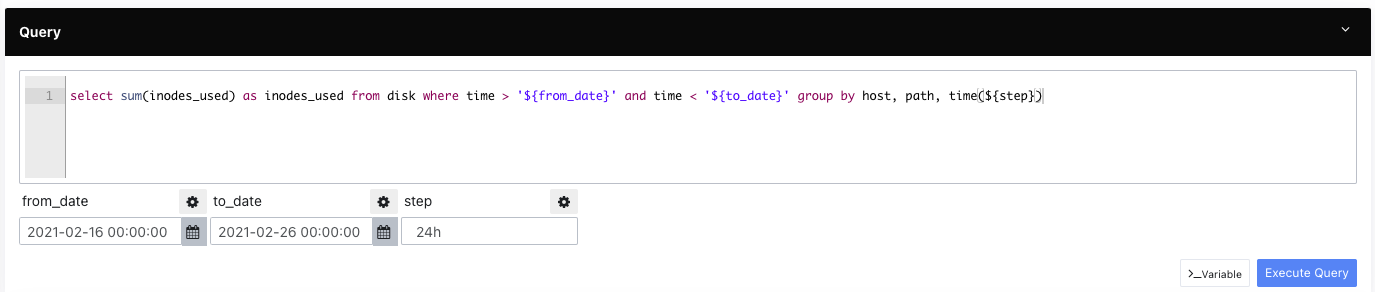
Editing Queries
- Once your query has finished running, you can add a visualization by following the below procedure:
- Select a chart type.
- Select columns from the table as values for X-axis and Y-axis along with their respective units. The chart appears on the right side of the visualization board.
- Add value labels.
- Select the value from the Grouped By drop-down list or select none.
- Check the stack option.
- Click the Save button to save your changes. A pop-up dialog box is opened. Enter a title and description for the visualization and hit the save button. The visualization is added to the visualization library.
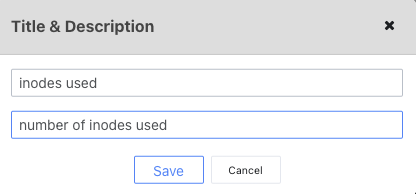
Saving Visualizations
You can add visualization filters only to String and Number Data Types.
Adding Visualizations
You can add visualizations to existing dashboards. In order to do this, follow the procedure given below:
- Click the Dashboards tab.
- Click the name of a dashboard from the list provided. The selected dashboard is opened.
- Click Add visualization.
- Use the search bar to find a visualization.
- Select the visualization.
- Click the Select button; the visualization gets added to your dashboard.
Editing Visualizations
To edit a visualization from your dashboard, follow the procedure given below:
- Hover your pointer over the visualization on your dashboard to display actions.
- Click the three horizontal dots menu icon
. - From the drop-down list, click Edit. The visualization window along with its current properties is opened.
Cloning Visualizations
To clone a visualization, follow the below procedure.
- Click the Visualizations tab .
- Click the three vertical dots icon
to view the drop-down menu list. - Click Clone.
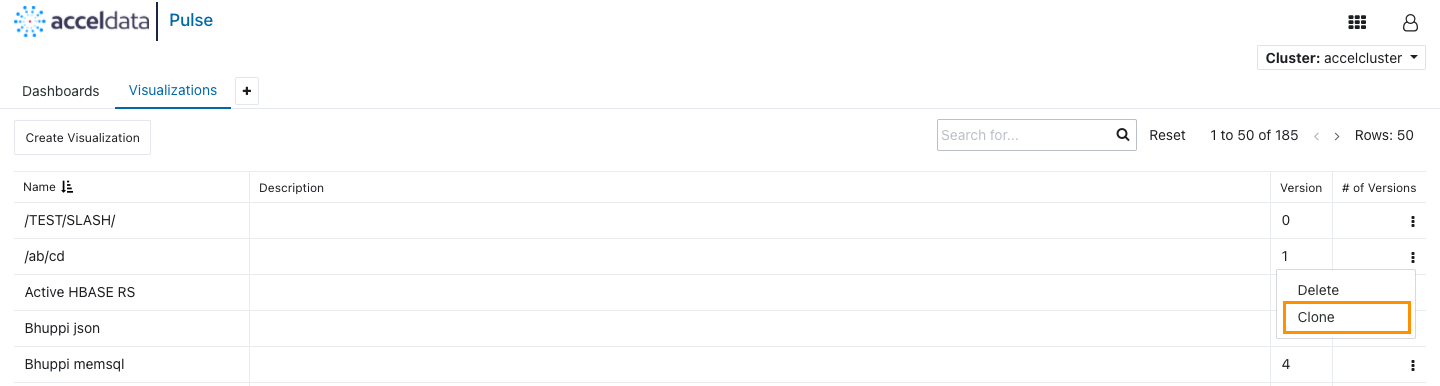
Cloning Visualizations
Observing Visualizations
After the addition of one or more visualizations to a dashboard, the following actions can be performed on them.
- Drag and drop the visualization to change its position on the dashboard.
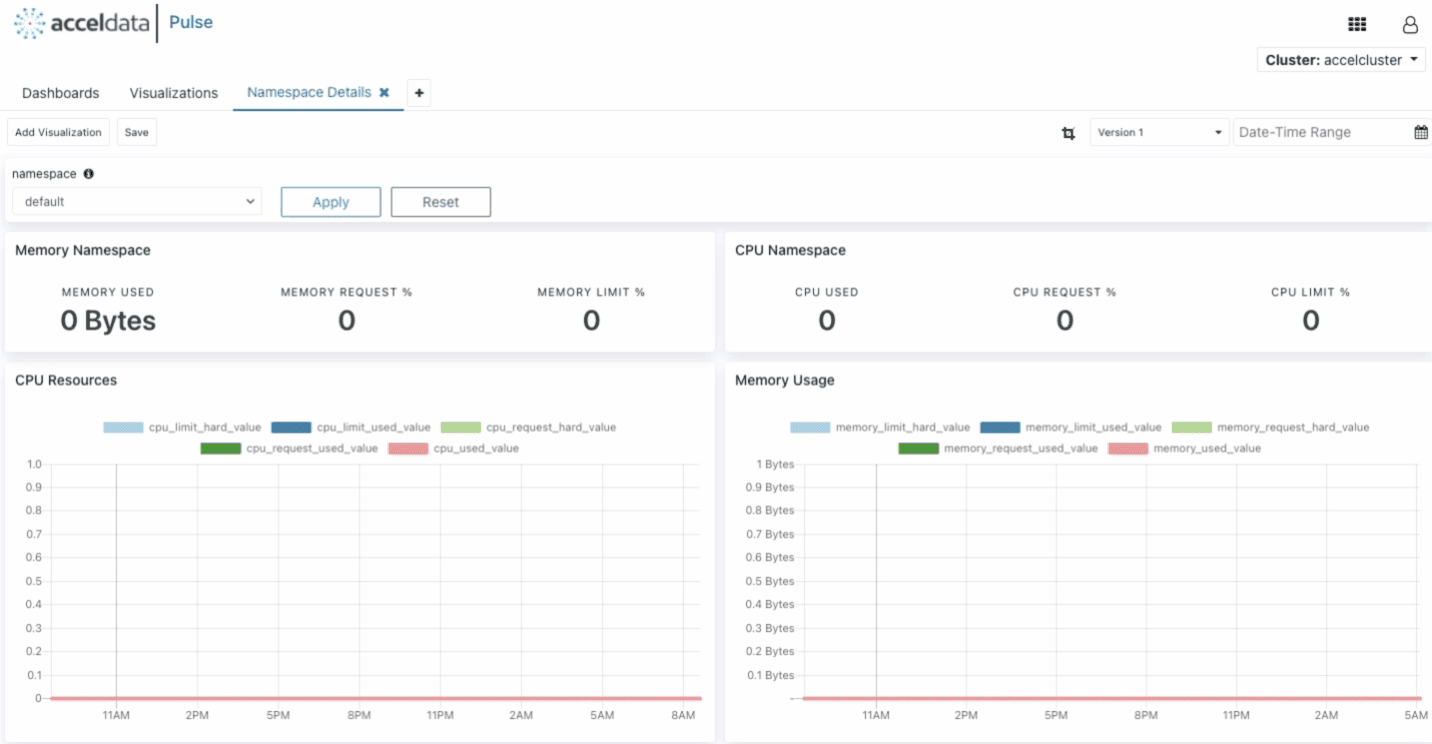
Moving Visualizations
- Click the refresh icon
to refresh the chart. - Click the expand icon
to view chart in full-screen mode and collapse icon to view chart in normal mode. - Click the three horizontal dots menu icon
to edit, delete, and create interactions with the visualization.
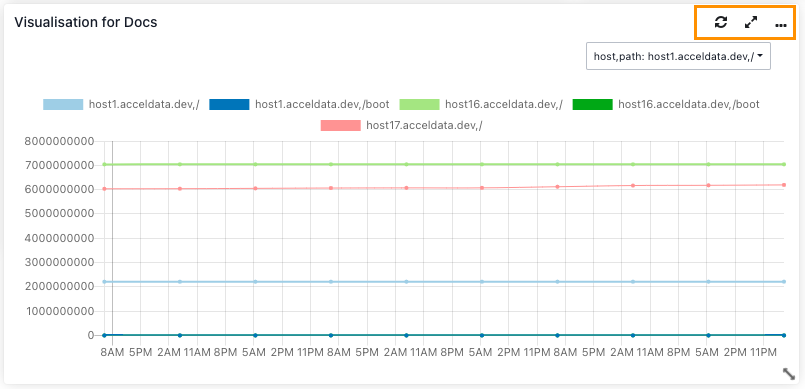
Visualization Actions