Incidents
If an alert continues to occur consecutively for a particular threshold, then an incident is created for the alert. This is specified with either the number of times the alert has occurred or number of seconds it has lasted.
Viewing Incident Details
To view the details of an incident, perform the following:
- Click
bell icon from the left-side navigation bar and select Incidents from the drop-down list. The incidents page is displayed.
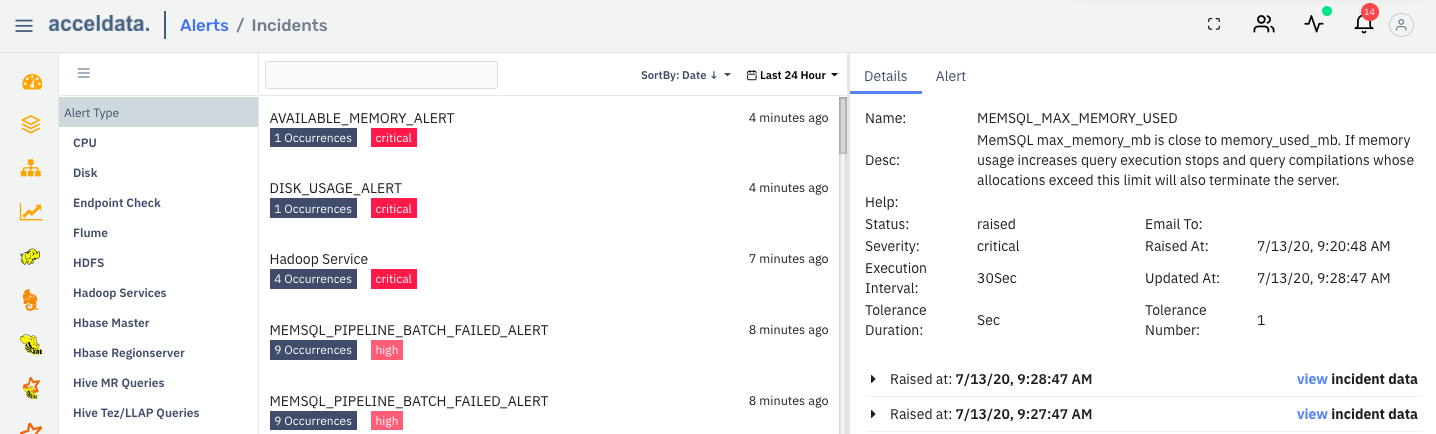
incident details page
- Specify the name of an incident in the search bar. All the incidents related to it are displayed in the incidents panel.
- Click the name of the incident from the incidents panel to view its details on the right. From the incident details page you can also view the date and time at which the incident was raised. Click
Raised at to view the Evaluated at details. - Click the Alert tab to view the alert details for which the incident was created upon.
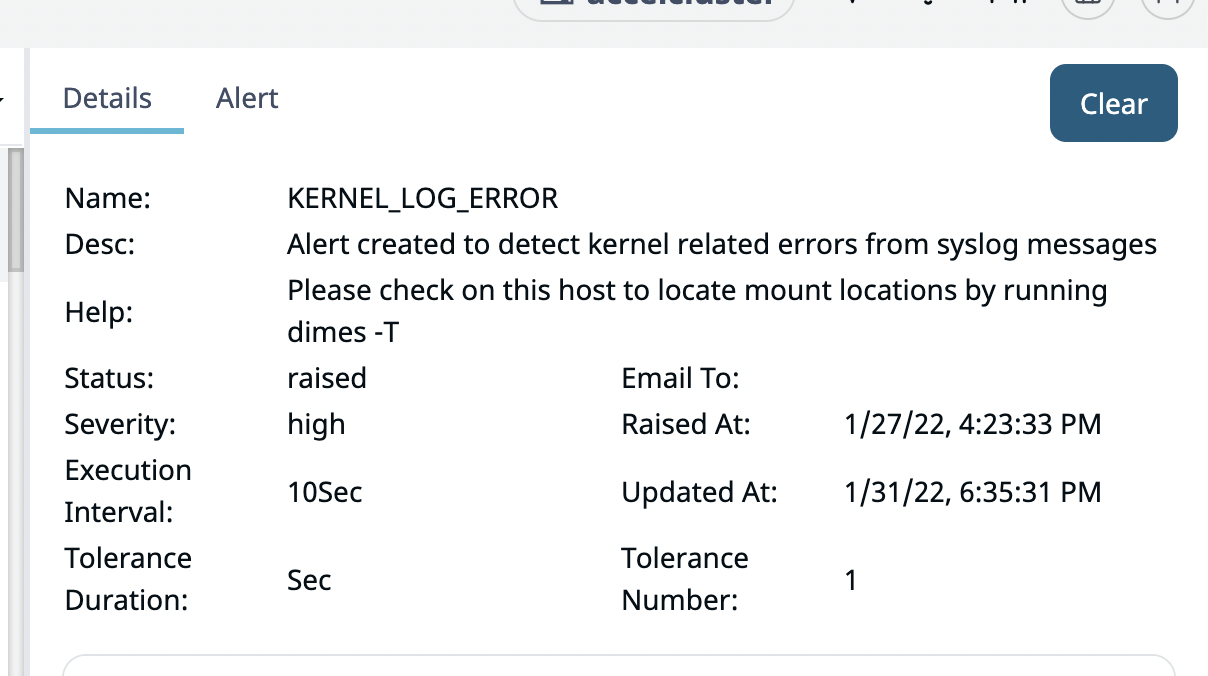
Editing Details from the Incidents Page
Once the incident is resolved, perform the following to change the status from raised to cleared:
- Select the alert for which you want to change the status.
- Click the Clear button. A Reason pop-up window is displayed.
- Enter the reason to clear an incident.
- Click Ok.
Editing an Alert from the Incidents Page
Click Edit button to make changes to the alert that you are viewing.
Filtering & Sorting Incidents
From the Alert Type panel, click the type of alert you want to view in the incident panel. Click
Click the Sort By button and select one of the following:
- Date in ascending order
- Date in descending order
- Severity level
By default, the incidents panel displays incidents that occurred in the last 24 hours. Click the
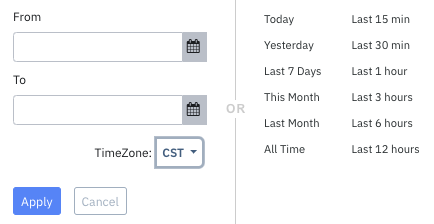
change date