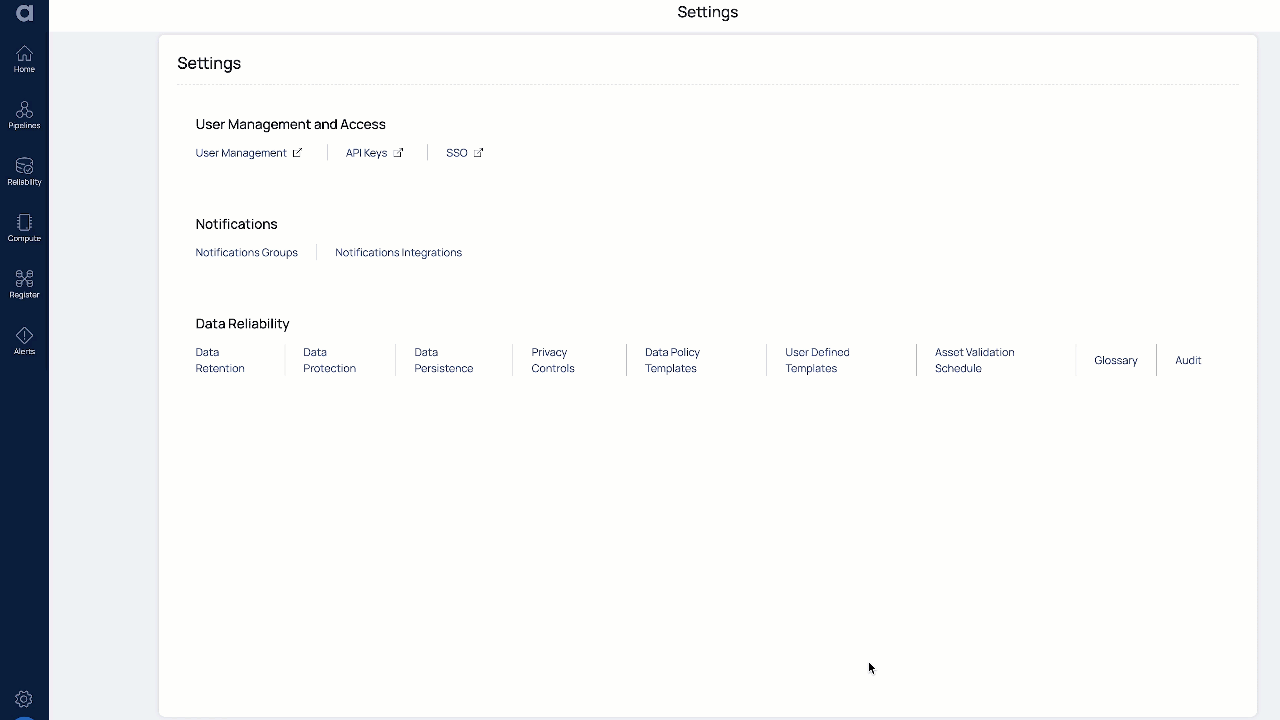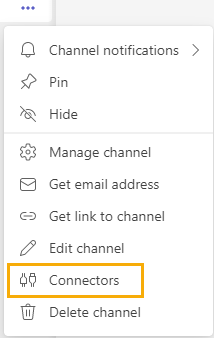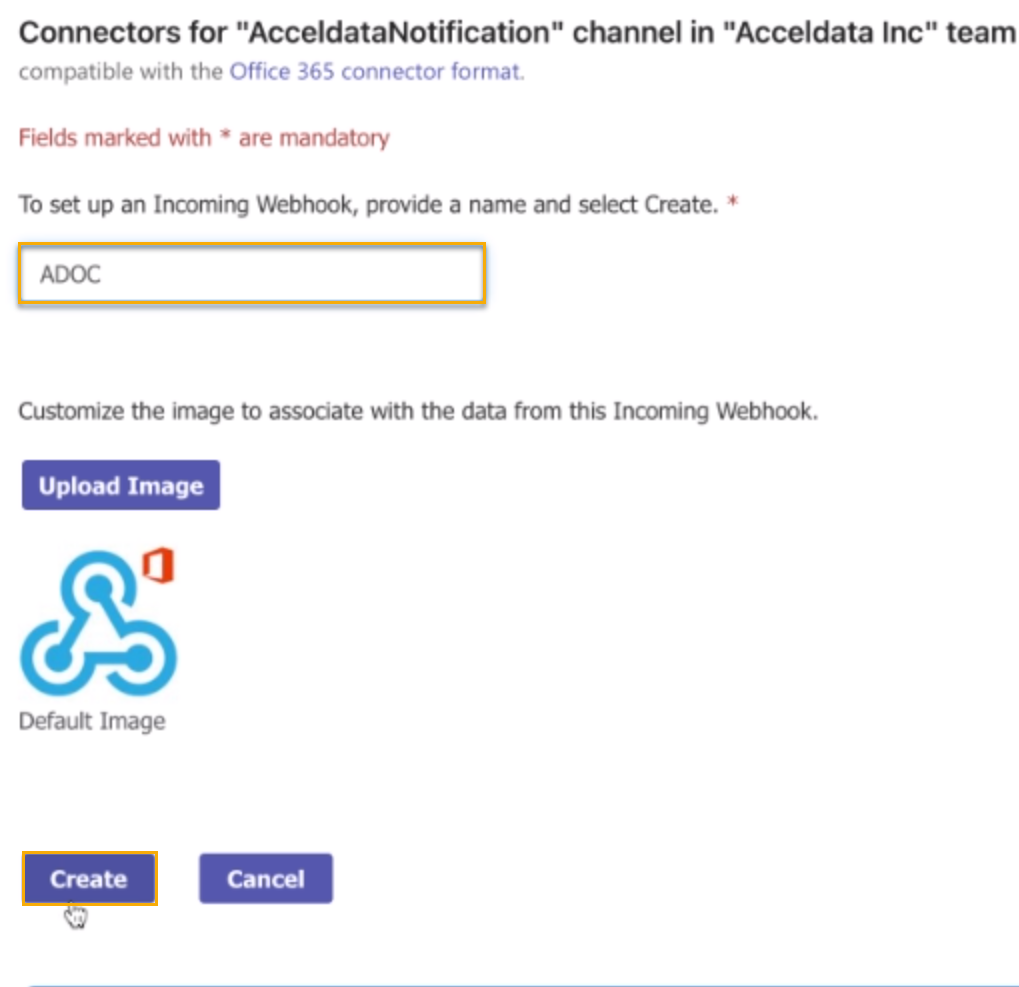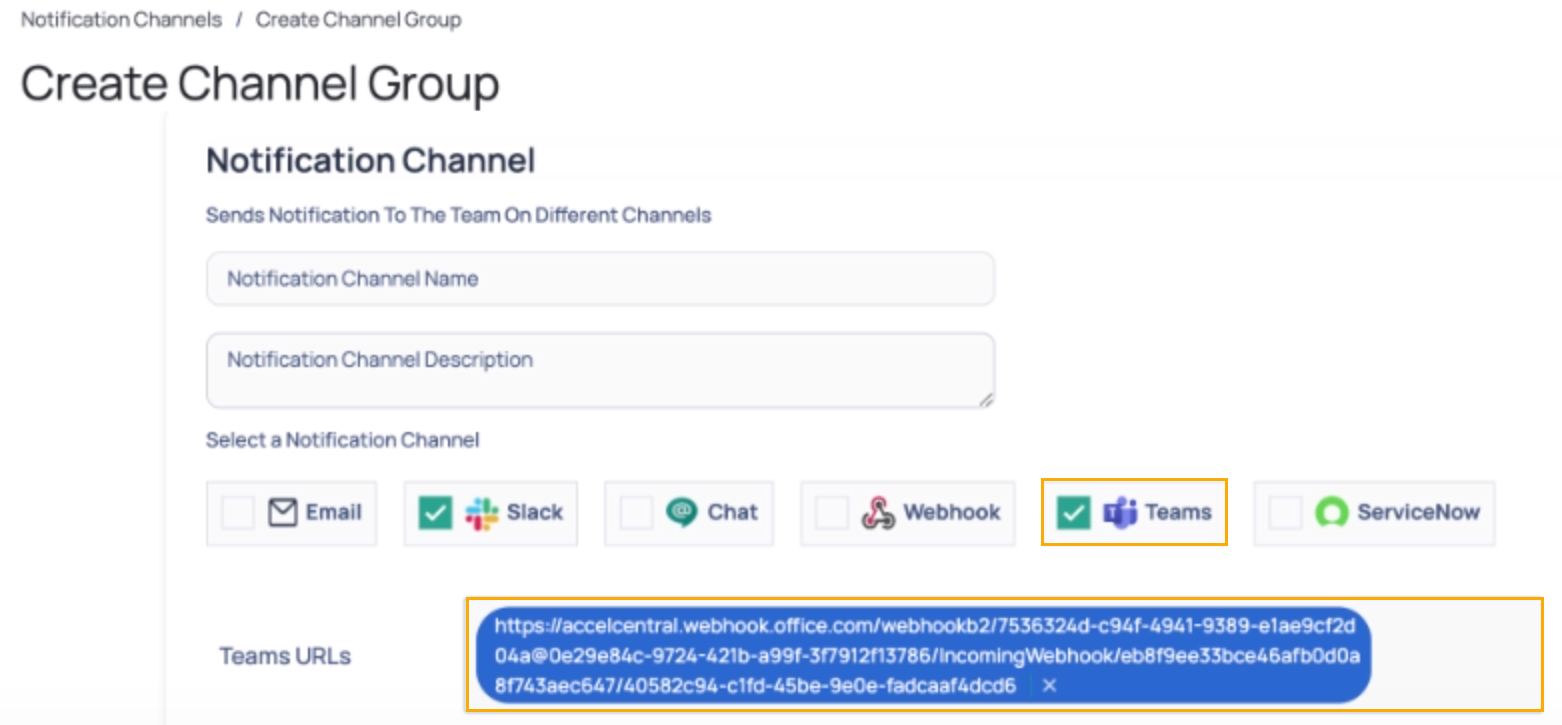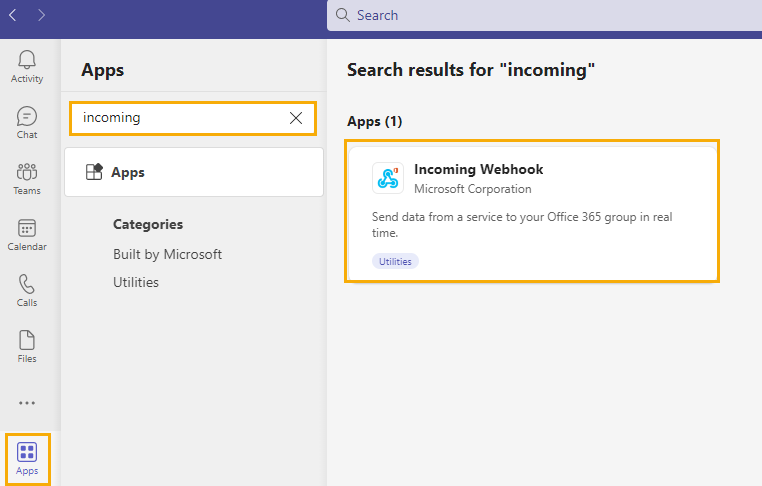Notification Group
The Notifications Channels page allows you to configure notification groups (channels) for alerts. You can use the notification groups created here in the Notification section of the Alert Configurations for the Assets and Policies.
On this page, you can create notification groups by including one or multiple notifications channels - Email, Slack, Google chat, Webhook, or Teams. All the recipients who are part of the notification groups, receive notification when an alert is triggered.
To navigate to the Compute Notifications page, execute the following steps.
- Log in to your ADOC account.
- Click the Settings icon.
- Click Notifications Channels.
To create a Notification group, execute the following steps.
- Click the Create Notification Group button.
- Enter a name for your notification channel, in the Notification Group Name field.
- Select either one, two, or all the notification channels by performing the following steps:
- Select the Email check box to include Email as a notification channel. You must enter the recipient's Email address. You can also include CC and BCC Email Ids in the respective fields if required. To add multiple Email IDs, click the enter key after you enter each Email ID.
- Select the Slack check box to include Slack as a notification channel. You must enter the Slack URL of the slack channel to which the notifications must be sent. For more information see, Notifications via Slack.
- Select the Chat check box to include Google Chat as a notification channel. You must enter the URL of the Google chat channel to which the notifications must be sent.
- Select the Webhook check box to include Webhook as a notification channel. You must enter the URL of the Webhook to which the notifications must be sent. From this version onwards, you will be able to integrate ADOC Webhook alerts with your ticketing system. For more information see Webhook.
- Select the Teams check box to include Teams as a notification channel. You must enter the URL of the Teams to which the notifications must be sent. For more information see, Notifications via Teams.
- Click Create Group.
Once you configure a notification group here, you can use the group while configuring alerts in Compute or Data Reliability (polices and assets). All the notification channels you create here, are populated in a drop-down menu on the notifications pages of Compute and Reliability sections.
Adding Notification Channel for a Compute Alerts
The following image displays how you can use Notification channel in Compute alerts. You can add multiple notification channels for a single alert. Click Add a Notification Channel to add a navigate to the create notification channel page.
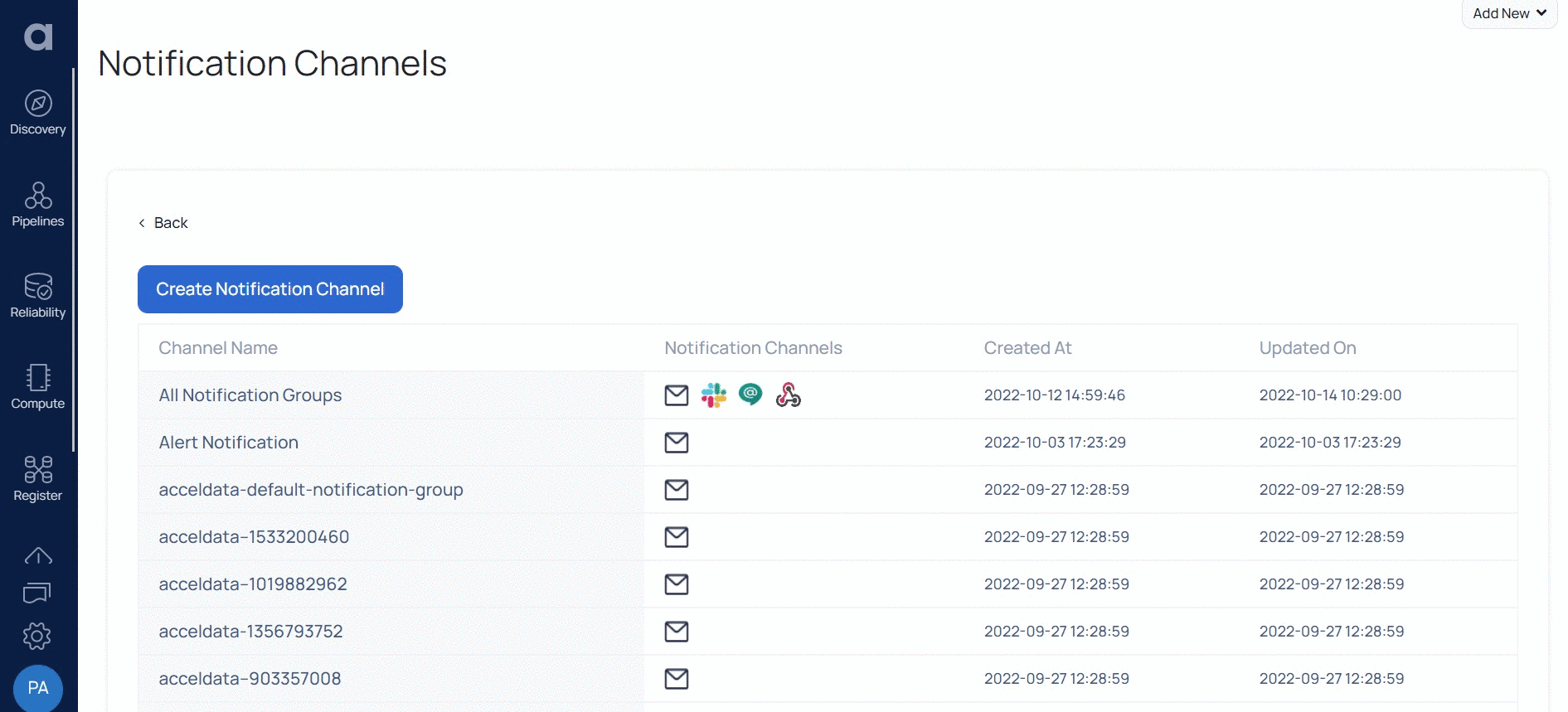
Adding Notification Channel for a Policy
The following image shows how you can add Notification channels for a policy. Click Add a Notification Channel to add a navigate to the create notification channel page.
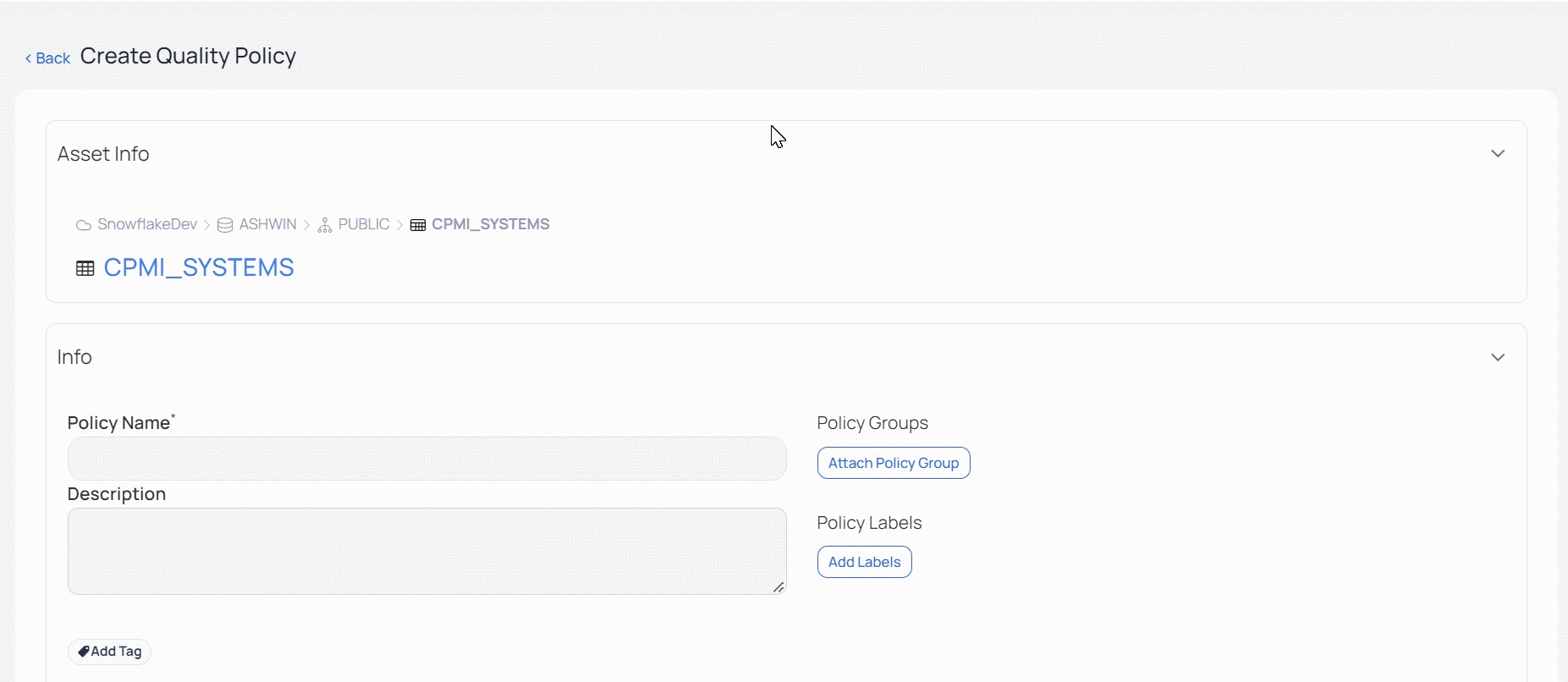
Adding Notification Channel for Asset
The following graphics shows how you can add Notification channels for an asset. Click Add a Notification Channel to add a navigate to the create notification channel page.
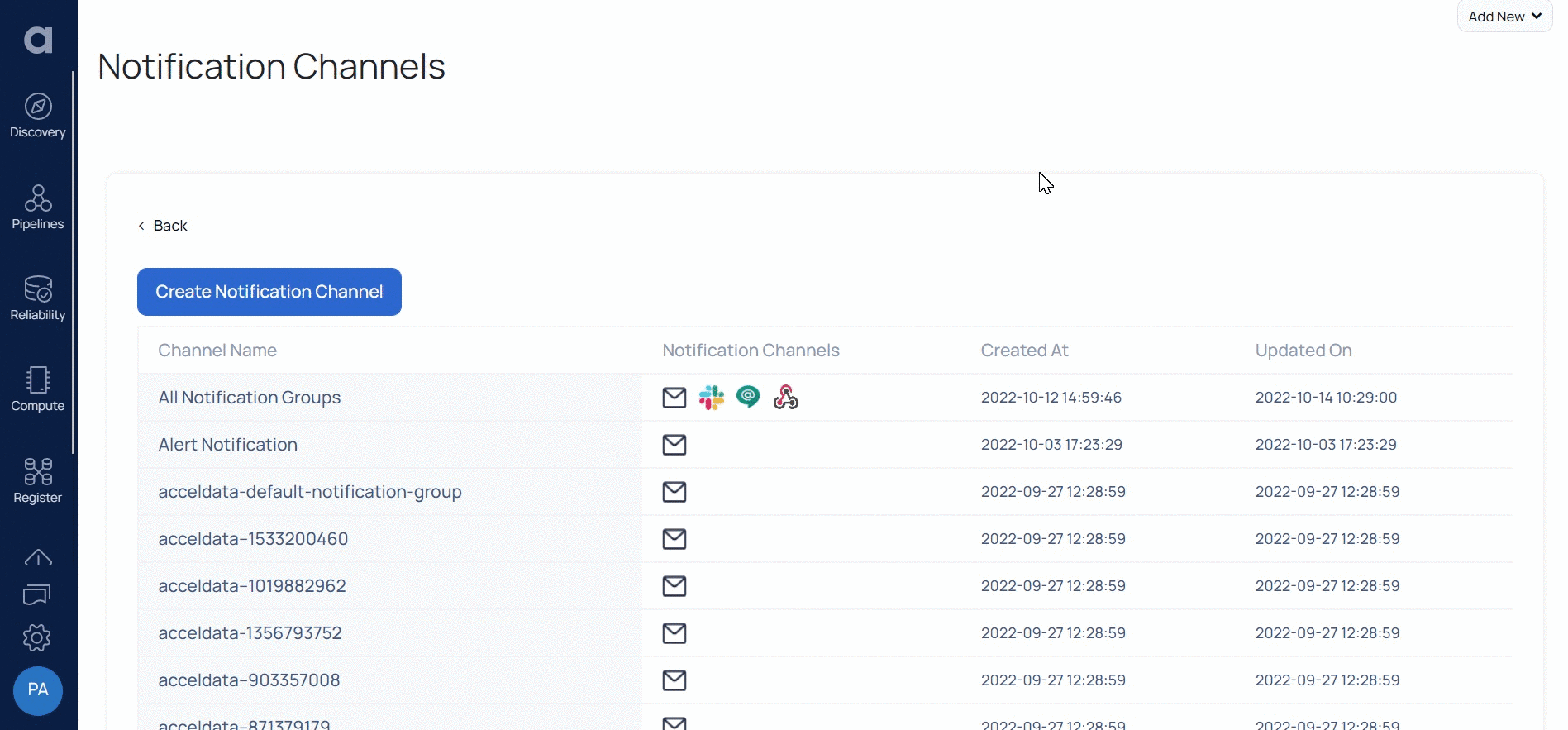
Editing the Notification Channel
The following graphics displays how to rename the notification channel. Double-click the Group Name you wish to alter, rename it in the notification group, and then click the