Using an Existing or Installing a Default Database
Installing a Default Database
MySQL
Before you begin
- Determine the appropriate database version and obtain the release drivers and .jar file.
- On the Ambari Server host, Download the MySQL Connector/JDBC driver from MySQL
- Install respective driver jar package.
CentOS :
sudo rpm --import https://repo.mysql.com/RPM-GPG-KEY-mysql-2022 sudo yum localinstall https://dev.mysql.com/get/mysql57-community-release-el7-11.noarch.rpm sudo yum install mysql-community-server sudo yum install mysql-connector-java*systemctl start mysqldUbuntu:
wget http://repo.mysql.com/mysql-apt-config_0.8.12-1_all.deb sudo dpkg -i mysql-apt-config_0.8.12-1_all.deb sudo dpkg-reconfigure mysql-apt-config sudo apt update sudo apt-key adv --keyserver keyserver.ubuntu.com --recv-keys B7B3B788A8D3785C sudo apt update sudo apt-cache policy mysql-serversudo apt install -f mysql-client=5.7* sudo apt install -f mysql-community-server=5.7* sudo apt install -f mysql-server=5.7* wget https://downloads.mysql.com/archives/get/p/3/file/mysql-connector-j_8.0.32-1ubuntu20.04_all.deb sudo dpkg -i mysql-connector-j_8.0.32-1ubuntu20.04_all.debls /usr/share/java/mysql- connector-java.jarchmod 644 /usr/share/java/mysql-connector-j-8.0.32.jarAfter ensuring that the prerequisites have been met, proceed by following the provided steps below:
1) Configure and start the database service
- Edit binding-address from 127.0.0.1 to the host of database service, in
/etc/mysql/mysql.conf.d/mysqld.cnf. - Start mysql using
service mysql start. - Confirm that .jar is in the Java share directory. For example:
ls /usr/share/java/mysql- connector-java.jar - Make sure the .jar file has the appropriate permissions - 644. For example :
chmod 644 /usr/share/java/mysql-connector-j-8.0.32.jar
2) Create a user for your service and grant it permissions, using the MySQL database admin utility
mysql -u root -pCREATE USER '[USERNAME]'@'%' IDENTIFIED BY '[PASSWORD]'; GRANT ALL PRIVILEGES ON *.* TO '[USERNAME]'@'%'; CREATE USER '[USERNAME]'@'localhost' IDENTIFIED BY '[PASSWORD]'; GRANT ALL PRIVILEGES ON *.* TO '[USERNAME]'@'localhost'; CREATE USER '[USERNAME]'@'[SERVICE_SERVER_FQDN]' IDENTIFIED BY '[PASSWORD]'; GRANT ALL PRIVILEGES ON *.* TO '[USERNAME]'@'[SERVICE_HOST_FQDN]'; FLUSH PRIVILEGES;CREATE DATABASE [DATABASE_NAME];Postgres SQL
Before you begin
- Determine the appropriate database version and obtain the release drivers and .jar file.
- On the Ambari server host, Download the PostgreSQL JDBC Driver from PostgreSQL.
- Install respective driver jar package.
RHEL 8
#Disable the built-in PostgreSQL module:sudo dnf -qy module disable postgresql# Install PostgreSQL 12.17sudo dnf install -y https://download.postgresql.org/pub/repos/yum/reporpms/EL-9-x86_64/pgdg-redhat-repo-latest.noarch.rpmsudo dnf install -y postgresql12-server postgresql12 -------------------------------------------------------------------------# Install Postgres 15.5sudo dnf install -y https://download.postgresql.org/pub/repos/yum/reporpms/EL-9-x86_64/pgdg-redhat-repo-latest.noarch.rpm sudo dnf install -y postgresql15-server postgresql15 # Install the postgresql jdbc jar sudo dnf -y install https://dl.fedoraproject.org/pub/epel/epel-release-latest-8.noarch.rpm sudo dnf install postgresql-jdbcwgethttps://jdbc.postgresql.org/download/postgresql-42.7.1.jar and then by moving the jar to /usr/share/java/.
After ensuring that the prerequisites have been met, proceed by following the provided steps below:
1) Configure and start the database service
Edit/var/lib/pgsql/12/data/postgresql.conf to include
listen_addresses = '*'/var/lib/pgsql/12/data/pg_hba.conf. This change switches the authentication method to use a password.
2) Start the service
# After installation, database initialization is required before service can be started.sudo /usr/pgsql-12/bin/postgresql-12-setup initdb-----------------------------------------------sudo /usr/pgsql-15/bin/postgresql-15-setup initdb#Start and enable the database server servicesudo systemctl enable --now postgresql-12---------------------------------------sudo systemctl enable --now postgresql-15systemctl status postgresql-12-----------------------------systemctl status postgresql-153) Create a user for your service and grant it the necessary permissions
sudo -i su postgrespsqlCREATE DATABASE 'USERNAME';CREATE USER 'USERNAME' WITH ENCRYPTED PASSWORD 'PASSWORD'';GRANT ALL PRIVILEGES ON DATABASE 'USERNAME' TO 'USERNAME';GRANT ALL PRIVILEGES ON ALL TABLES IN SCHEMA public TO 'USERNAME';GRANT CONNECT ON DATABASE 'USERNAME' TO 'USERNAME';ALTER USER 'USERNAME' CREATEDB;ALTER USER 'USERNAME' CREATEROLE;# Grant schema command required only in Postgres 15\c 'USERNAME'GRANT ALL ON SCHEMA public TO 'USERNAME';SELECT pg_reload_conf();4) Edit /var/lib/pgsql/12/data/pg_hba.conf to include new service users
local replication all peerhost replication all 127.0.0.1/32 md5host replication all ::1/128 md5local all ambari trusthost all ambari 0.0.0.0/0 trusthost all ambari ::/0 trustHere is an example:
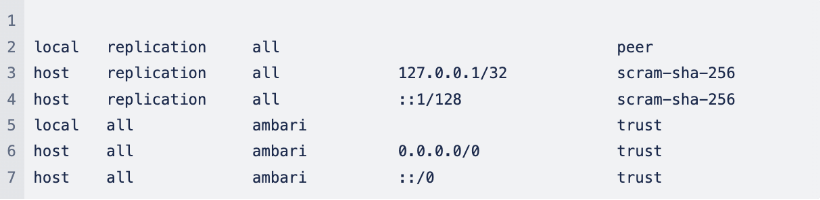
/var/lib/pgsql/12/data/pg_hba.conf .
Maria DB
Before you begin
- Determine the appropriate database version and obtain the release drivers and .jar file.
- Install respective driver jar package.
Cent OS
yum install mariadb-server -y systemctl start mariadb systemctl enable mariadbRHEL 8
curl -LsS -O https://downloads.mariadb.com/MariaDB/mariadb_repo_setupsudo bash mariadb_repo_setup --mariadb-server-version=10.11sudo dnf install boost-program-options -ysudo dnf module reset mariadb -ysudo yum install MariaDB-server MariaDB-client MariaDB-backup -ysudo systemctl enable --now mariadbAfter the necessary permissions are given, create a user for your service and grant it the necessary permissions as shown below:
mysql -u root -pCREATE USER '[USERNAME]'@'%' IDENTIFIED BY '[PASSWORD]'; GRANT ALL PRIVILEGES ON *.* TO '[USERNAME]'@'%'; CREATE USER '[USERNAME]'@'localhost' IDENTIFIED BY '[PASSWORD]'; GRANT ALL PRIVILEGES ON *.* TO '[USERNAME]'@'localhost'; CREATE USER '[USERNAME]'@'[SERVICE_SERVER_FQDN]' IDENTIFIED BY '[PASSWORD]'; GRANT ALL PRIVILEGES ON *.* TO '[USERNAME]'@'[SERVICE_HOST_FQDN]'; FLUSH PRIVILEGES;CREATE DATABASE [DATABASE_NAME];OracleDB
Before you begin
- Determine the appropriate database version and obtain the release drivers and .jar file.
- On the Ambari server host, Download the Oracle JDBC (OJDBC) Driver from Oracle.
curl -o oracle-database-preinstall-19c-1.0-1.el7.x86_64.rpm https://yum.oracle.com/repo/OracleLinux/OL7/latest/x86_64/getPackage/oracle-database-preinstall-19c-1.0-1.el7.x86_64.rpmyum -y install oracle-database-preinstall-19c-1.0-1.el7.x86_64.rpmwget https://download.oracle.com/otn-pub/otn_software/jdbc/2110/ojdbc8.jarcp ojdbc8.jar /usr/share/java/chmod 644 /usr/share/java/ojdbc8.jarAfter you perform the above shown action, configure and start the database. Following this, create a user for your service and grant it respective permissions as shown below:
./schematool -initSchema -dbType oraclesqlplus sys/root as sysdbaCREATE USER [USERNAME] IDENTIFIED BY [PASSWORD] default tablespace "USERS" temporary tablespace "TEMP"; GRANT unlimited tablespace to [USERNAME]; GRANT create session to [USERNAME]; GRANT create TABLE to [USERNAME]; GRANT create SEQUENCE to [USERNAME]; QUIT;Example: Install MariaDB for Use with Multiple Components
Before deploying an Ambari-managed cluster, set up a secure MariaDB database and db users for each component with sufficient permissions.
Before you begin
Determine the appropriate database version and obtain the release drivers and .jar file.
Procedure
After you meet the prerequisites, perform the following steps:
- On a dedicated host, Download the MySQL Connector/JDBC driver from MySQL.
- Install mysql packages and configure them to start on boot as shown below:
yum install mariadb-server -y systemctl start mariadb systemctl enable mariadb- Secure the installation. /usr/bin/mysql_secure_installation
- Create database and users as shown below. Here, "%" signifies any host on your domain. Add localhost permissions explicitly.
mysql -uroot -pcreate database hive; grant all privileges on hive.* to 'hive'@'localhost' identified by '[YOUR_PASSWORD]'; grant all privileges on hive.* to 'hive'@'%. [YOUR_DOMAIN_NAME]' identified by '[YOUR_PASSWORD]'; create database ranger; grant all privileges on ranger.* to 'ranger'@'localhost' identified by '[YOUR_PASSWORD]'; grant all privileges on ranger.* to 'ranger'@'%. [YOUR_DOMAIN_NAME]' identified by '[YOUR_PASSWORD]'; create database rangerkms; grant all privileges on rangerkms.* to rangerkms@'localhost' identified by '[YOUR_PASSWORD]'; grant all privileges on rangerkms.* to rangerkms@'%. [YOUR_DOMAIN_NAME]' identified by '[YOUR_PASSWORD]'; create database oozie; grant all privileges on oozie.* to 'oozie'@'localhost' identified by '[YOUR_PASSWORD]'; grant all privileges on oozie.* to 'oozie'@'%. [YOUR_DOMAIN_NAME]' identified by '[YOUR_PASSWORD]'; exit;- Install driver on Ambari host.
yum install mysql-connector-java -yambari-server setup --jdbc-db=mysql --jdbc-driver=</path/to/mysql-connector-java.jar>Using an Existing Database with Services
Ambari
Other than the embedded PostgreSQL database instance that Ambari Server uses by default, Ambari Sever can be set up with externally installed databases.
- Validate if the database service is installed and up.
- On the Ambari Server host, stage the appropriate JDBC driver file.
- Run
ambari-server setup --jdbc-db=<database> --jdbc-driver=/path/to/jdbc-driver.jarwhere <database> is ‘oracle’, ‘mysql’ or ‘postgres’. - Create a ambari service user and database, where [USERNAME] is the ambari user name, [PASSWORD] is the ambari user password and [DATABASE_NAME] is the ambari user database.
- Load the Ambari Server database schema.
You must pre-load the Ambari database schema into your MySQL/MariaDB database using the schema script. Run the script in the same location where you find the Ambari-DDL-MySQL-CREATE.sql file. You should find the Ambari-DDL-MySQL-CREATE.sql file in the /var/lib/ambari-server/resources/ directory of the Ambari Server host, after you install Ambari Server.
MySQL/MariaDB
mysql -u [USERNAME] -p USE [DATABASE_NAME]; SOURCE /var/lib/ambari-server/resources/Ambari-DDL-MySQL-CREATE.sql; SHOW TABLES;PostgreSQL
[root@localhost ~]# psql -U [USERNAME] -d [DATABASE_NAME] Password:psql (15.5)Type "help" for help.ambari=> \c ambariPassword:You are now connected to database "ambari" as user "ambari".ambari=> \i /var/lib/ambari-server/resources/Ambari-DDL-Postgres-CREATE.sqlOracle
sqlplus [USERNAME]/[PASSWORD] < /var/lib/ambari-server/resources/Ambari-DDL-Oracle-CREATE.sqlNow, start the Ambari server using ambari-server start.
Hive
- Validate if the database service is installed and up.
- On the Ambari Server host, stage the appropriate JDBC driver file.
- Create a hive service user and database, where [USERNAME] is the hiveuser name, [PASSWORD] is the hive user password and [DATABASE_NAME] is the hive user database.
NiFi Registry
- Validate if the database service is installed and up.
- On the Ambari Server host, stage the appropriate JDBC driver file.
- Create a registry service user and database, where [USERNAME] is the registry user name, [PASSWORD] is the registry user password and [DATABASE_NAME] is the registry user database.
Oozie
- Validate if the database service is installed and up.
- On the Ambari Server host, stage the appropriate JDBC driver file.
- Create an oozie service user and database, where [USERNAME] is the oozie user name, [PASSWORD] is the oozie user password and [DATABASE_NAME] is the oozie user database.
Ranger
- Validate if the database service is installed and up.
- On the Ambari Server host, stage the appropriate JDBC driver file.
- Create a ranger service user and database, where [USERNAME] is the ranger user name, [PASSWORD] is the ranger user password and [DATABASE_NAME] is the ranger user database.
Ranger KMS
- Validate if the database service is installed and up.
- On the Ambari Server host, stage the appropriate JDBC driver file.
- Create a rangerkms service user and database, where [USERNAME] is the ranger user name, [PASSWORD] is the rangerkms user password and [DATABASE_NAME] is the rangerkms user database.