In this document, you are provided with complete walk through required for the process of upgrading your stack using Ambari, a comprehensive Hadoop management and monitoring tool.
Run Service check for All Services
Perform the sanity test for each individual services.
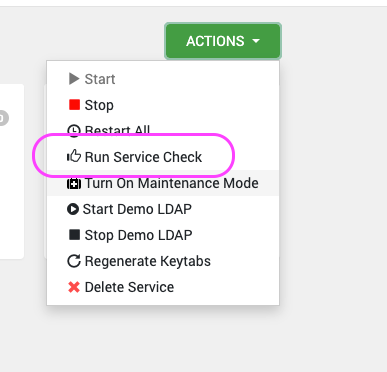
Disable the Service Auto Restart
To prevent automatic restarts during the upgrade, disable the service auto-restart in Ambari:
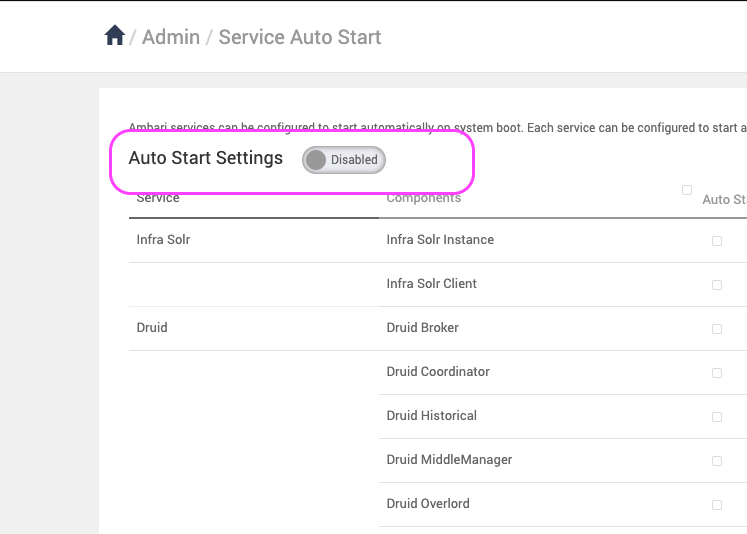
Back Up Databases
Before proceeding with the upgrade, ensure that all backend databases are backed up. Since MySQL is the backend database in this case, use the following commands to create a backup:
mkdir /tmp/ODP-server_db_bckp/cd /tmp/ODP-server_db_bckp/# for ambarimysqldump --databases ambari > /tmp/ODP-server_db_bckp/ambari_mysql_bckp.sql # for hivemysqldump --databases hive > /tmp/ODP-server_db_bckp/hive_mysql_bckp.sql# for rangerkms mysqldump --databases rangerkms > /tmp/ODP-server_db_bckp/rangerkms_mysql_bckp.sql# for rangerkmsmysqldump --databases ranger > /tmp/ODP-server_db_bckp/ranger_mysql_bckp.sql# please take backup for all required servicesAdd VDF File from Ambari UI
- Navigate to the Admin section on the top right and click the Manage Ambari option in the menu.
- Add the .vdf file as shown below.
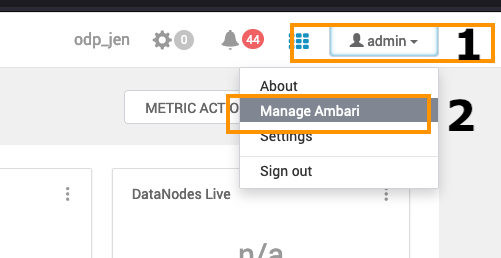

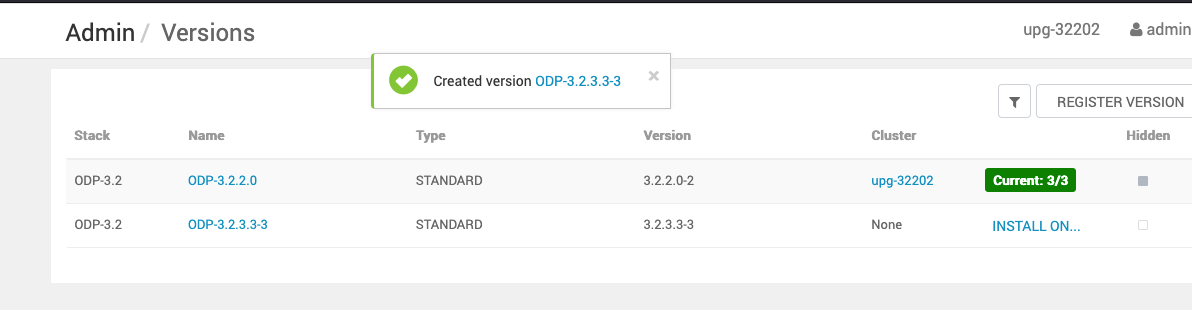
The sample vdf file is available in the ODP VDF Repositories section on the Accessing Acceldata Repositories page.
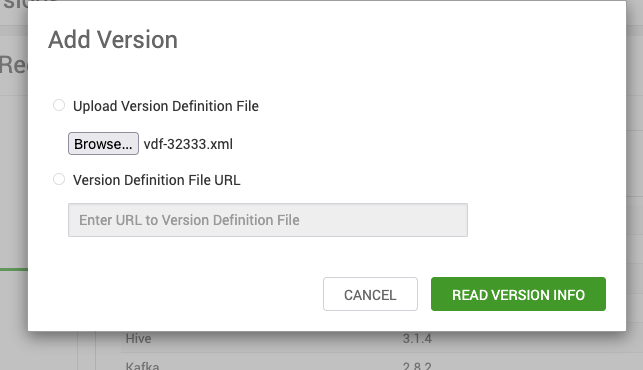
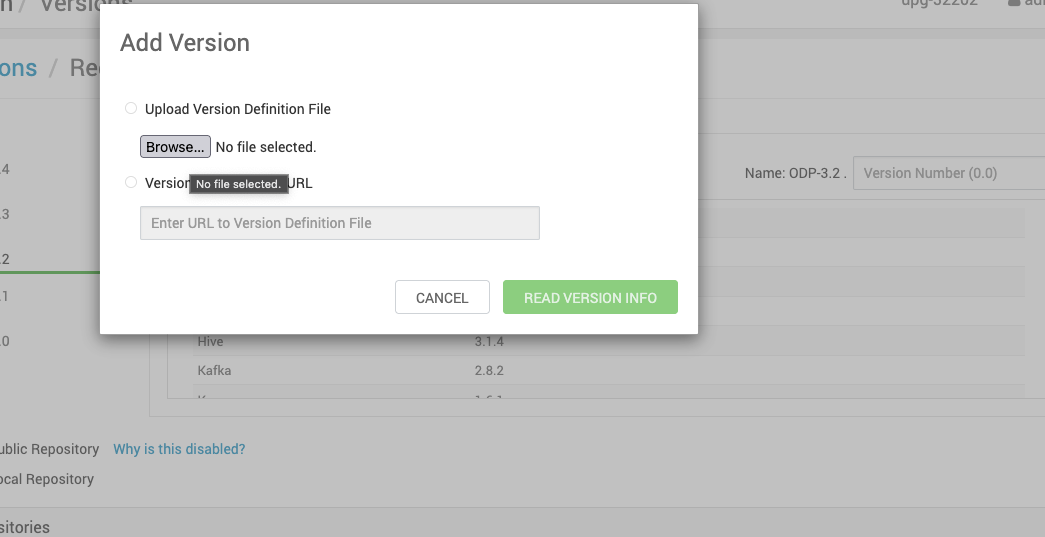
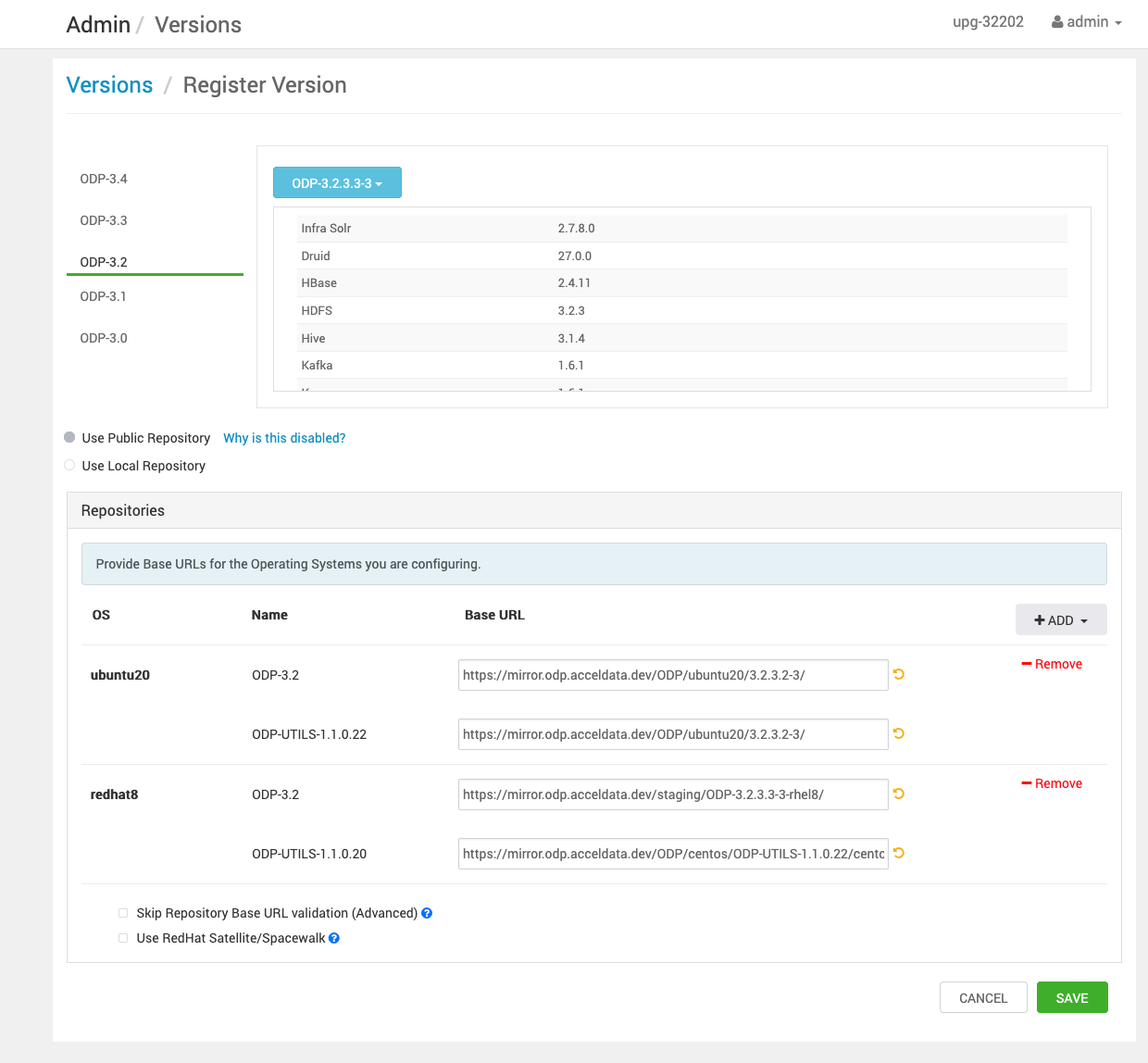
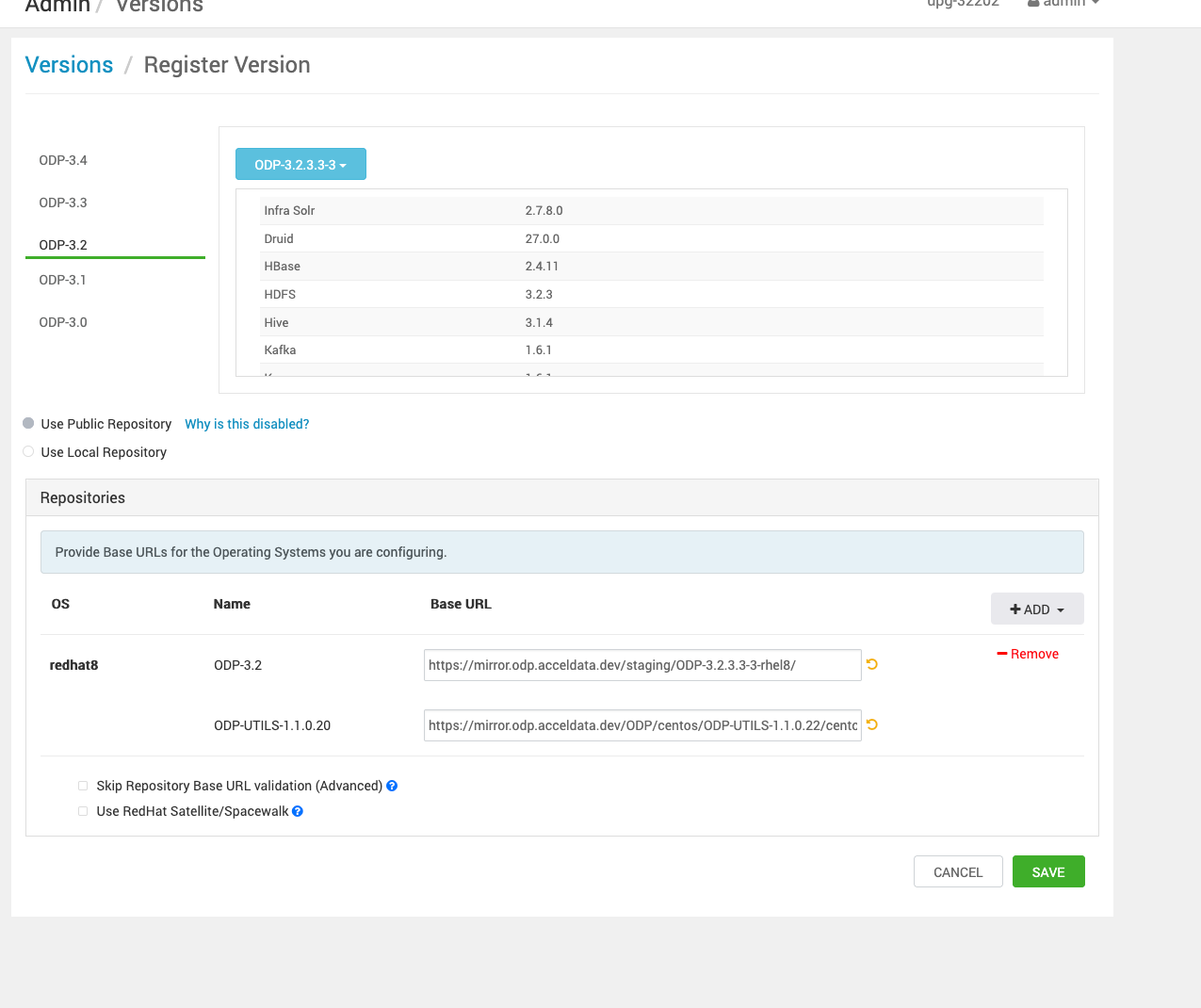
The above provided base URLs are only for reference. For the actual URLs, access the VDF file from the Accessing Acceldata Repositories page.
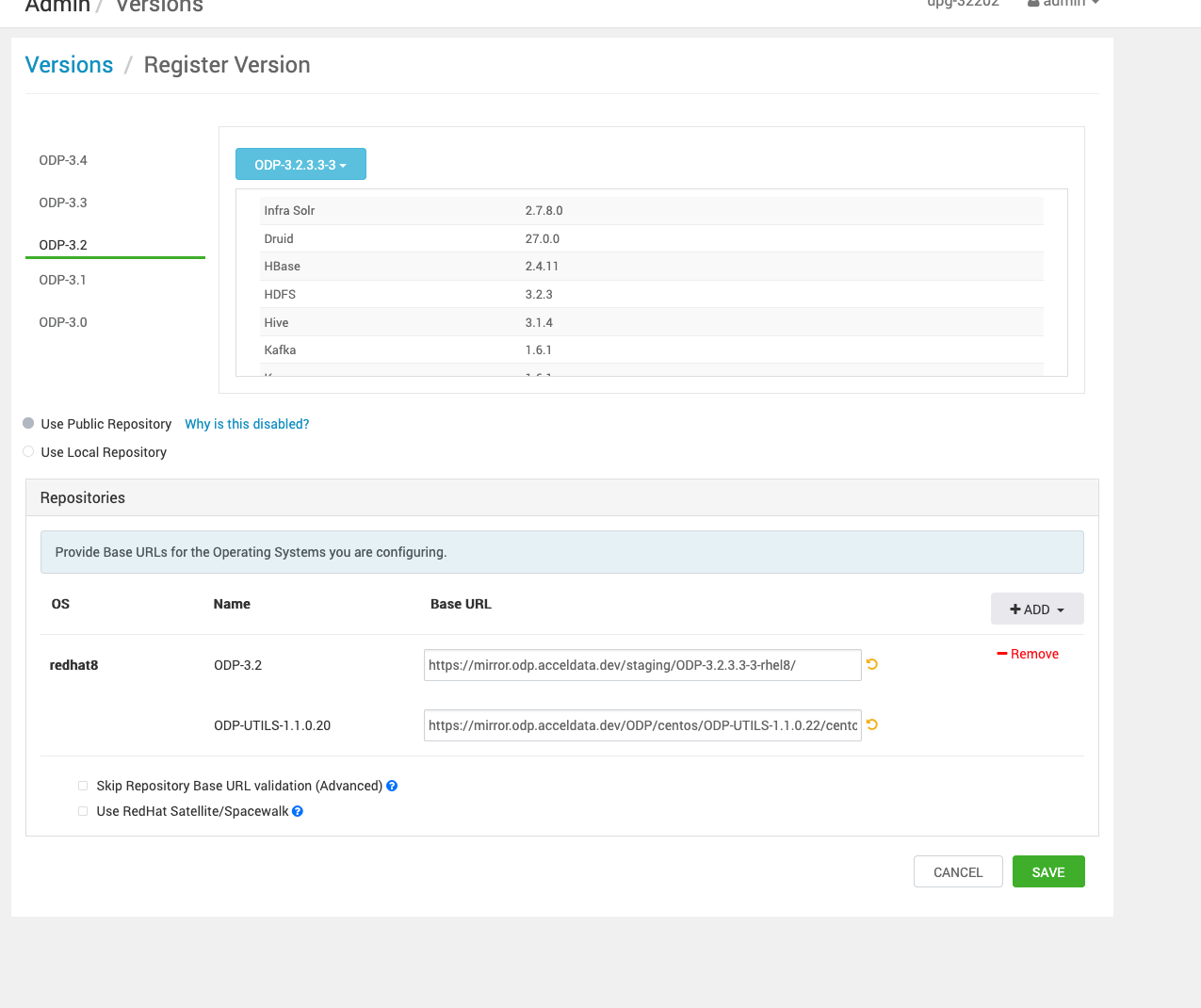
- Save the repository details.
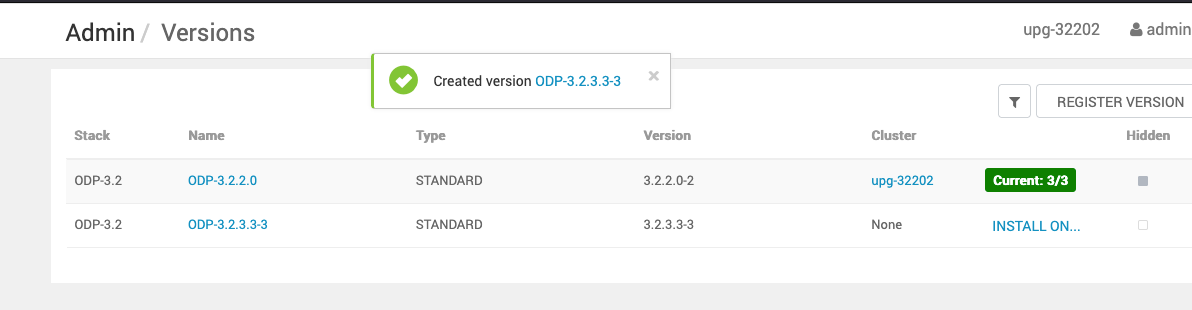
Important If you are upgrading from any Python 2 based ODP version, make sure to perform the below additional steps to install Python 3.11 and its dependencies on all the hosts before proceeding with the next step.
For Ubuntu 20/22
apt install software-properties-commonadd-apt-repository ppa:deadsnakes/ppaapt updateapt-get install python3.11 curl https://bootstrap.pypa.io/get-pip.py -o get-pip.py/usr/bin/python3.11 get-pip.pypip3.11 install distro lxmlFor RHEL 8
yum install python3.11 python3.11-pip pip3.11 install distro lxml- Install the packages.
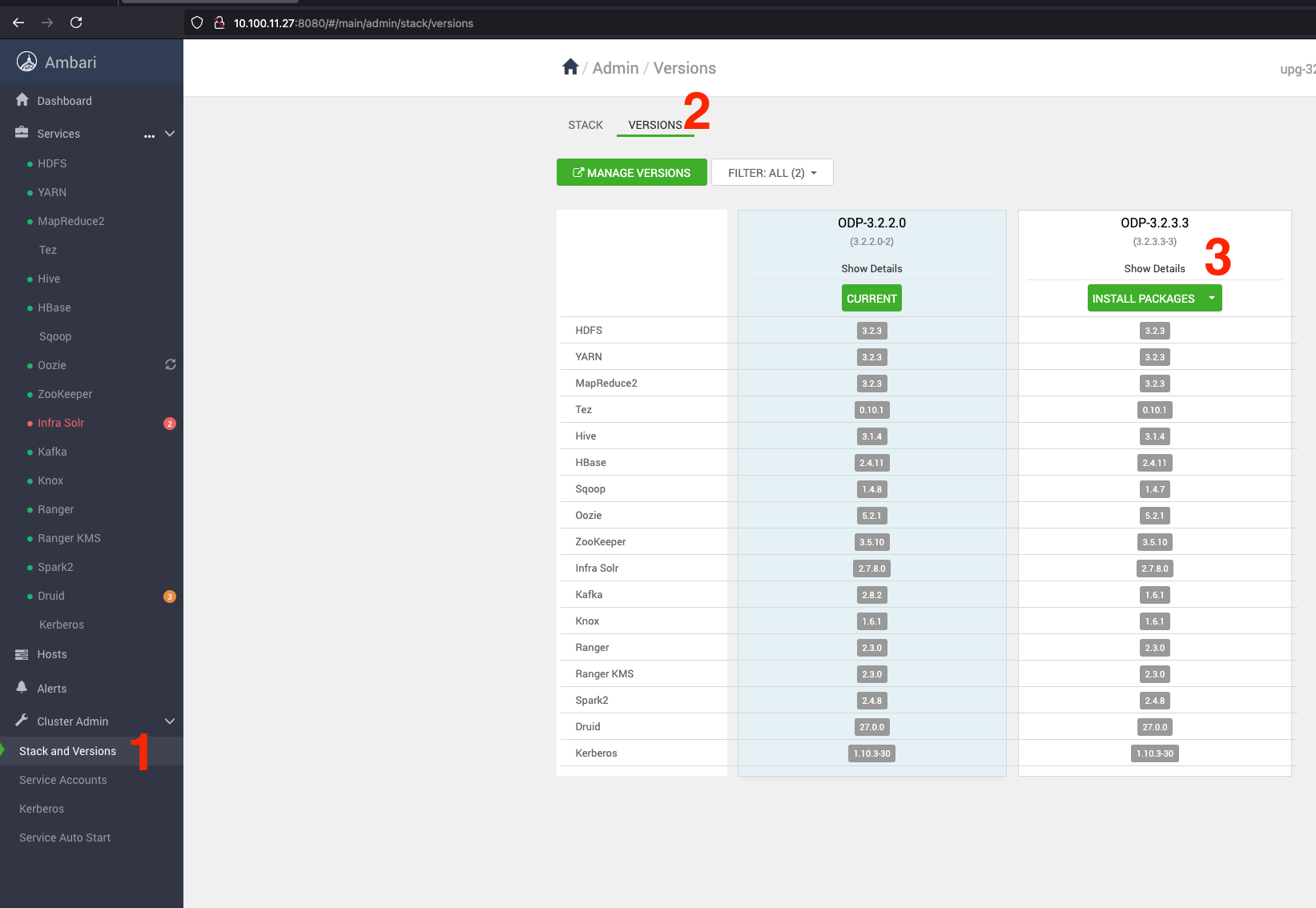
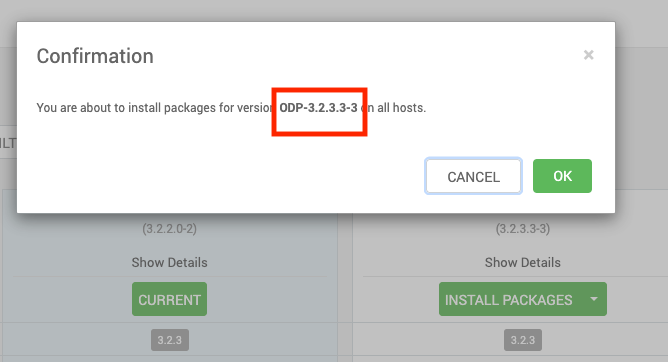
- Verify the status.
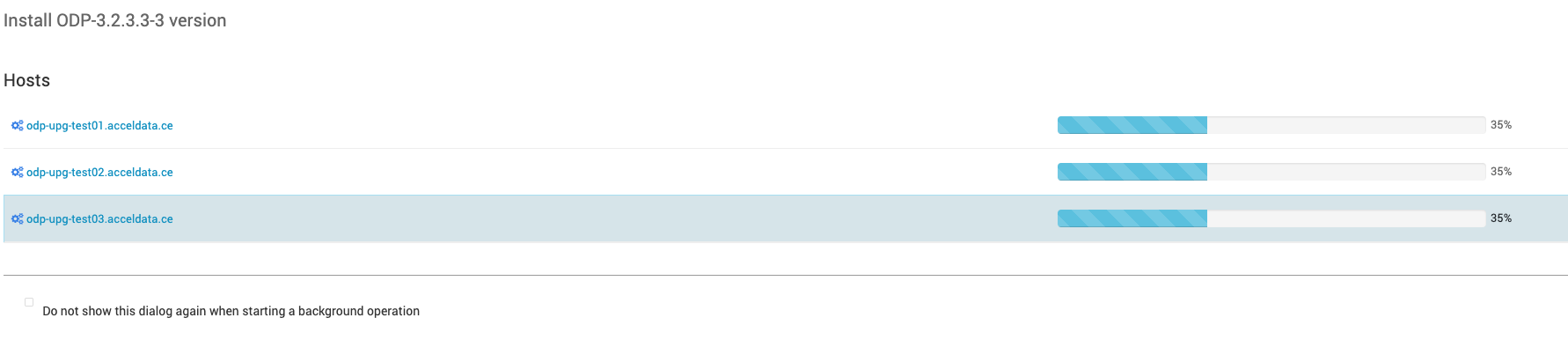
- Once all the service checks are completed, go for Express Upgrade or Rolling Upgrade.
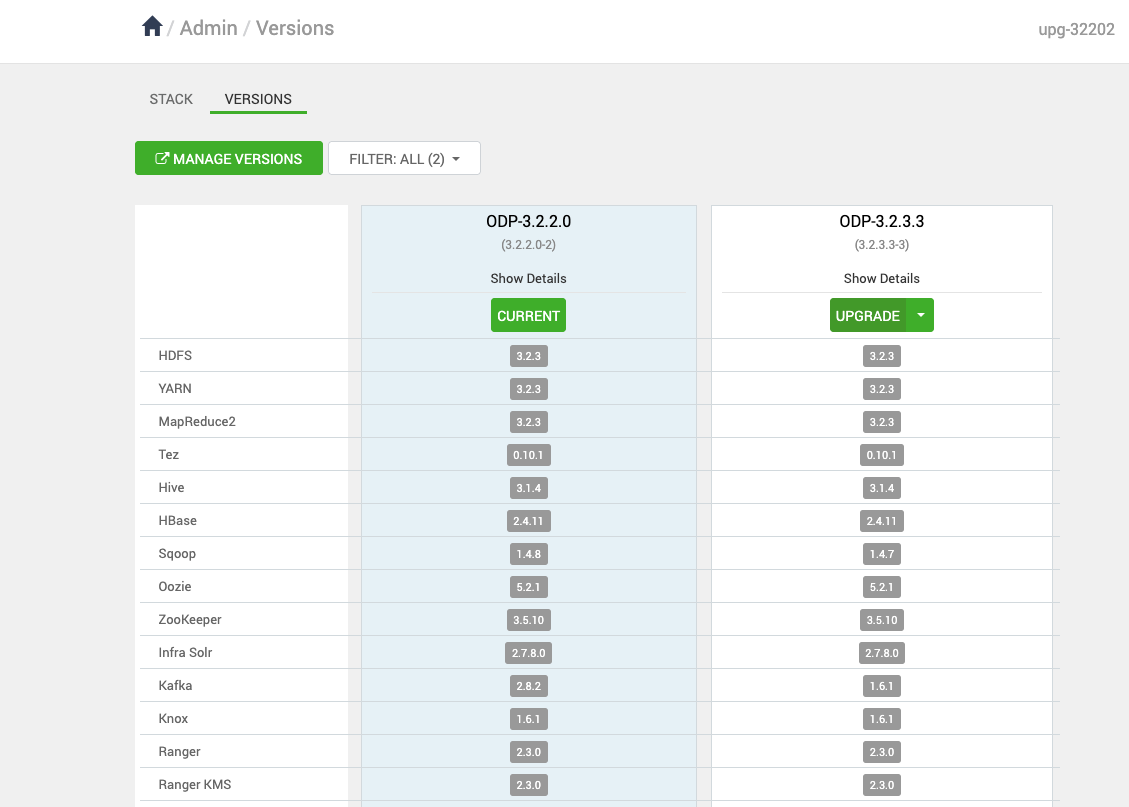
- Click Upgrade.
After successfully completing the service checks, you can proceed with the ODP upgrade based on your choice: ODP Rolling Upgrade or ODP Express Upgrade.