Configuring Schema Drift Policy
The schema drift policy detects changes to a schema or table between the previously crawled and currently crawled data sources.
Create a Schema Drift Policy
To create a Schema Drift policy, perform the following:
- Click Discover from the top navigation menu. The Discover window is displayed.
- Filter and search for schemas and tables by entering their names into the search bar.
- Select the asset name for which you want to add a schema drift policy from the search results. This opens the Asset Details window for that asset.
- Click the Action tab and select Add Schema Drift Policy.
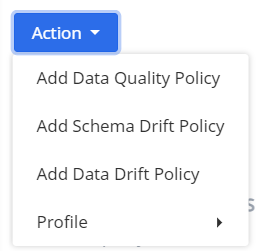
- The Create Schema Drift Policy window is displayed. Enter values for the following properties respective to each tab:
| Tabs | Property Description |
|---|---|
| Asset Info | The Asset Info tab displays the hierarchy of the asset, along with all the tags of the asset, that are generated when crawled. |
| Info | Enter a name and description for the policy in the respective fields provided. To add tags to the policy, click the Add Tag button. |
| Alert Configuration | Click the Alert On drop-down list and select one of the following: ERROR, SUCCESS, ALL. Choose a notification channel, such as email, slack or web-hook, to receive alerts when the schema drift policy execution fails or succeeds. |
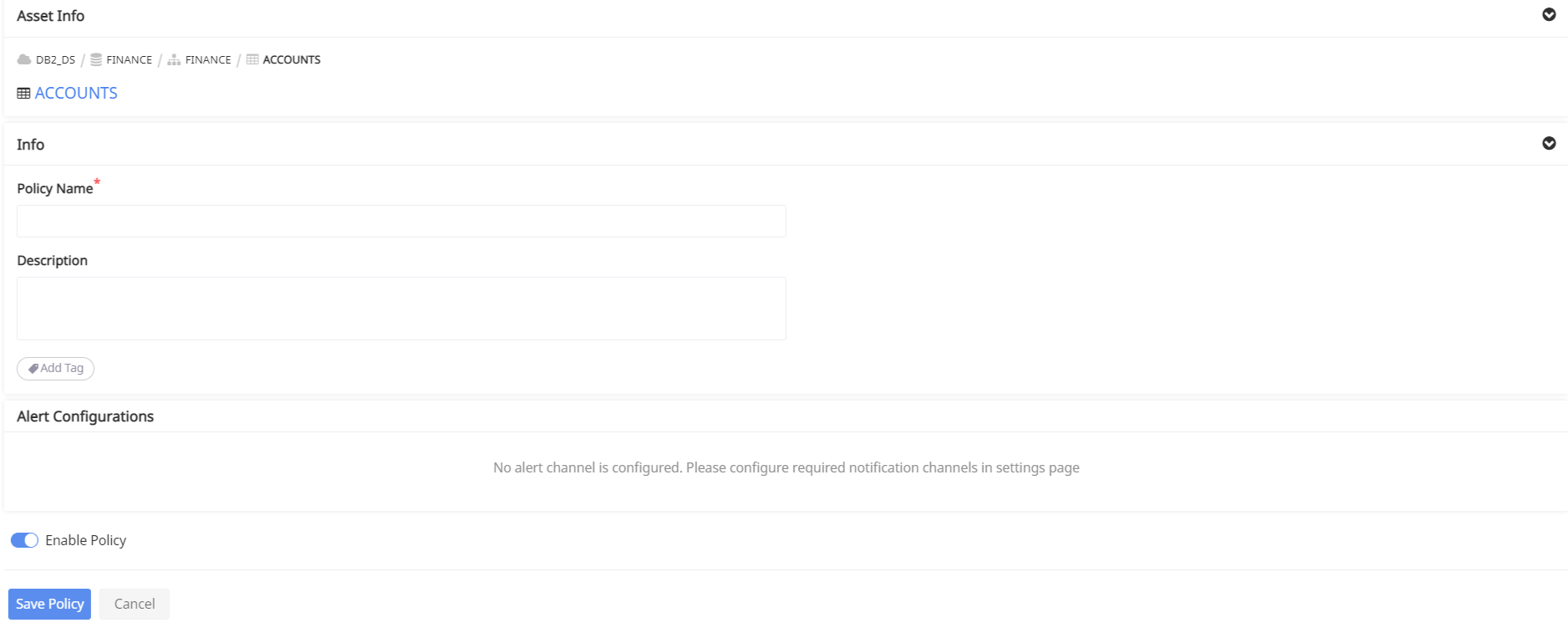
- Click the Enable Policy toggle button.
- Click the Save Policy button.
Crawl the Data Source
- Click Data Sources from the top navigation bar. The Data Source window is displayed.
- Search for the data source for which the schema drift policy was created.
- On finding the data source, click the
icon.
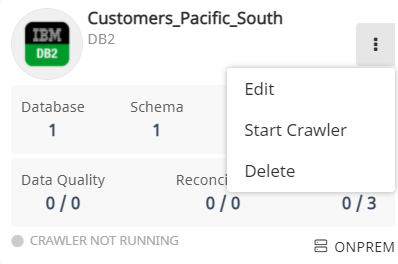
- From the drop-down list, click Start Crawler. The status of the data source crawler changes to Crawler Running. The schema drift policy is executed every time the crawler runs.
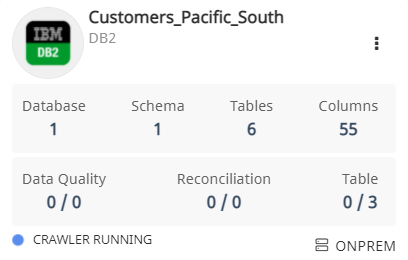
The Schema Drift Policy execution result preview is sent to the respective configured notification channels as follows:
- Slack Notification preview:
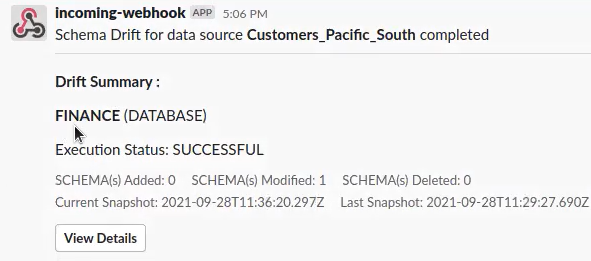
- Email Notification Preview:
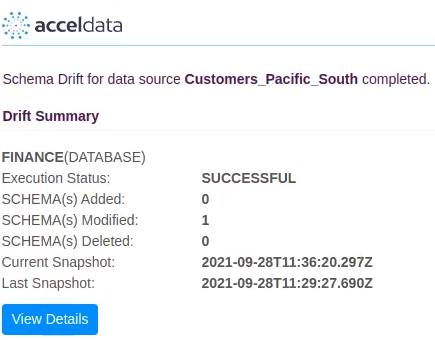
To view the details of a schema drift policy execution result, see here.