To create a glossary, click the Create button from the Glossary window.
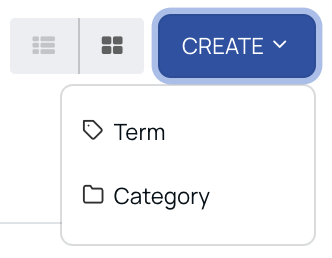
Creating Category
To create a category, perform the following steps:
- Select Category from the drop-down. The Create Glossary window pops up.
- Enter the Category Name.
- Click Continue. The new category is then displayed in the home screen.

Creating Term
To create a category, perform the following steps:
- Select Term from the drop-down. The Create Glossary window pops up.
- Enter the Term Name.
- Select the Term Type from the drop-down menu.
- Click the Continue button. A blank document is displayed.
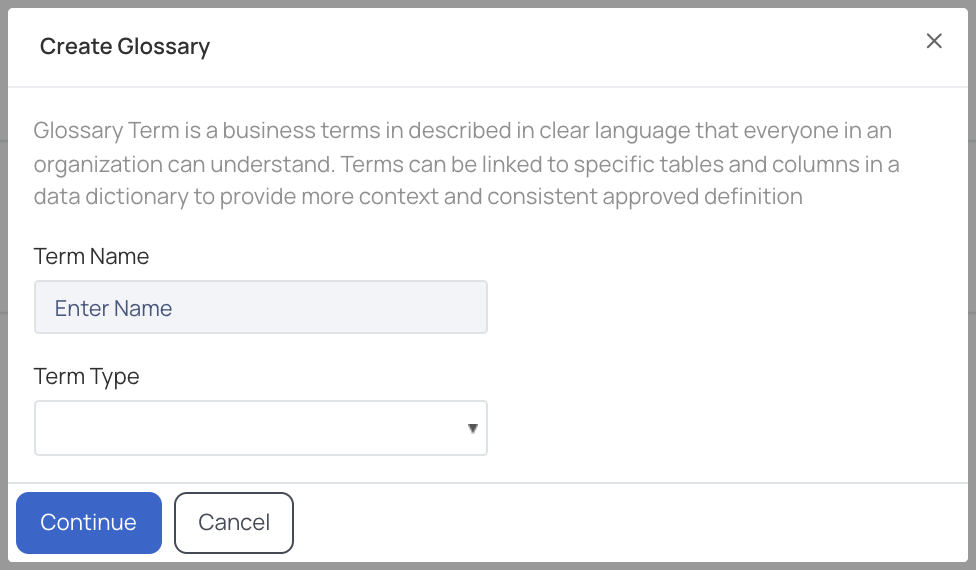
The user can add text, HTML link, heading, table, image or a code block into the document. Click the Publish button to publish the term. Only the recent version of the term can be edited. To delete the term, click the
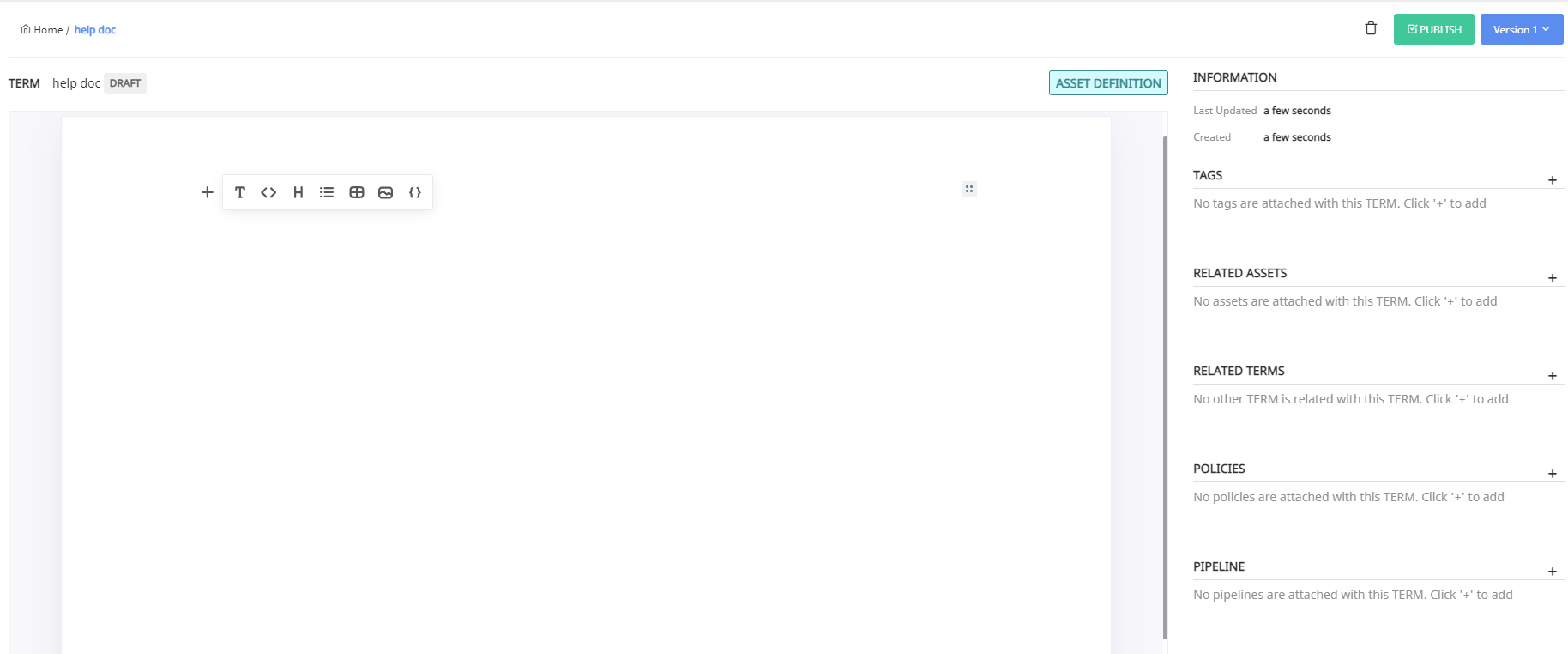
The latest version of the term is displayed in the top-right corner. Click the Version button to view all the older versions of the term. If the term is published, then a Fork Glossary icon is displayed. To create a new version, click the Fork Glossary icon.
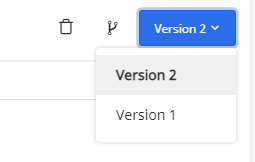
The user can add the following information to the term:
TAGS - To add a tag, click the
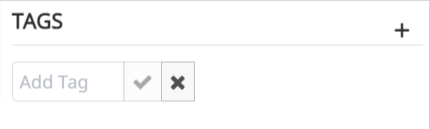
RELATED ASSETS - To relate an asset to the term, click the
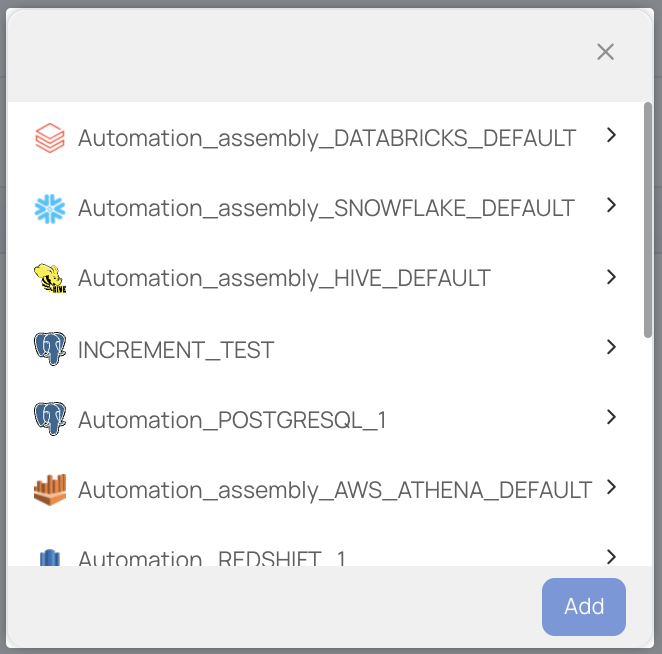
RELATED TERMS - To relate another term to this term, click the
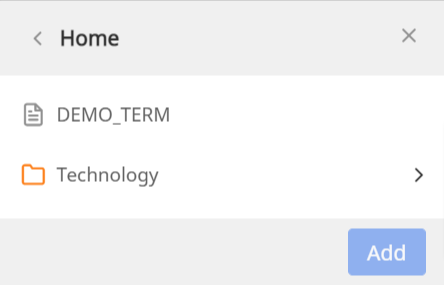
POLICIES - To attach a policy to the term, click the
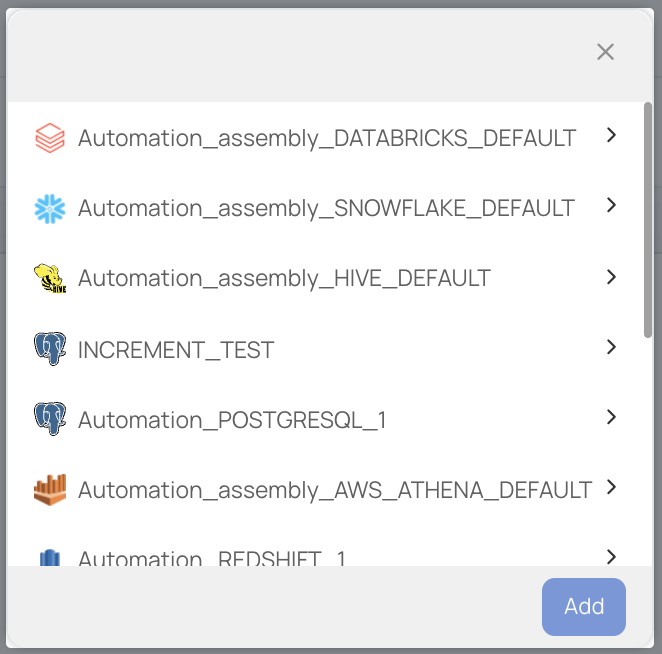
PIPELINES - To attach a pipeline to the term, click the
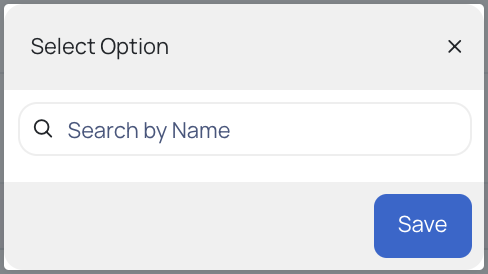
All the information related to the term added by the user is displayed under the INFORMATION section. It also displays when the term was created and when the term was last updated.