User Management
The User Management page lists all the users present in your ADOC account. You can view the list of ADOC users, their status, roles, groups, and last login timestamp. You can also add new users to your ADOC account by sending them invites to join.
To navigate to the User Management page:
- Click
Settings from the left pane. - Click User Management.
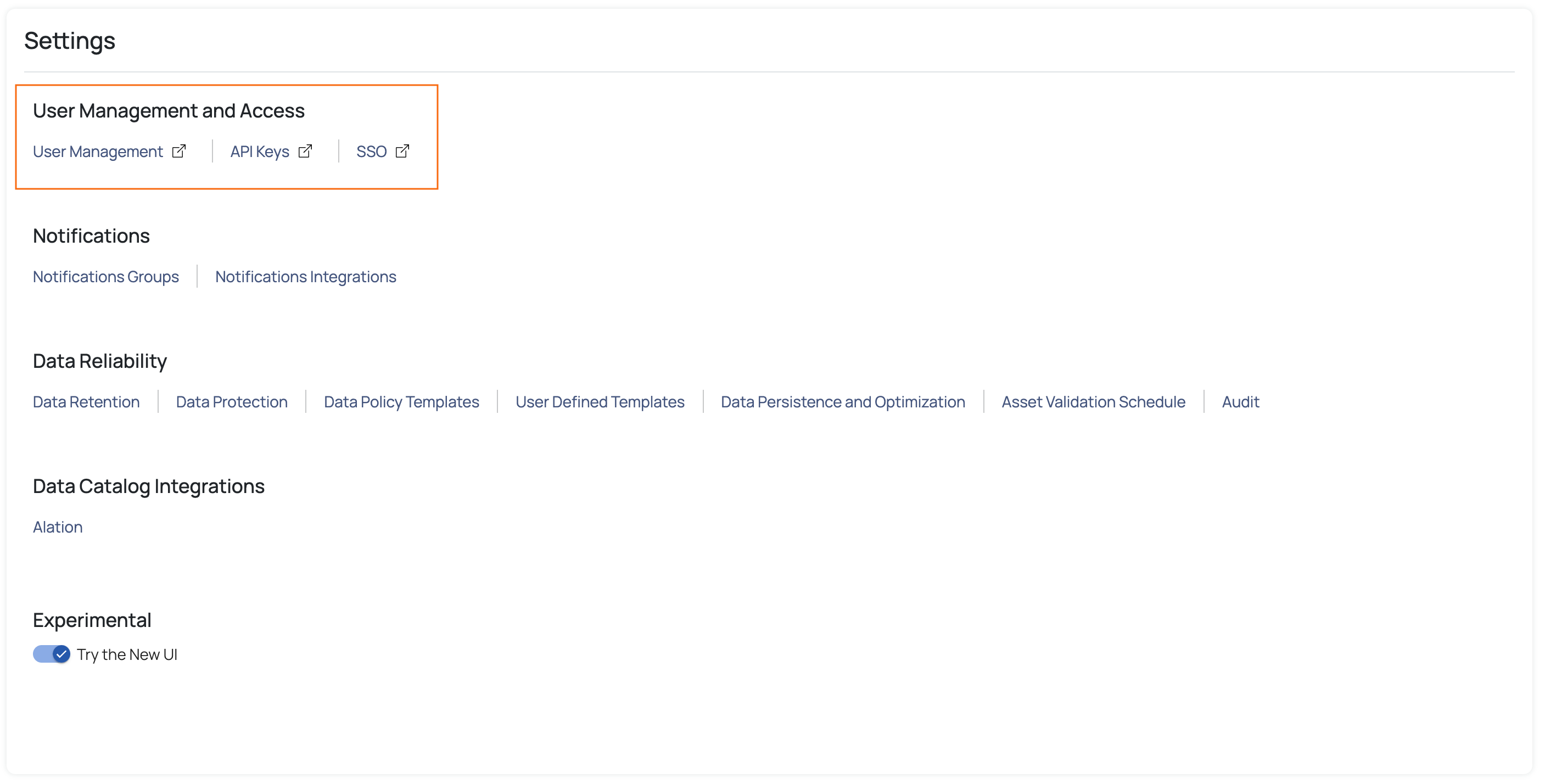
You can view the following columns in the User Management table.
| Column Name | Description |
|---|---|
| Name & User ID | Name and Email ID of the user. |
| Status | Status of the user i.e., active or inactive user. |
| Roles | Role of the user i.e., admin, user, viewer, or any other user-defined role that the user is added to. |
| Groups | Name of groups that the user is added to. |
| Last Login | Date and time when the user was last active. |

Inviting Users
The Admin has the ability to invite multiple users to the application at once. To invite one or more users, you need to know their Email IDs. When a user is invited, they will receive an Email containing a link to sign up for ADOC.
To invite a user, perform the following steps:
- Click the Invite Users button. The Invite Users page is displayed.
- Enter the Email IDs of the recipients using commas to separate them.
- Select the roles that you would like to assign to the recipients.
- Select the groups that you would like to add the recipients to.
- Click Review.
If the Email IDs of the recipients are incorrect or the users already exist, an error will be displayed.
- Click Send Invites.
Once the user accepts your invitation and joins ADOC, you will be able to view their record on this page. The Roles column shows all the user roles assigned by the admin, and the Groups column lists the names of the groups the user has been added to.
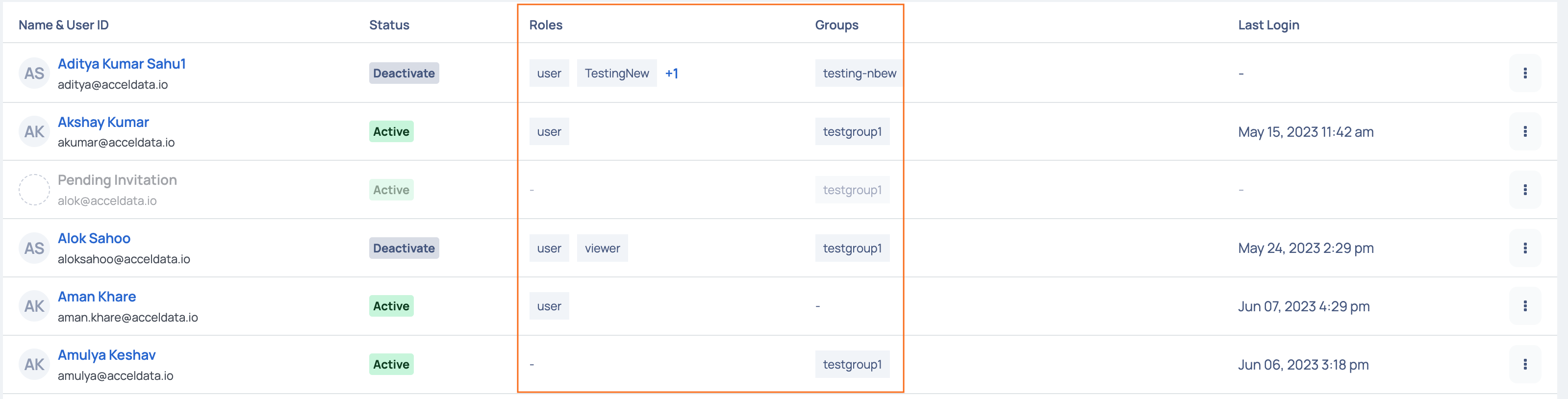
Deactivate, Edit, and Resend Invite
To deactivate a user or resend the verification Email to an invited user, you can click the ellipsis menu on the right most corner and select the required option. The Resend Invite option is applicable to only those users who have not yet verified their Email address.
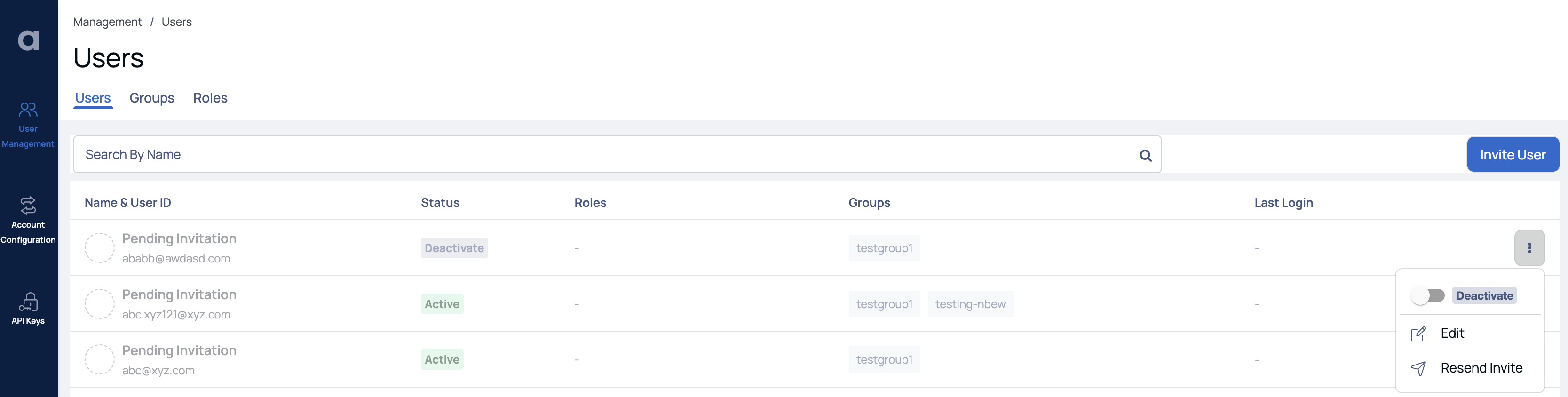
To access the Edit User page, click on the
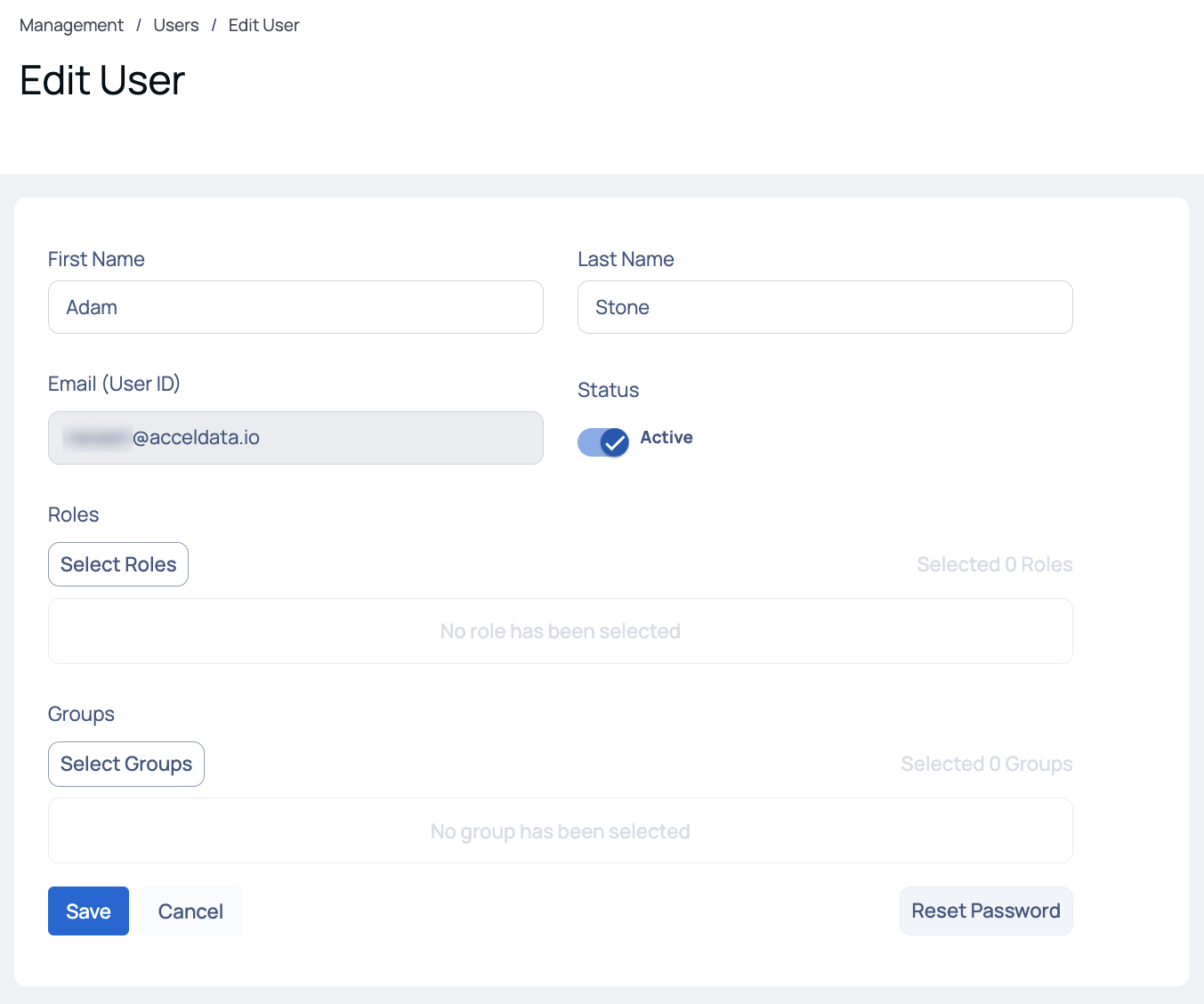
Edit User Details
To search for a user, enter the username in the search bar and hit the enter key. To switch between list view and card view, click the respective icons. To go back to ADOC application, click Go Back to Application in the bottom left of the screen.
Creating User Groups
The Groups page in the user management section also provides you with the feature to create user groups with selected roles to leverage some of the following reasons:
- Access Control: By creating user groups with specific roles, you can control the level of access and permissions granted to different groups of users.
- Collaboration and Collaboration Management: User groups facilitate collaboration among team members by allowing them to be organized into specific groups. This makes it easier to manage user permissions, share resources, and collaborate on data analysis, troubleshooting, or decision-making processes.
- Scalability and Efficiency: As the number of users grows, managing individual user permissions can become cumbersome. User groups simplify the management process by applying roles and permissions at the group level. This improves scalability and efficiency in user administration.
- Role-Based Access Control (RBAC): User groups provides a more systematic and streamlined approach to access control, making it easier to manage permissions across multiple users.
To create a user group, perform the following steps:
- Navigate to the Groups tab to access the Groups page.
- Click on the Create User Group button to proceed to the Create Group page.
- Enter a unique name for the user group.
- Choose the roles you wish to assign to the group.
- Select the user names from the organization who should be included in the group.
- (Optional) Provide a description explaining the purpose of creating this user group.
- Click the Save button to save the changes.
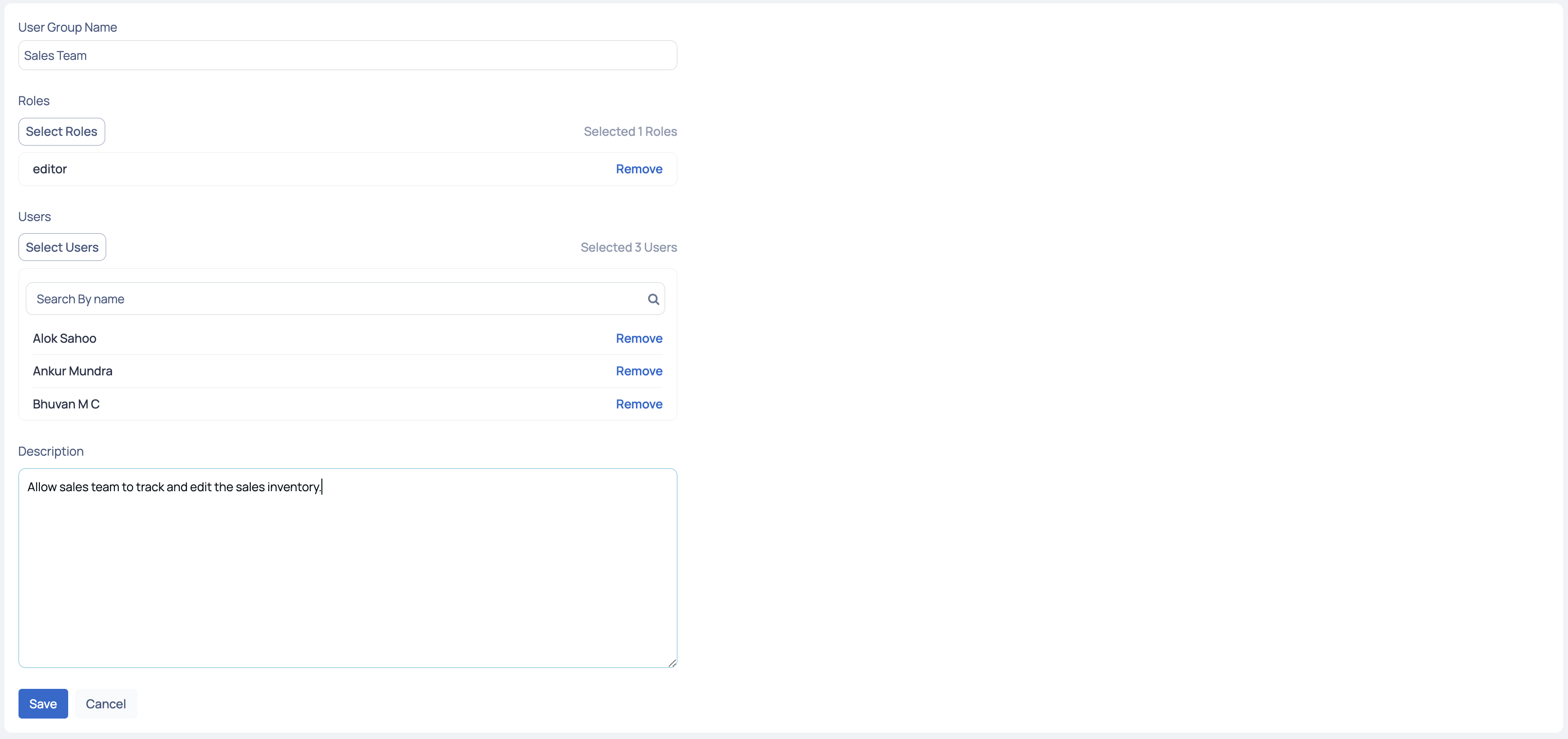
Create User Group
After creating the User Group, you can access the list of user groups and view the following information for each group: Group Name, number of Roles and Users, name of the user who last updated the group, and the date and time of the last update.
Creating Roles
By defining user-defined roles, administrators can fine-tune permissions and restrictions, ensuring that users have the appropriate level of access and capabilities based on their responsibilities. This helps enhance security, maintain data integrity, and tailor the user experience to meet specific business requirements.
Every user in the Acceldata platform is automatically assigned a default role called Users upon creating their account. It is mandatory to have at least one associated role for every user.
ADOC provides a range of permissions that can be configured, including Administration, Compute, Reliability, Alerts, General, and Pipeline. Each permission type allows for actions such as Create, Modify, and View on various features within the application.
To ensure a better user experience, it is recommended to select role permissions in groups rather than individually. For example, choosing permissions like 'Create, Modify, View' or 'Modify, View' or 'View' provides a more cohesive experience. Selecting only 'Create' or 'Modify' as standalone permissions might have a usability impact and lead to confusions.
The following table displays the different features provided within each category of permissions in ADOC:
To create a user-defined role in ADOC, do the following:
- Navigate to the Roles tab to access the Roles page.
- Click on the Create Role button to proceed to the Create Role page.
- Enter a unique name for the role group.
- (Optional) Provide a description explaining the purpose of creating this role.
- Search for the desired permissions and select the corresponding actions (Create, Modify, View) to associate with them. Customize the role's permissions by specifying the actions that align with your specific requirements.
- Click the Save button to save the changes.
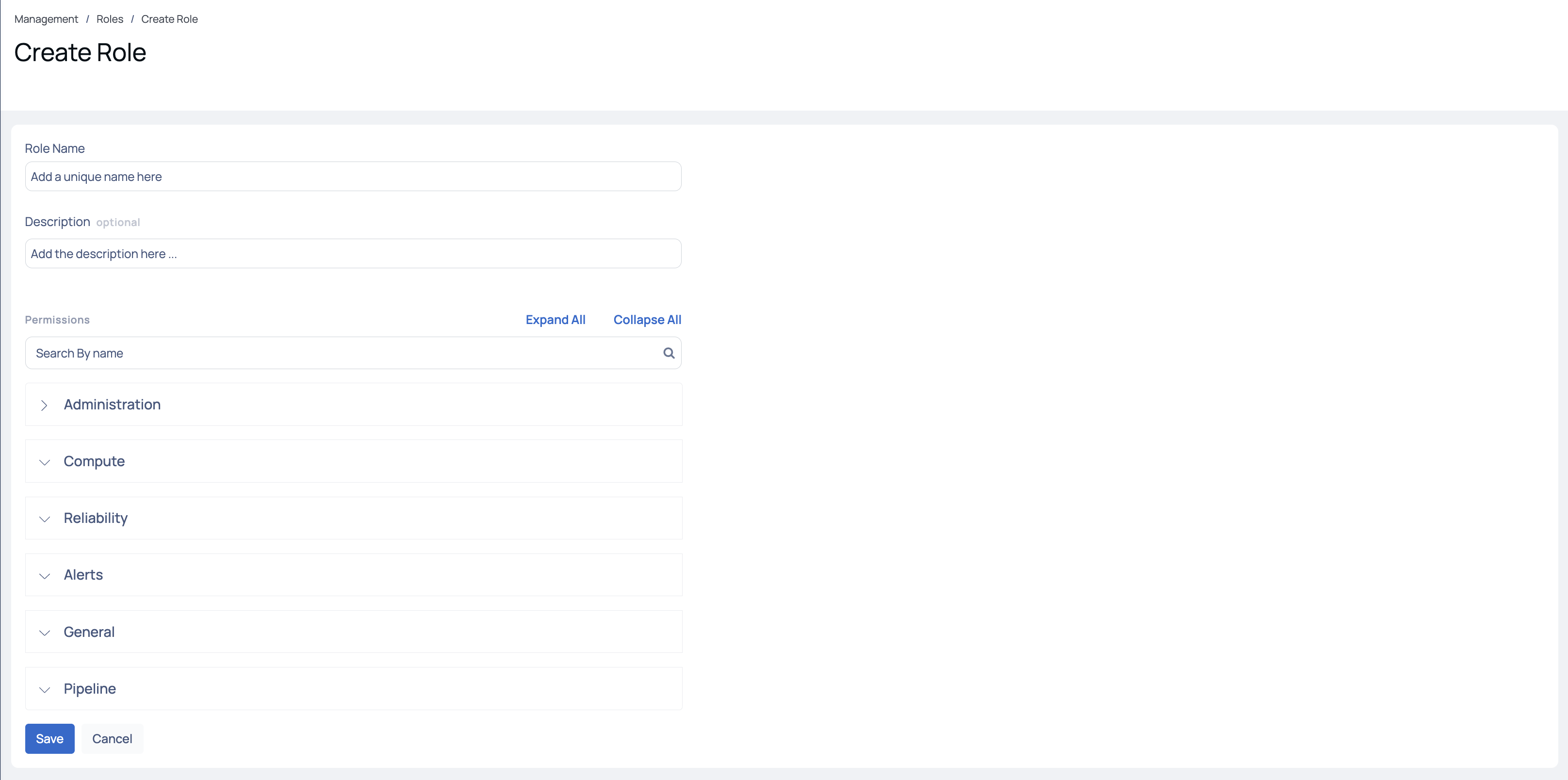
Create User-defined Roles
To optimize user experience and address internal dependencies, it is highly recommended to assign view permissions for all features within a category when defining user roles. This practice is especially crucial for User-Defined Roles, as various features may rely on one another.
Roles and Permissions
The permissions for a user of ADOC varies depending on the roles assigned to them. The roles defined by ADOC are:
| Roles | Definition |
|---|---|
| Owner | The Owner has full access to all features and settings within the ADOC application. |
| Admin | The Admin has comprehensive access to user management features, including inviting users, creating groups, and defining roles. |
| User | Every new user is assigned this default role. |
| Editor | The Editor can make changes to, update, or configure various features within the ADOC application. |
| Viewer | The Viewer role provides view-only access to the features in the ADOC application. This role includes a list of minimal permissions required for specific features:
|
