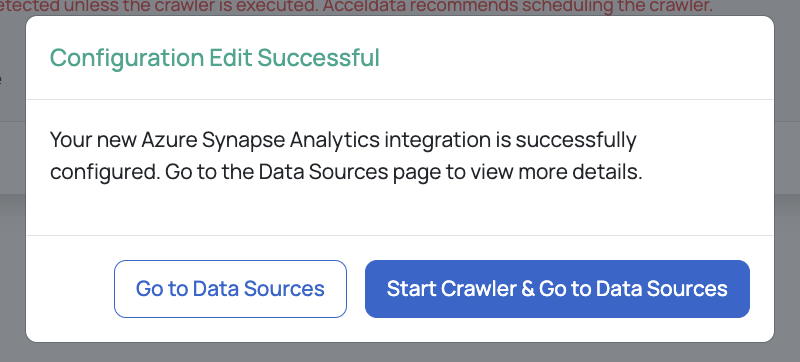Microsoft | Azure Synapse Analytics
Azure Synapse Analytics is a comprehensive enterprise service that speeds up the time to insight across data warehouses and big data systems. It combines the strengths of SQL technologies for enterprise data warehousing, Apache Spark for big data processing, and Azure Data Explorer for log and time series analytics.
Azure Synapse Analytics Integration with ADOC
ADOC extends its data reliability capabilities to data visualized through Azure Synapse Analytics. Using Azure Synapse Analytics as a data source in ADOC allows users to monitor and ensure the dependability and integrity of their visualized data, facilitating real-time data processing and analytics.
Integration Steps for Azure Synapse Analytics as a Data Source
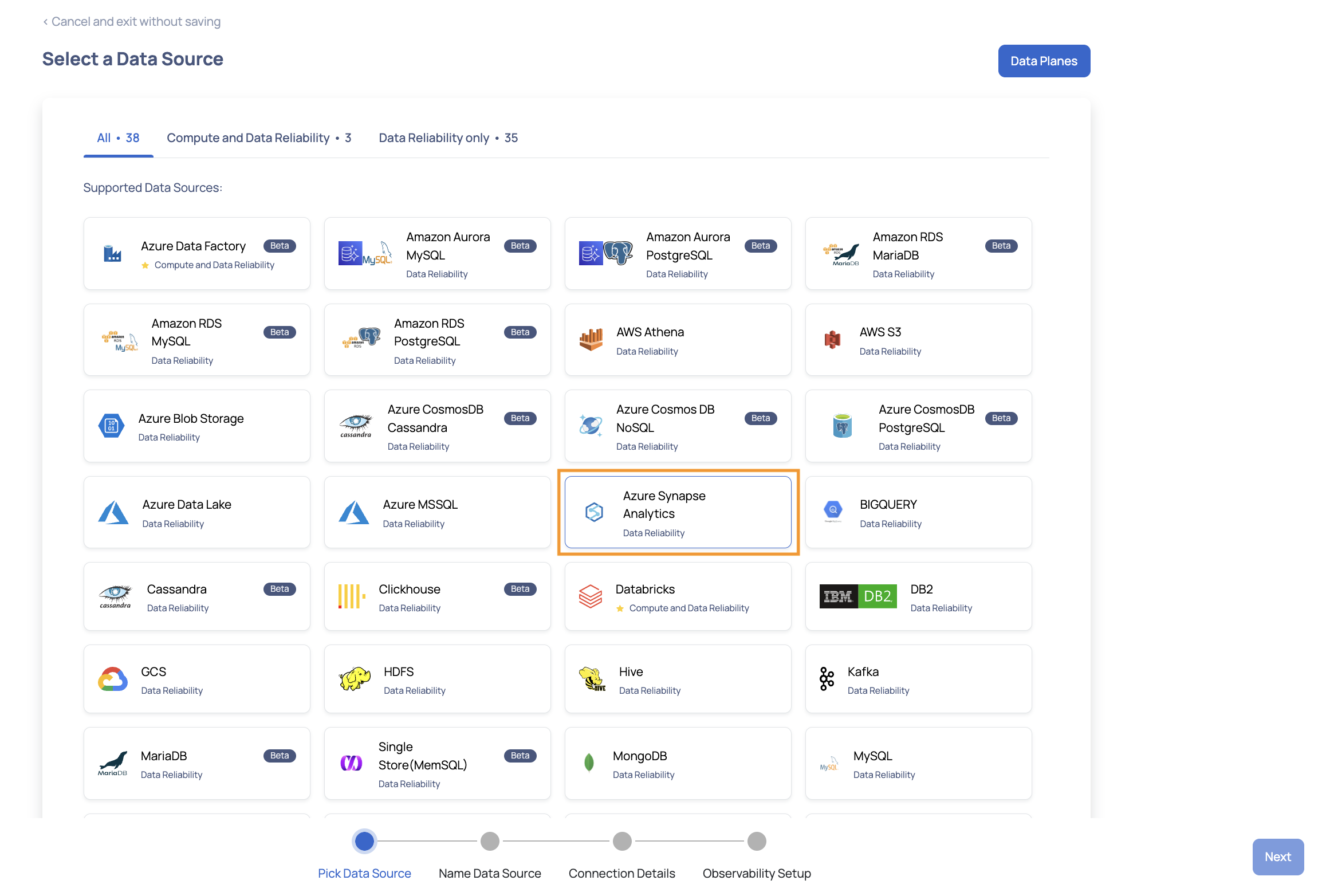
Azure Synapse Analytics Data Source
Follow the steps to add Azure Synapse Analytics as a data source:
- In the left pane,click the Register icon.
- Click the Add Data Source button.
- Select the Azure Synapse Analytics data source. The Data Source Details page is displayed.
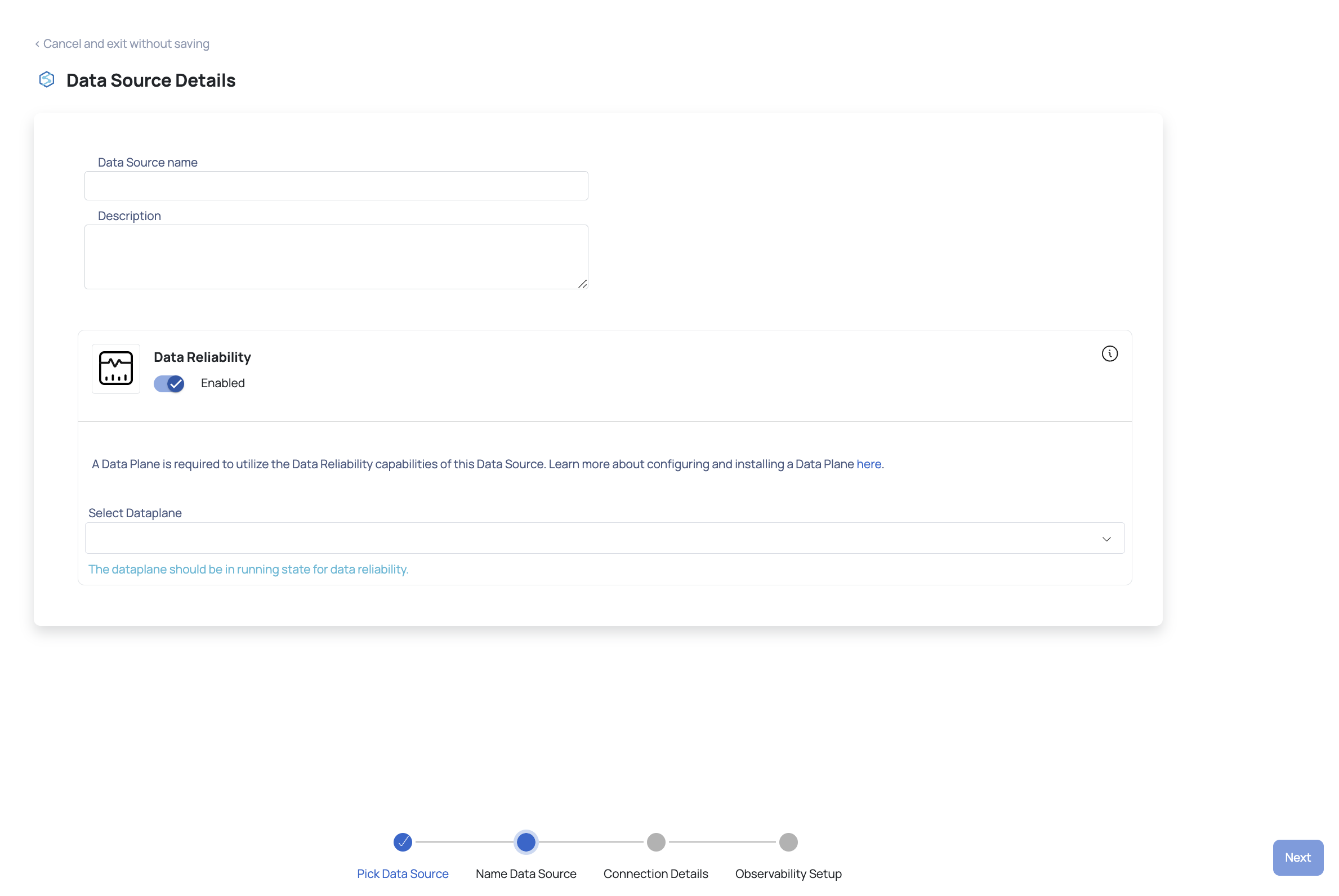
Azure Synapse Analytics Data Source Details
- In the Data Source Name field, enter a name for the data source.
- (Optional) Enter a description for the data source in the Description field.
- Enable the Data Reliability capability by switching on the toggle switch.
- Select a data plane from the Select Data Plane drop-down menu.
- Click Next. The Enter Connection Details page appears.
- Enter the Azure Synapse Analytics Workspace.
- Select a Synapse Workspace Pool Configuration.
- Synapse Dedicated SQL Pool
- Enter the Synapse Dedicated SQL Pool Name.
- Enter the Synapse user name.
- Enter the Synapse password.
- Synapse Dedicated SQL Pool
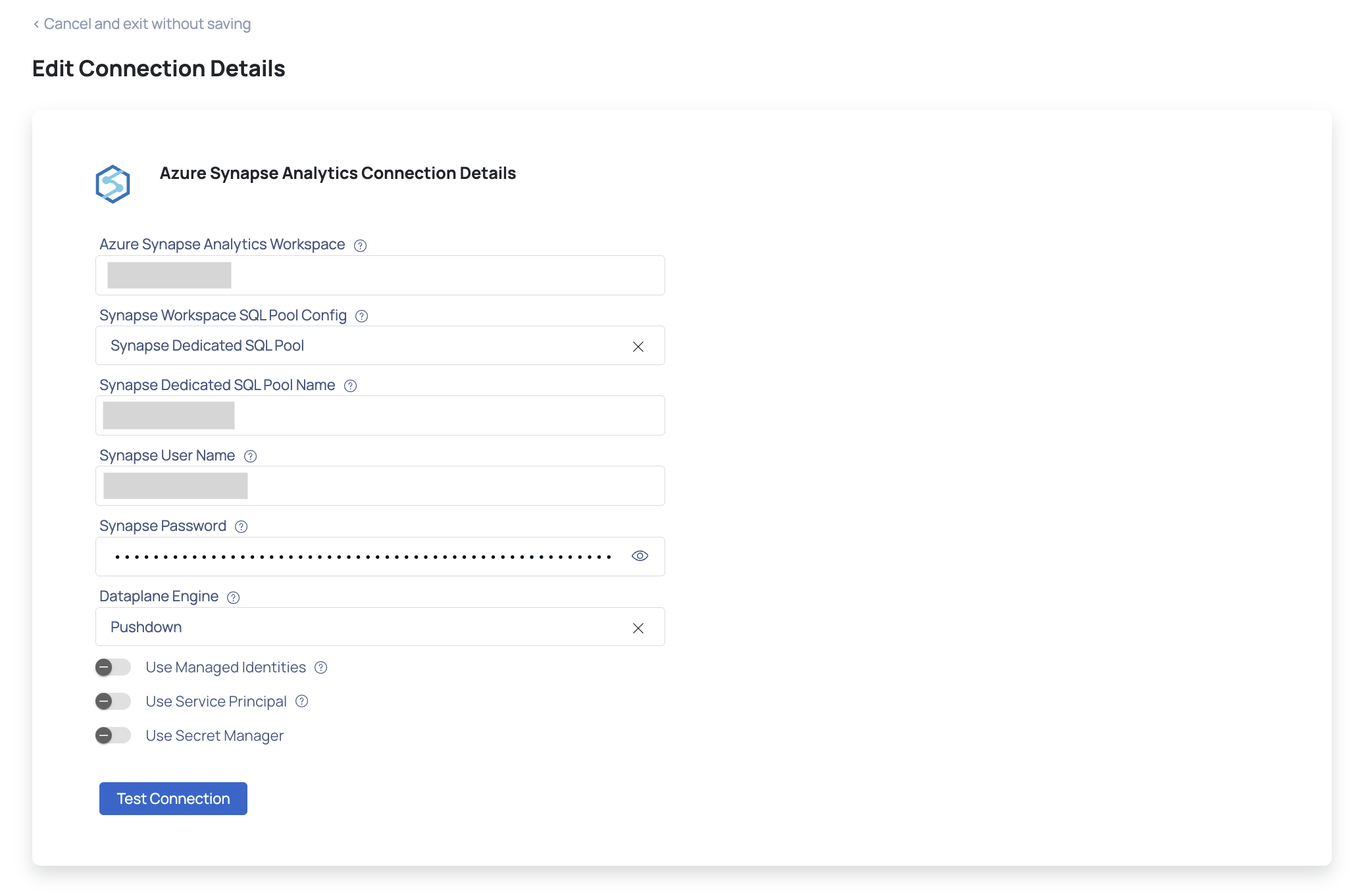
Azure Synapse Analytics Connection Details
- (Optional) Enable Use Managed Identities if you would like to use managed identities.
- Enter the Synapse Dedicated SQL Pool Name
- Enter the Synapse user name.
- Enter the Synapse password.
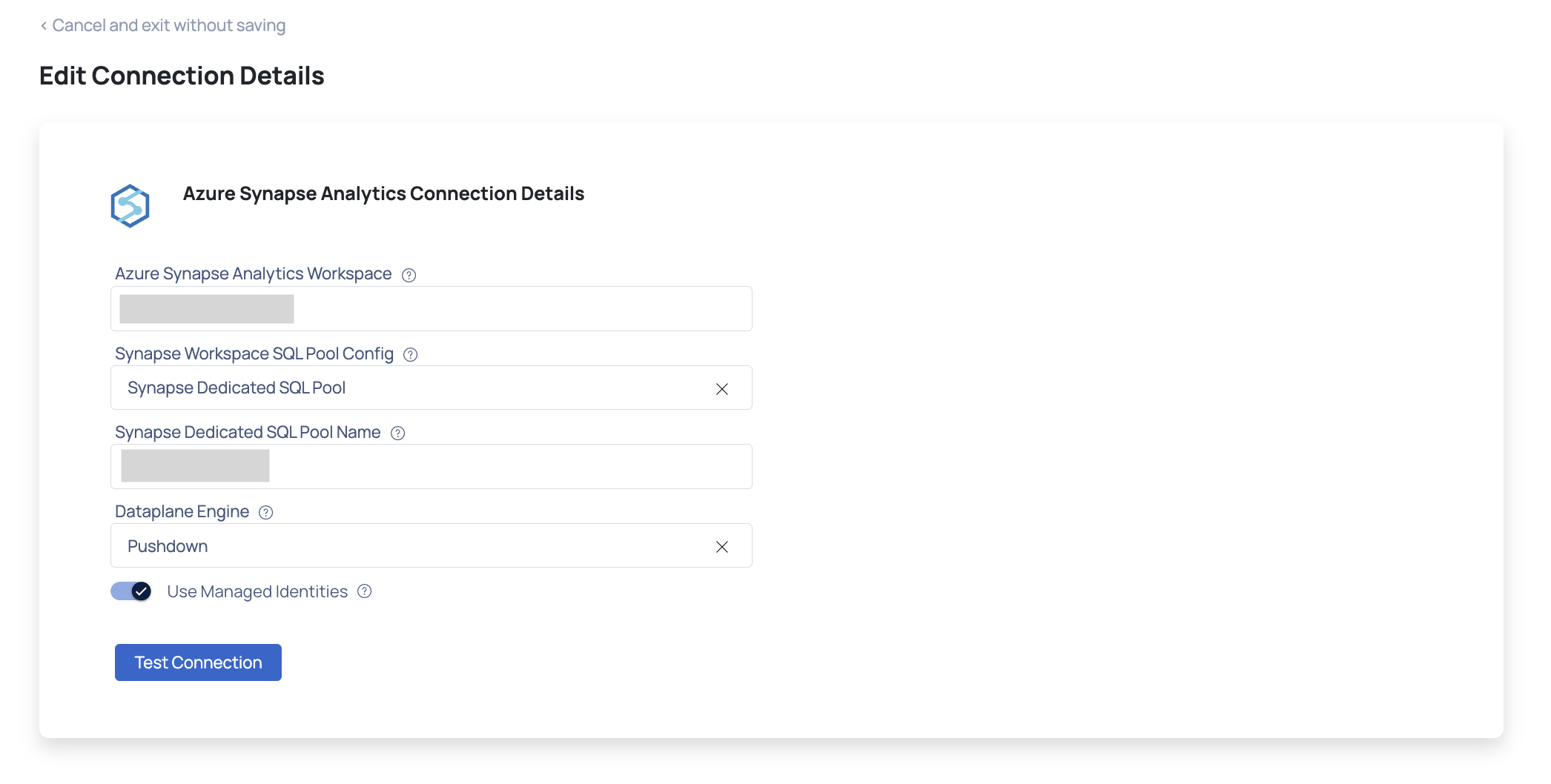
Azure Synapse Analytics Managed Identities
- (Optional) Enable Use Service Principal if you would like to use service principal.
- Enter the Azure Synapse Analytics Workspace name.
- Choose the Synapse Workspace SQL Pool Config.
- Enter the Synapse Dedicated SQL Pool Name.
- Enter the service principal's Client ID.
- Enter the service principal's Client Secret.
- Enter your Azure tenant ID.
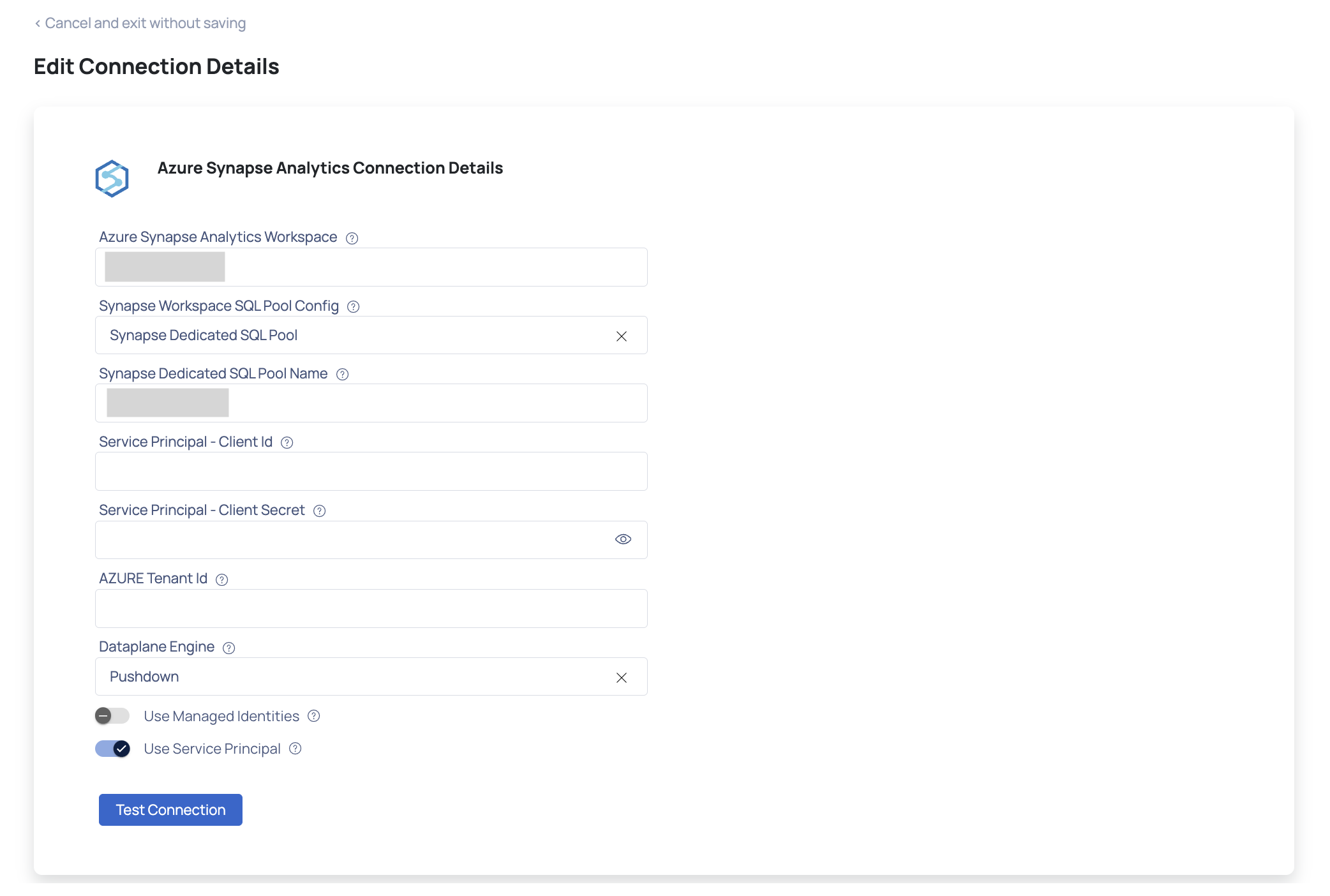
Azure Synapse Analytics Service Principal
- (Optional) Enable Use Secret Manager if you would like to use secret manager.
- Enter the Azure Synapse Analytics Workspace name.
- Choose the Synapse Workspace SQL Pool Config.
- Enter the Synapse Dedicated SQL Pool Name.
- Enter the Synapse User Name.
- Enter the Secret Configuration Name.
- Enter the Secret Key/Name.
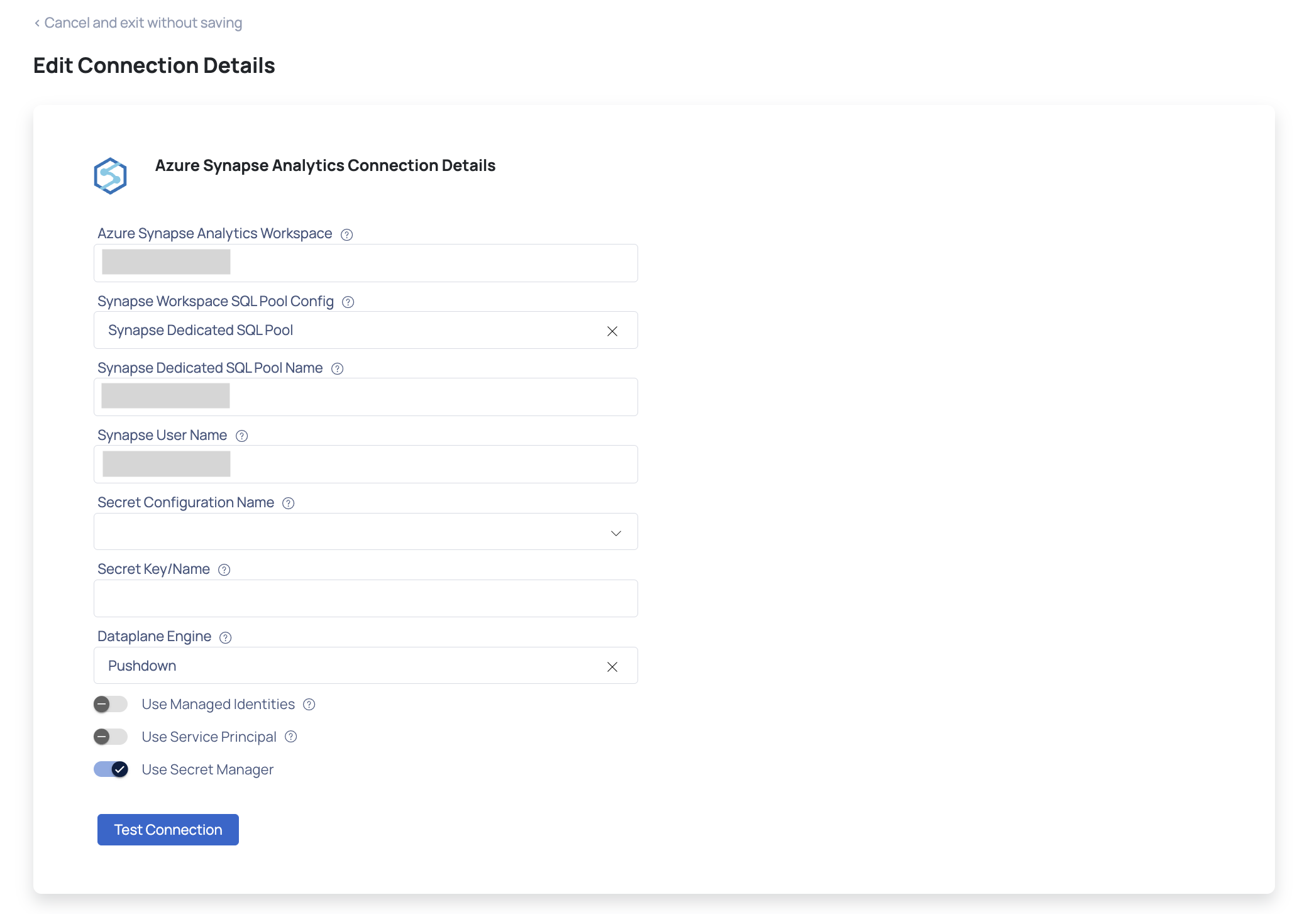
Azure Synapse Analytics Secret Manager
- Select the Dataplane Engine, either Spark or Pushdown Data Engine, for profiling and data quality.
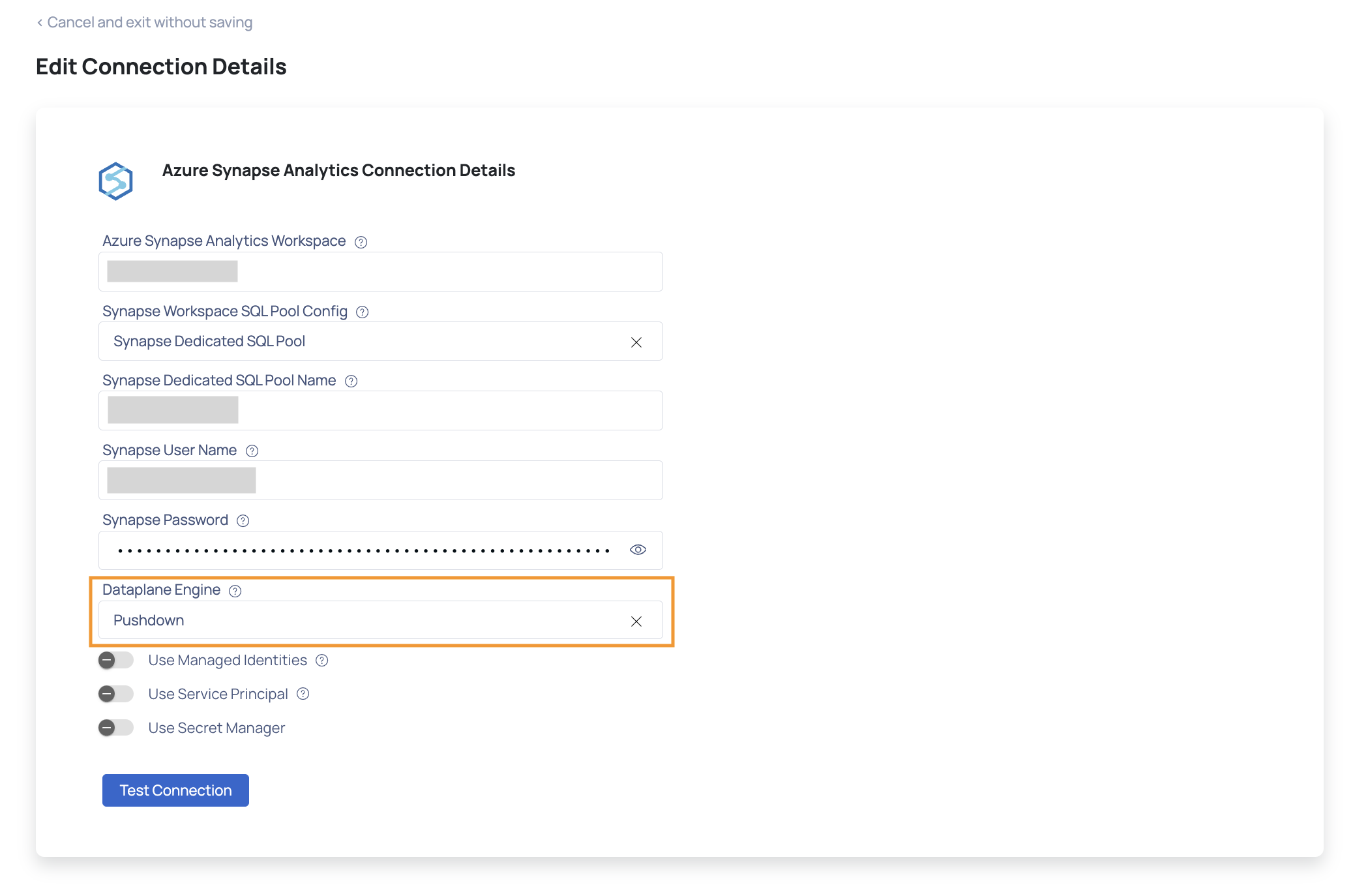
Azure Synapse Analytics Dataplane Engine
- Click Test Connection. If your credentials are valid, you will receive a Connected message.