Salesforce | Tableau
Tableau is a leading reporting application noted for its advanced data visualization features. It enables business teams to effectively analyze data, hence facilitating important decision-making processes. Tableau in-memory, column-oriented design enables quick data processing and powerful analytics, capability to handle both transactional and analytical workloads for real-time data processing.
Tableau Integration with ADOC
ADOC extends its data reliability capabilities to data visualized through Tableau. Integrating Tableau as a data source into ADOC allows users to monitor and ensure the dependability and integrity of their visualized data, facilitating real-time data processing and analytics.
Steps to Integrate Tableau as a Data Source
To add Tableau as a data source:
- Click the Register icon from the left pane.
- Click Add Data Source button.
- Select the Tableau data source. The Data Source Details page is displayed.
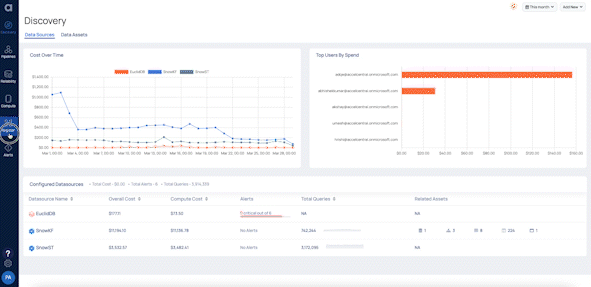
- Enter a name for the data source in the Data Source name field.
- (Optional) Enter a description for the Data Source in the Description field.
- Enable the Data Reliability capability by switching on the toggle switch.
- Select a Data Plane from the Select Data Plane drop-down menu. To create a new Data Plane, click Setup Dataplane.
You must either create a Data Plane or use an existing Data Plane to enable the Data Reliability capability.
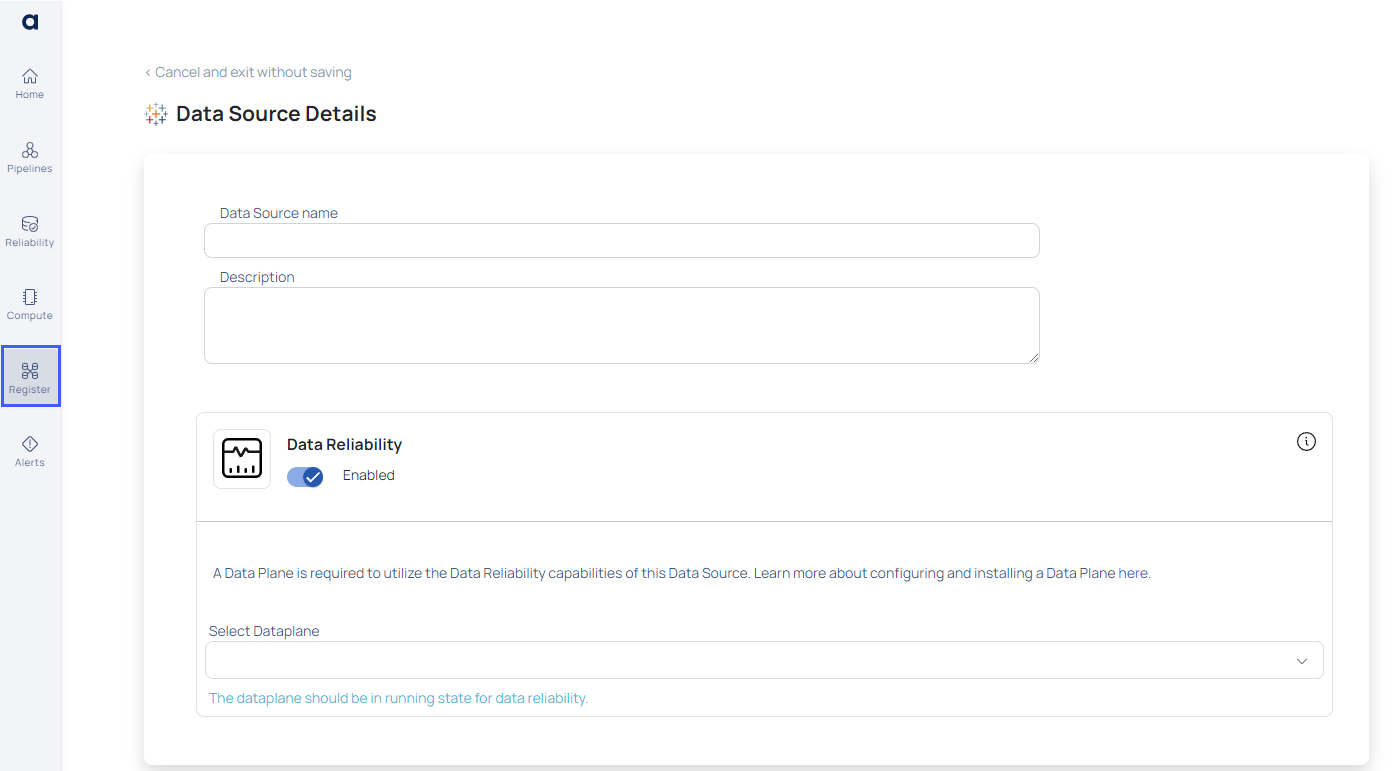
- Click Next. The Enter Connection Details page is displayed.
- Enter the required Personal Access Token (PAT) name, secret key, Server host, and Tableau site ID details to establish a connection.
- Click Test Connection. If your credentials are valid, you receive a Connected message. If you get an error message, validate the Tableau credentials you entered.
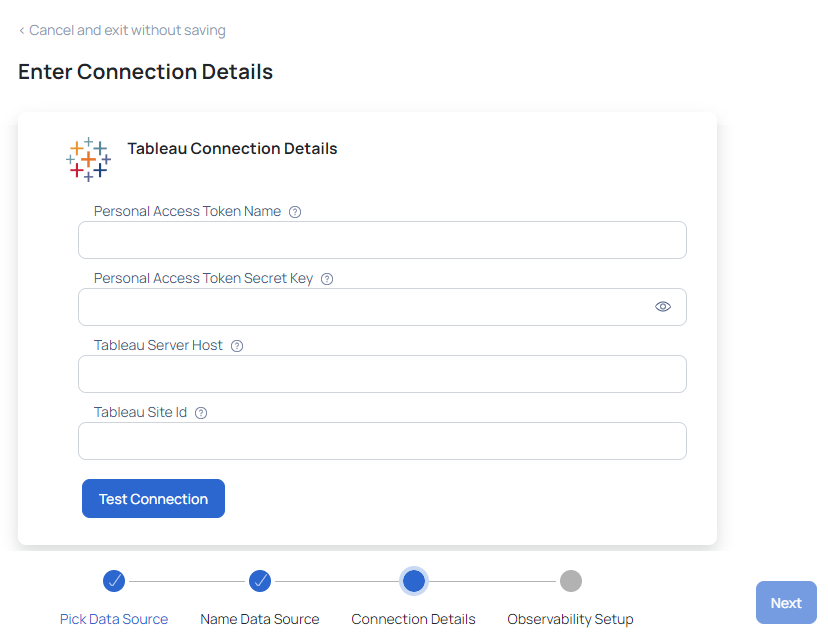
- Click Next. The Observability Setup page is displayed.
- Enable the Crawler Execution Schedule: Turn on this toggle switch to select a time tag and time zone to schedule the execution of crawlers for Data Reliability.
- Click Submit.
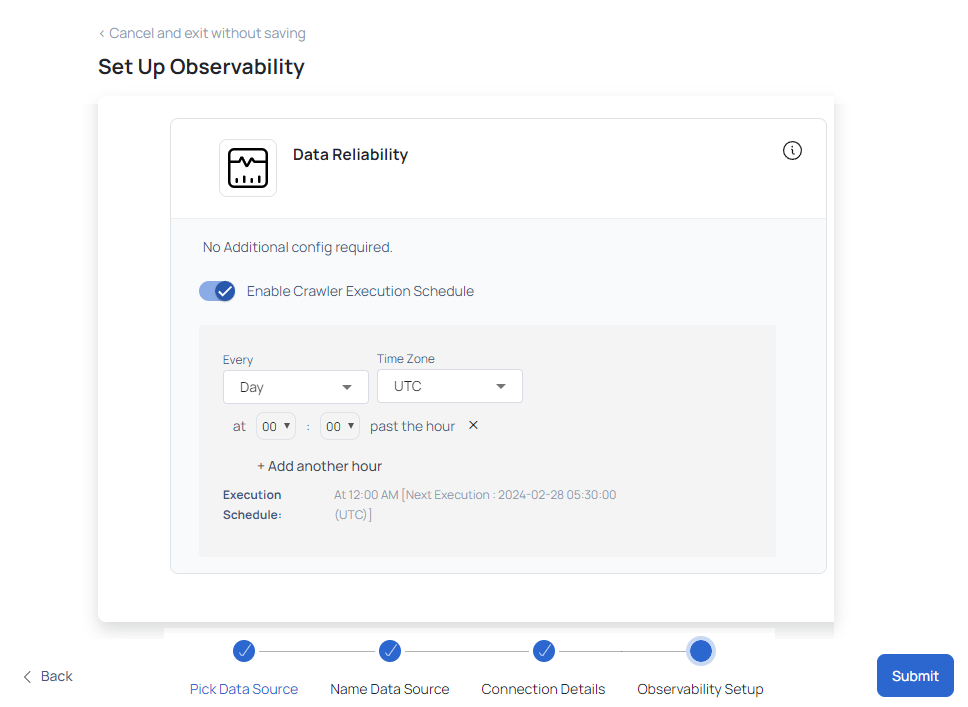
ADOC V3.1.0's integration with Tableau represents a significant advancement in data observability. By leveraging Tableau's powerful visualization tools within the ADOC platform, businesses can achieve deeper insights, improved data reliability, and more informed decision-making processes.
Tableau Entity Organization
Tableau organizes data using the following entities:
| Entities | Description |
|---|---|
| Site | Unique for cloud; multiple for server installations. |
| Project | Groups related content. |
| Workbook | Contains visualizations, including sheets, dashboards, and stories. |
| Sheet | Represents a single visualization view within a workbook. |
| Dashboard | A collection of sheets offering a comprehensive view. |
| Data Source | Connection to underlying data. |
| Field | Represents a data column or field. |
AMP Integrations
| Tableau | ADOC |
|---|---|
| PROJECT | TABLEAU_PROJECT |
| WORKBOOK | TABLEAU_WORKBOOK |
| SHEET | TABLEAU_SHEET |
| DASHBOARD | TABLEAU_DASHBOARD |
| DATASOURCE | TABLEAU_DATASOURCE |
| FIELD | TABLEAU_FIELD |
Data Ingestion Process
The Tableau connector in AMP leverages Tableau’s REST and GraphQL APIs for metadata fetching. Configuration requires the PAT Token Name and Secret, Tableau Host, and Site Id.
Reference
Tableau Developer Program: Tableau documentation on Developer platform
Tableau Getting started: Documentation for Tableau metadata API.