Policy Groups
ADOC allows users to group a set of policies. Users can create multiple policy groups and add policies as required to each group. A policy group can hold any of the four types of policies.
To view the Policy Groups page, navigate to the Data Reliability section from the left navigation menu, select Manage Policies, and then click Policy Groups tab.
How to create Policy Groups?
To create a Policy group, perform the following steps:
- Click the Create button. The Configure Policy Group wizard is displayed.
- Enter a name for the group in the Group Name field.
- (Optional) Enter a description for the group in the Description field.
- Select the policies to be added to the group.
- Click Create.
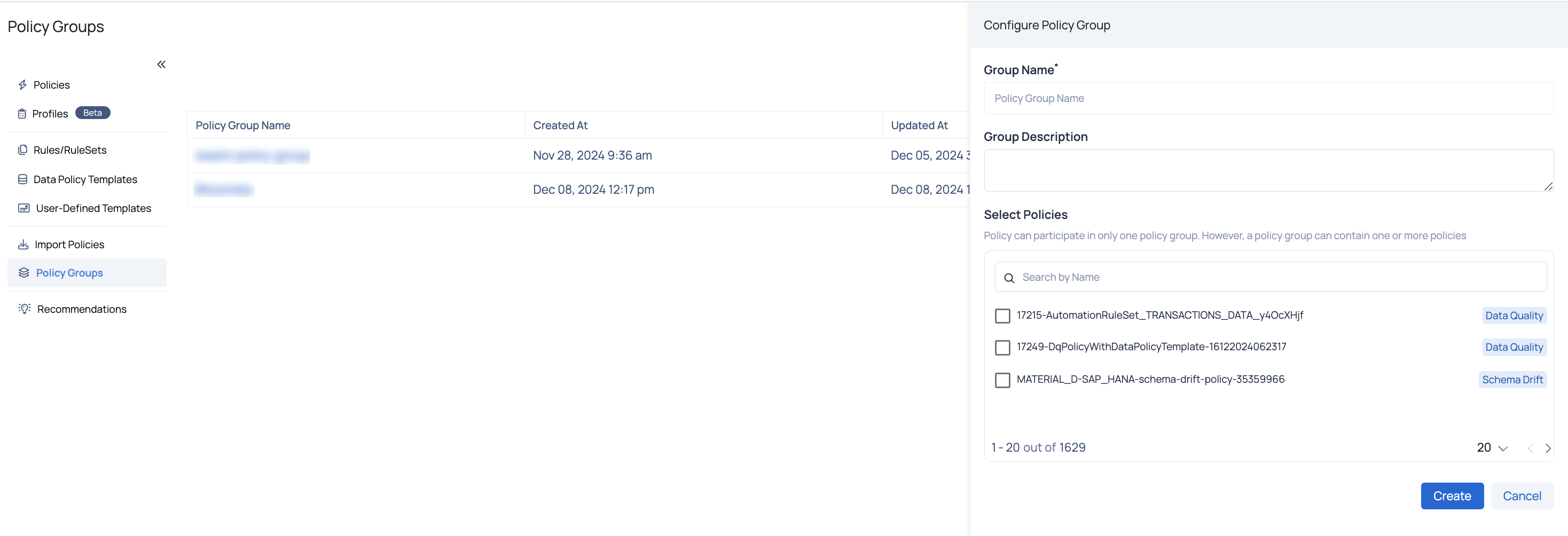
Once a policy group is created, it can be viewed in the Policy Group table.
Understanding Policy Groups Table
The Policy Groups table, provides the following information of a policy group:
| Column Name | Description |
|---|---|
| Policy Group Name | Displays the name of the policy group. Clicking the name opens the Configure Policy Group wizard, where users can view its details, make changes, and update the policy group. |
| Created At | Displays the policy group creation date and time. |
| Updated At | Displays the most recent date and time the policy group was updated. |
| Linked Policies | Displays the number of linked policies to the policy group. On clicking the number, users can view the names of the linked policies. |
| Actions | Users can delete the policy group by clicking this |
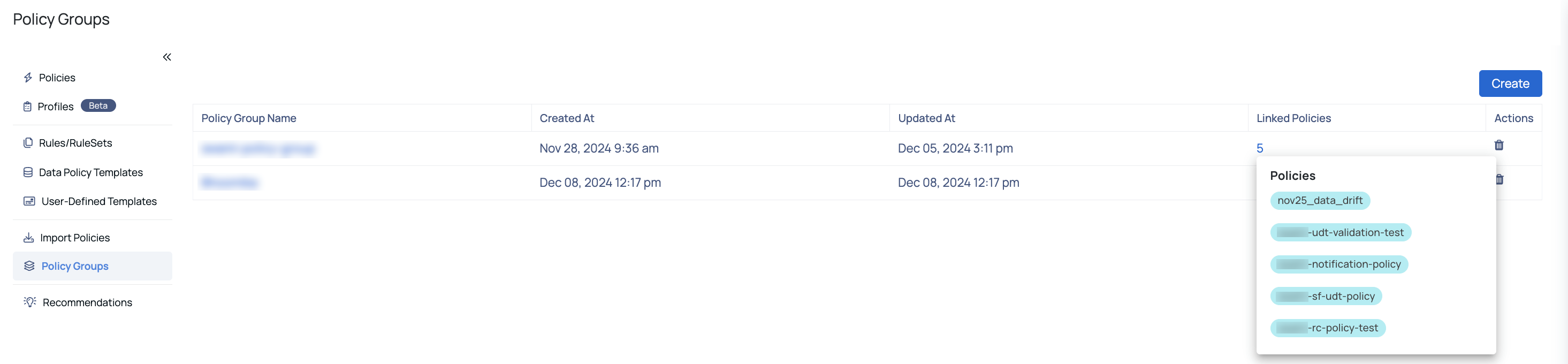
Policy Groups Table Details
Was this page helpful?