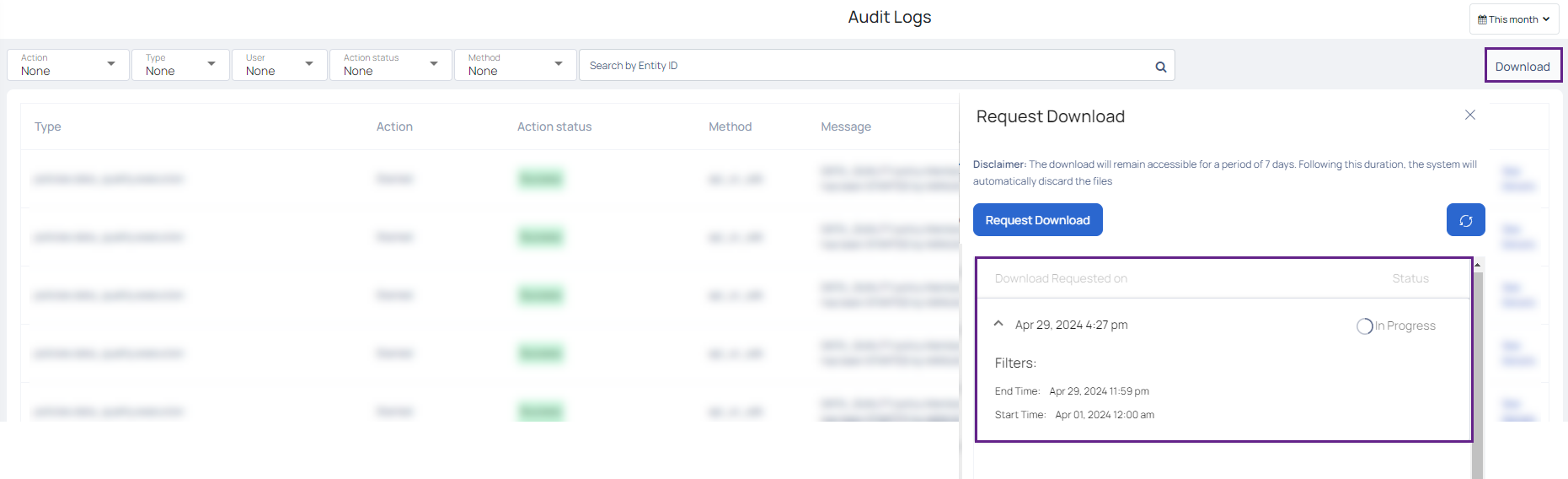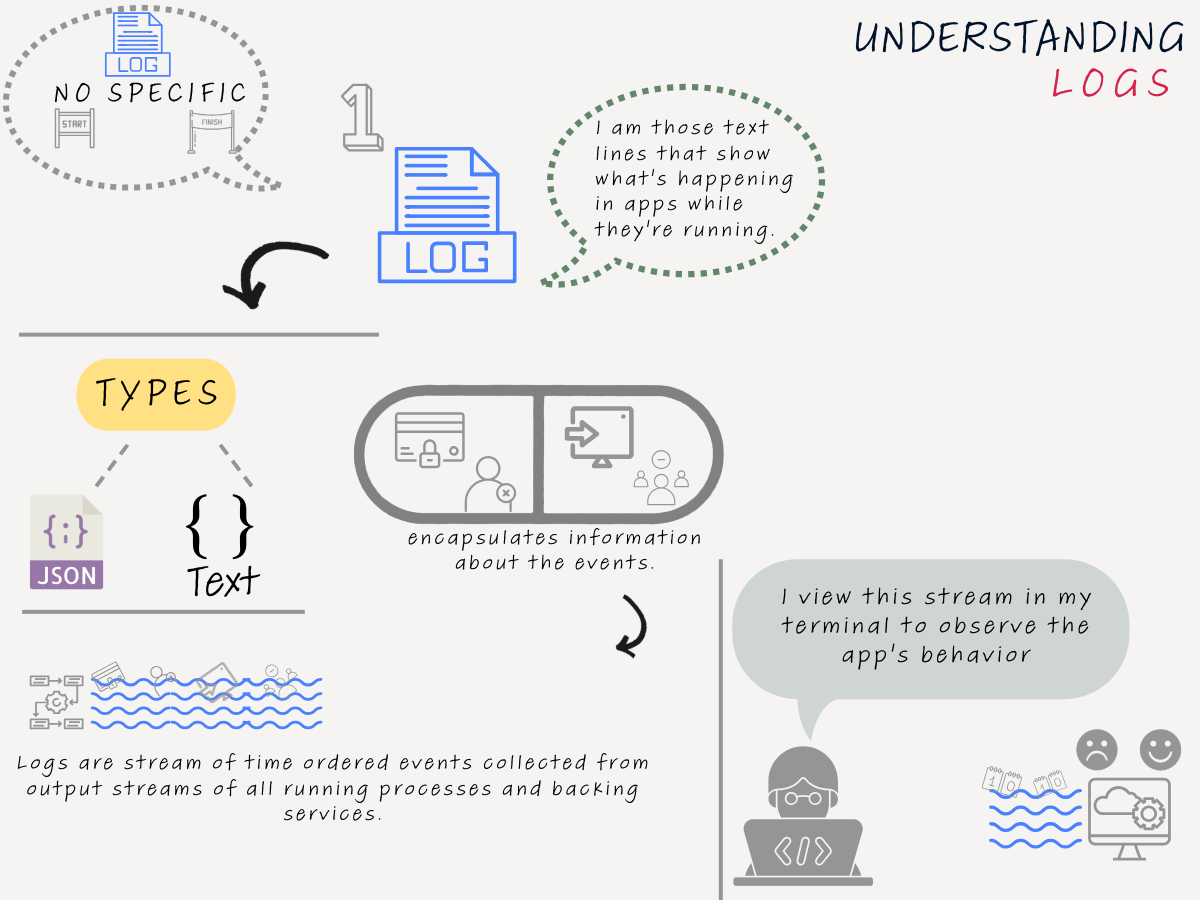Audit
Audit Log Overview
ADOC logs both Data Reliability and Compute events in your tenant environment. Key areas include:
- Data Reliability Events: Captures details such as crawler activities and scheduling.
- Compute Events: Tracks various actions, it includes:
Event Types and Actions
| Event Type | Event Actions |
|---|---|
| Integration | Create, Update, Delete |
| Chargeback budget | Create, Update, Delete |
| Chargeback Cost Center | Create, Update, Delete |
| Chargeback Organization Unit | Create, Update, Delete |
| Databricks global init-script | Set, Update, Delete |
| Authentication | Login, Logout |
To view the above logs for your tenant environment, perform the following:
- Navigate to the
Settings page from the left navigation menu. - Click Audit from the Data Reliability section. The Audit page is displayed.
The Audit page displays a table with the following details:
| Column Name | Description |
|---|---|
| Type | The type of event logged. |
| Action | The type of action logged. |
| Action Status | Indicates if the event was a success or failure. |
| Method | Indicates if the event was triggered from the UI , via API or SDK, or was a system call. |
| Message | A description of the logged event. |
| User | The name of the user who performed the action. |
| Time Stamp | The duration from when the event was logged. For example, 11 minutes ago, or, 17 hours ago. |
| See Details link | Click the See Details link to access event-specific information. A modal window is displayed presenting details such as User, Timestamp, and Message. Additionally, the event's metadata will be displayed in a table. For instance, if the event pertains to the creation of a budget, metadata such as the threshold and budget amount are included. Audit details now also contains the clients IP address. |
Audit Filters and Actions
You can user the following filters on the data displayed in the Audit table:
| Filter | Description |
|---|---|
| Action | Select the required actions from the Action drop-down filter:
|
| Type | Select the type of events from the Type drop-down filter:
|
| User | Select the users from the User drop-down filter. |
You can download the logs based on the time-range selected in the
From ADOC V3.1.0 onward you can use enhanced functionalities for audit logs including asynchronous downloads, SQL enhancements, bulk data insertions, and optimized filter fetching.
Key Changes:
Two-Step Download Process: Uses user-selected filters to download audit files securely and efficiently.
Increased Data Security: Prevents unwanted access to audit files from various companies.
Performance and Bug Fixes: Better backend speed, data management, and user interface for huge datasets.
Impact Visibility: New features display audit findings' potential impact, revealing their consequences.
In comparison to previous functionality, the Download button now has a two-part flow stage. The Download button now opens a Request Download tab in the right corner of the screen.
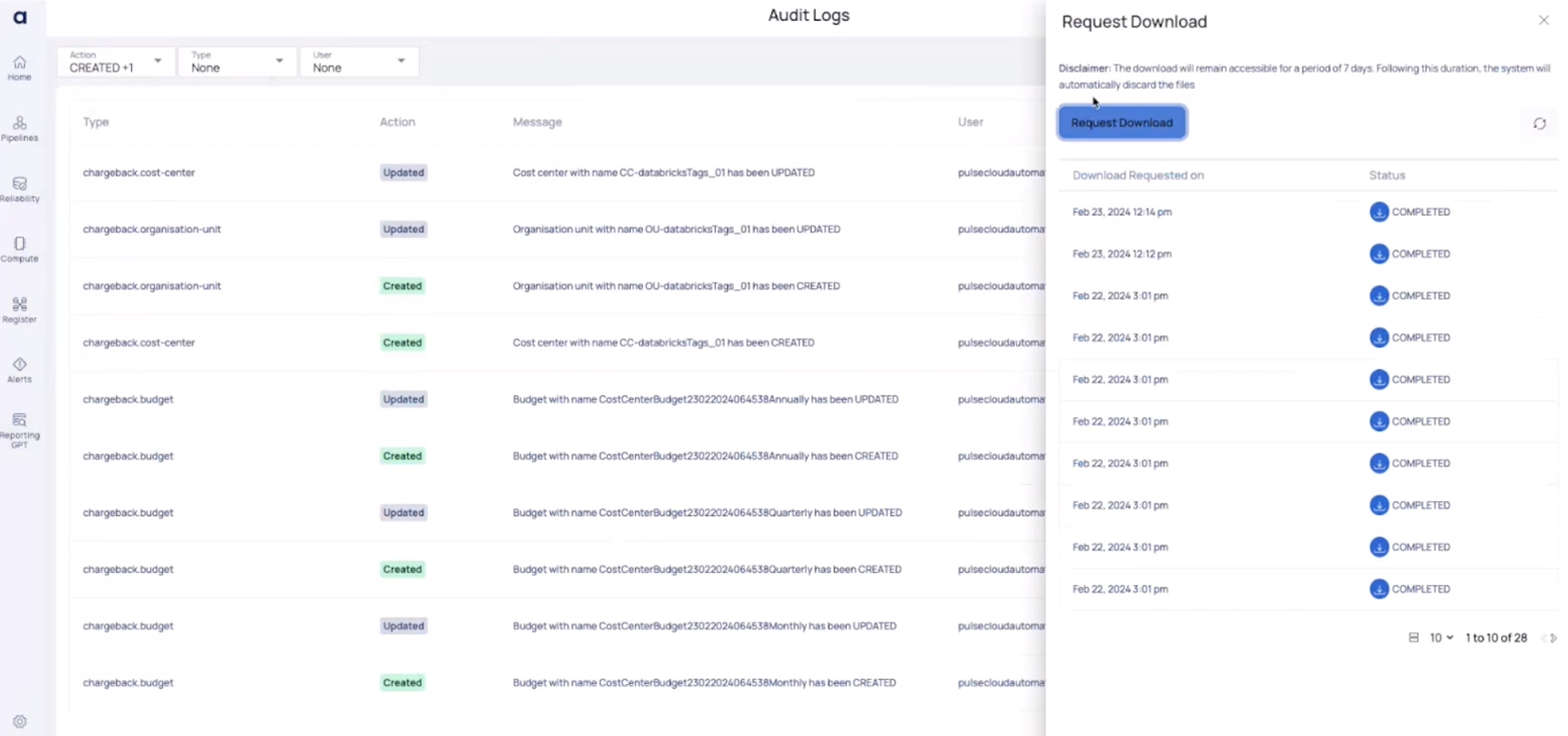
Clicking the Request Download button takes into account the active filters and the time period time-range set in the
The request download page has two columns
| Columns | Descriptions |
|---|---|
| Download Requested on | Displays the date the download request was made. |
| Status | Download status is displayed (e.g., in progress, completed, or failed). |
- When the download is complete, it will be available for 7 days, after which ADOC will automatically delete the files.
- The downloaded file now includes critical meta data information, such as state changes.
The Audit details view has been updated to provide additional information in a more user-friendly listed format.
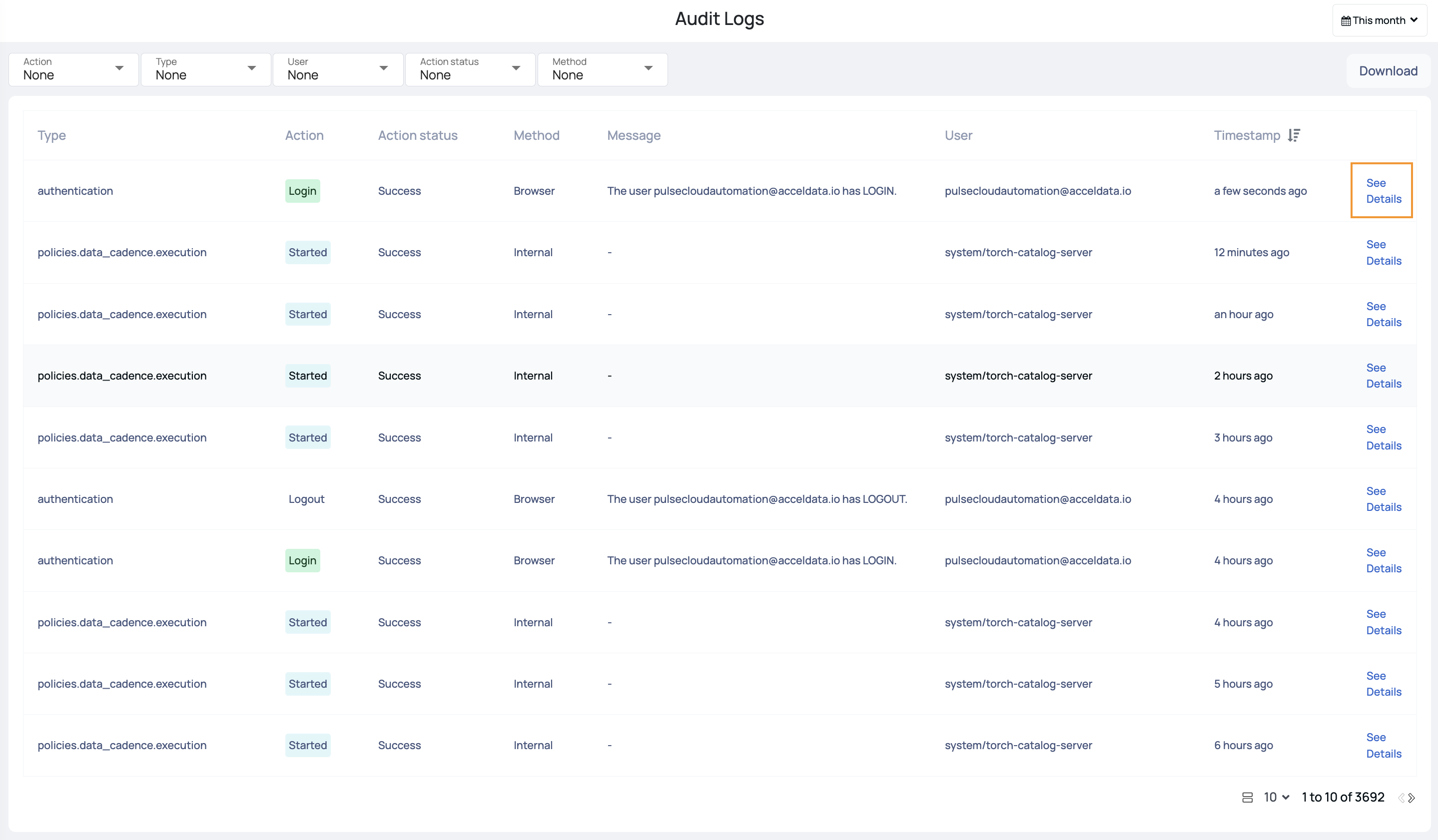
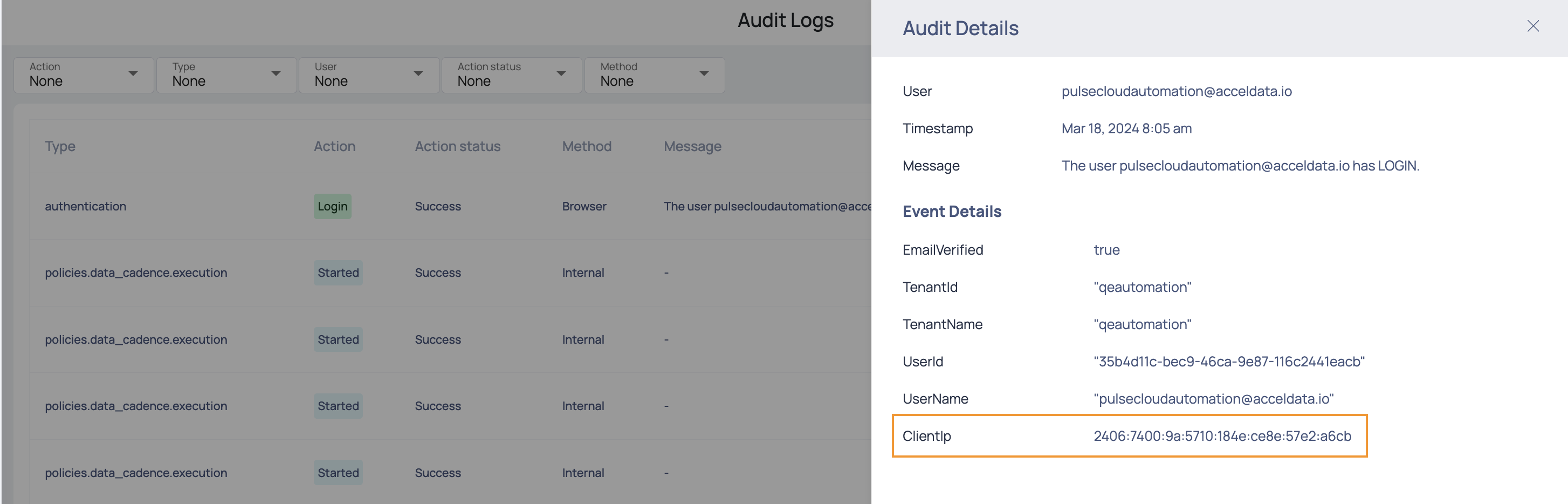
The ADOC V3.4.0 introduces significant enhancements to auditing capabilities, offering a robust framework for tracking and filtering user actions. This update allows users to view and filter actions by time range and specific users across all tenants and data sources, reinforcing comprehensive operational oversight and security compliance, particularly with Snowflake integration.
- Compliance and Security: Fortify system security and streamline compliance audits with detailed, searchable event logs.
- Operational Insights: Gain actionable insights from user activity trends to enhance feature adoption and platform utilization.
- User Experience: Enjoy a more intuitive and user-friendly interface for auditing and reporting.
Search Features: Utilize enhanced filters for precise search results based on Entity ID, including user actions and entity life cycle tracking.
Monitoring Entity Lifecycle: Search for entities by ID to review the full history of user actions associated with any given entity in the system.
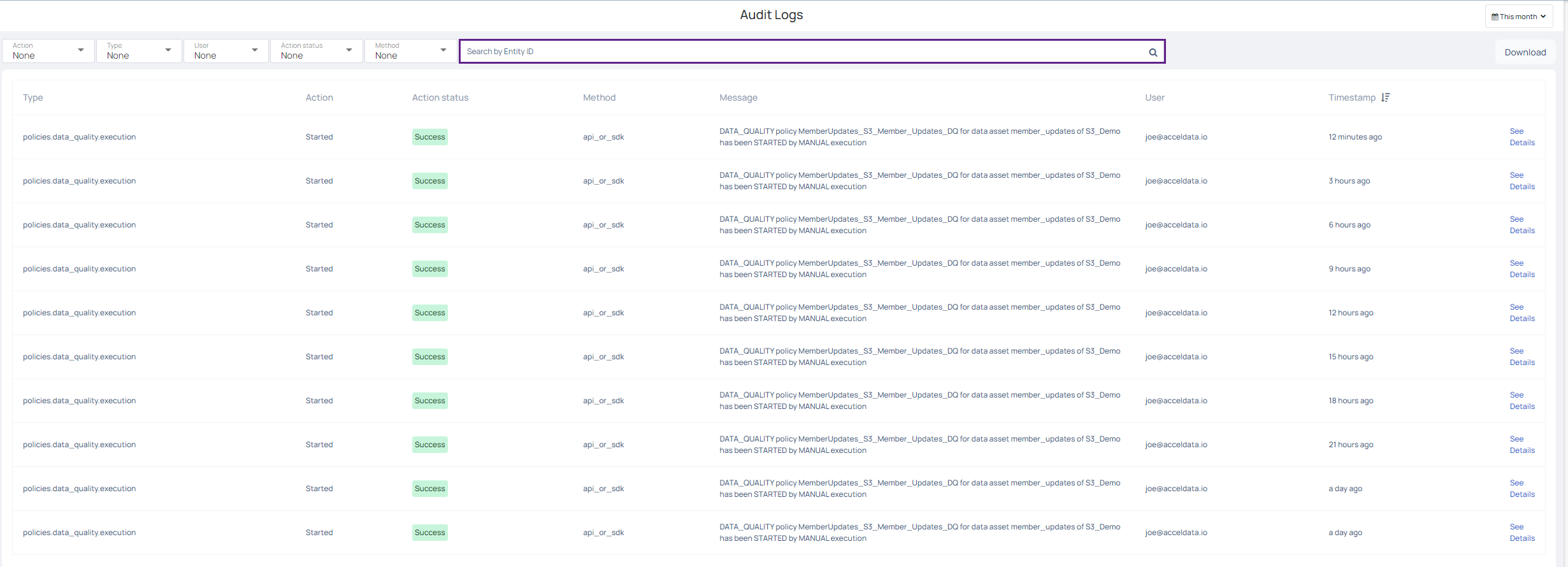
Audit Logs Review:
- Explore comprehensive logs with the new UI, offering an expanded event list and clearer visuals. Filter results based on user, entity type, action, method, and status to quickly locate specific events.
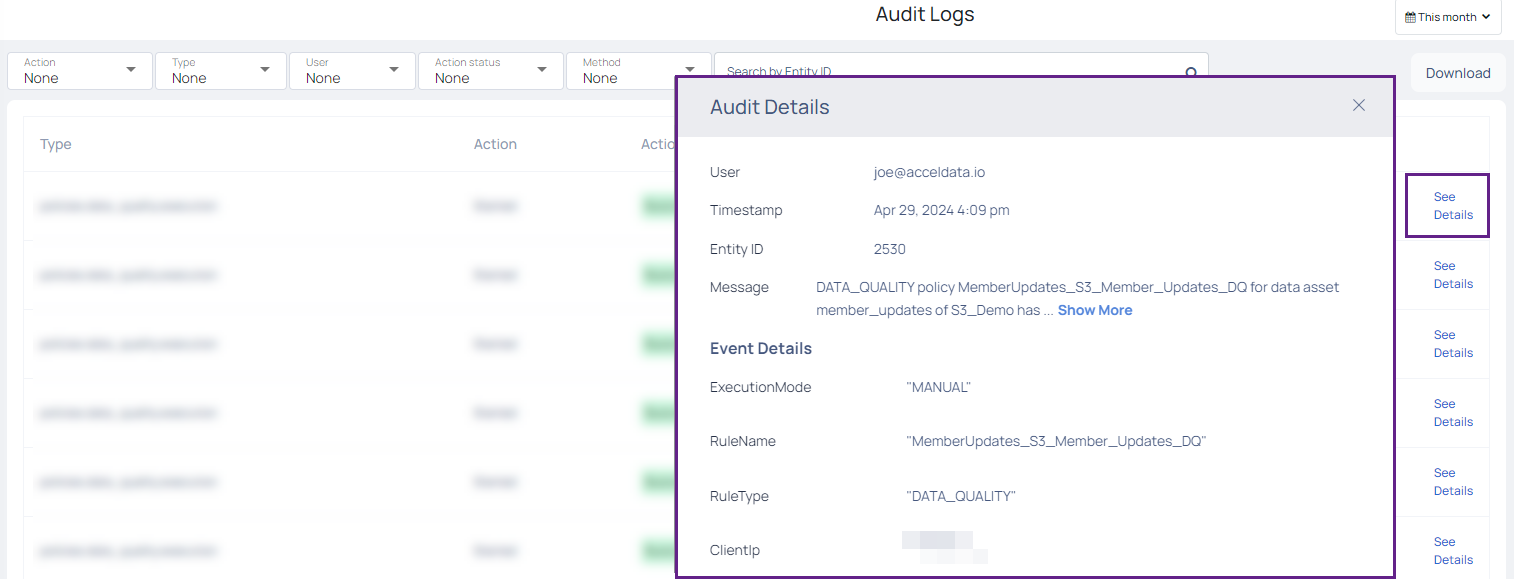
Downloading Logs: Download detailed audit logs with the option to see which filters were applied at the time of download for accurate record-keeping.