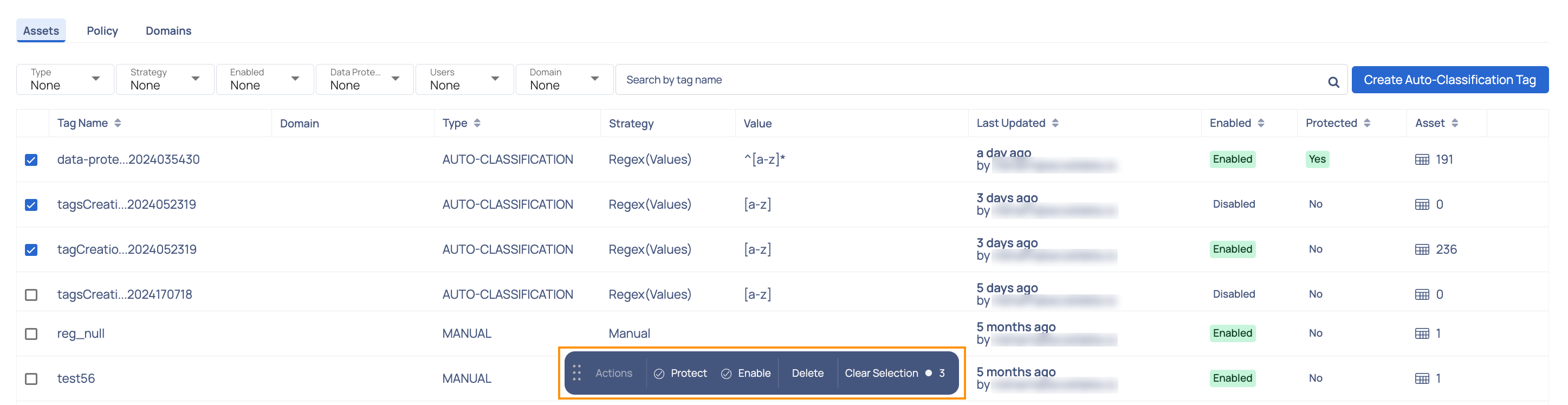Tags
ADOC provides you with a Tags page to manage tags. ADOC provides you with a few out of the box tags which are applied to assets based on a regular expression condition match. You can create your own custom tags with regular expressions that match your organization requirements.
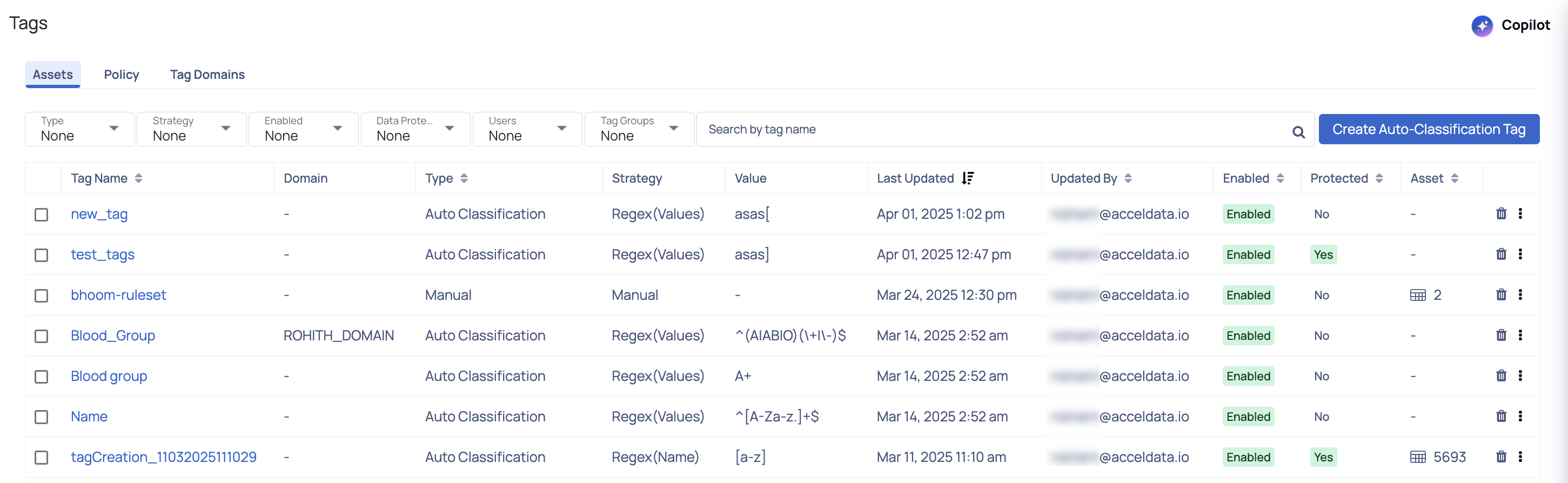
Tags Assets Tab
You have the ability to create tags for the following:
Assets
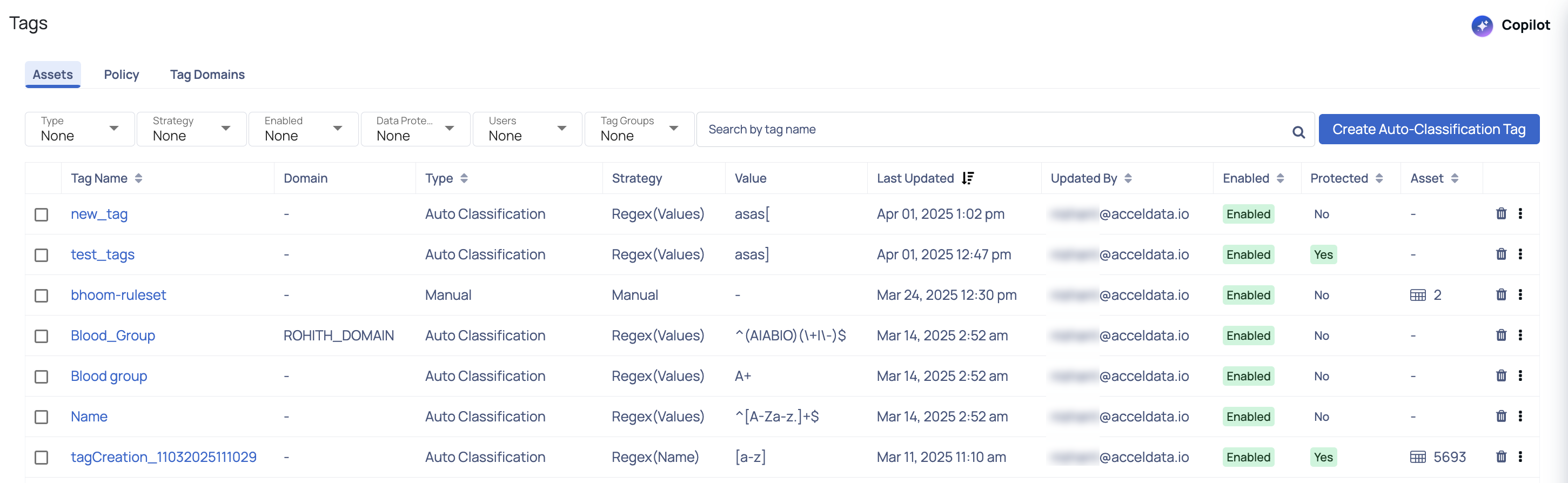
Tags Assets Tab
A tag is created on all the assets which match the regular expression. All the assets on which the tags are added are referred to as Qualifying assets.
| Fields | Descriptions |
|---|---|
| Tag Name | The name of the tag. |
| Domain | The name of the domain in which the tag was created. |
| Type | The type of tag. Manual or Auto-classification based. |
| Strategy | The strategy of tag. This can be Manual, Regex, and Smart. Note: Smart tags in ADOC utilize advanced techniques such as machine learning models and pattern detection algorithms to automatically identify and classify sensitive data, such as personally identifiable information (PII), within tables and columns. |
| Value | The regular expression value for regex based tags. |
| Last Updated | The date and time when the tag was last updated. |
| Updated By | The email address of the user who last updated the tag. |
| Enabled | The current status of the tag. A tick mark indicates that the tag is enabled. A cross mark indicates that the tag is disabled. |
| Protected | The mask status of the tag. A tick mark indicates that the tag is protected. A cross mark indicates that the protection is disabled. |
| Asset | The number of assets to which this tag is added. |
| Delete and ellipsis menu | The delete icon deletes a tag. The ellipsis menu provides you options to edit, duplicate, enable or disable auto classification, data protection, and view the list of assets on which the tag is applied.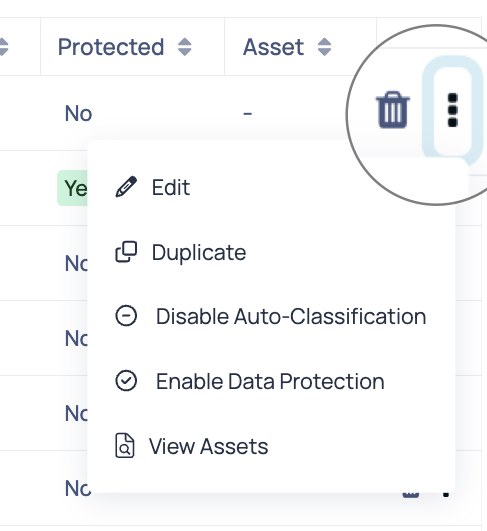 |
Policy
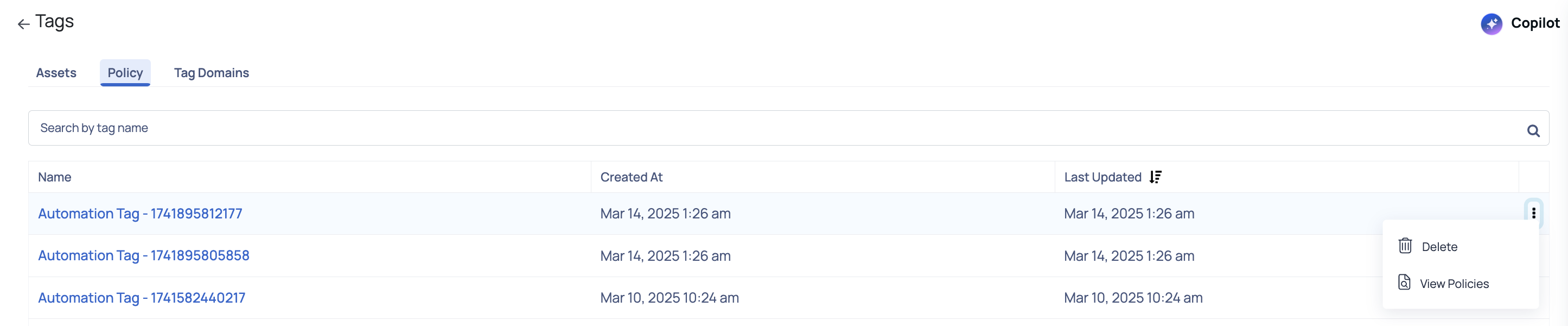
| Field | Description |
|---|---|
| Name | The name of the policy |
| Created At | The date and time when the policy was created. |
| Updated At | The date when the policy was last updated. |
Domains
ADOC's Manage Tags domain function lets users categorize tags e.g. finance, personal, or AI. It improves tag visibility and management by enabling tags to be added to domains during creation and associating existing tags with domains. These tags then appear grouped under their respective domains on the discover and data performance pages, as well as at the column level on the profile page.
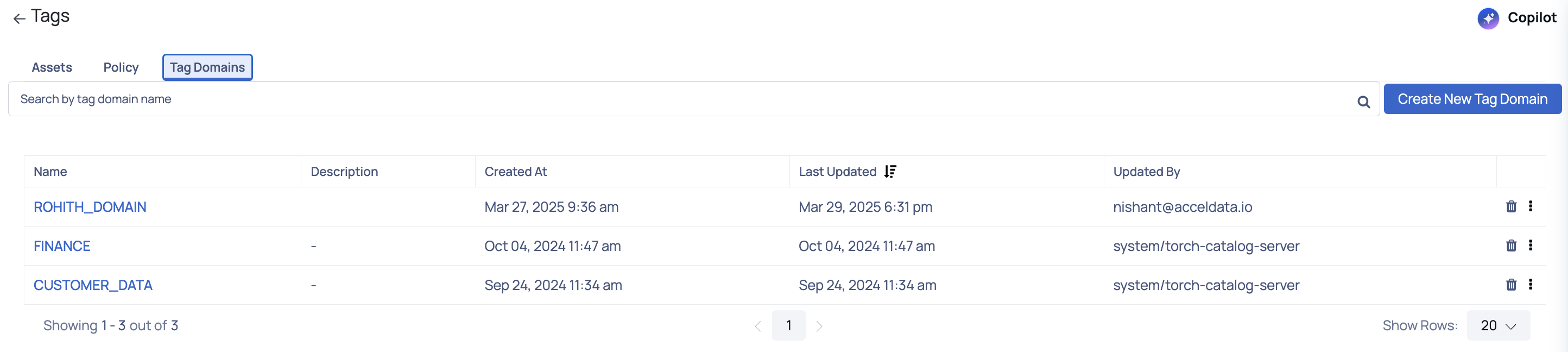
| Field | Description |
|---|---|
| Name | This field holds the name given to the tag domain within the system. |
| Description | This is a brief explanation or the detailed information about the tag domain created. |
| Created at | The exact date and time when the tag domain was initially created and saved in the system. |
| Updated at | This indicates the most recent date and time when the policy or asset was modified. |
- Organize your tags into domains, such as Finance, Personal, AI, etc., for better categorization and retrieval.
- Within the Domain tab, create a new domain and associate existing tags to it.
- Qualifying assets will be those that match the tag’s regular expression, and they will be updated to reflect the domain association.
- Tags linked to a domain will be prioritized in visibility on the Discover page and Data Performance page.
- Additional improvements allow for searching tags and viewing column-level tags in the profile details.
To start creating a new domain, navigate to the Domains tab of the Tags page and click on the
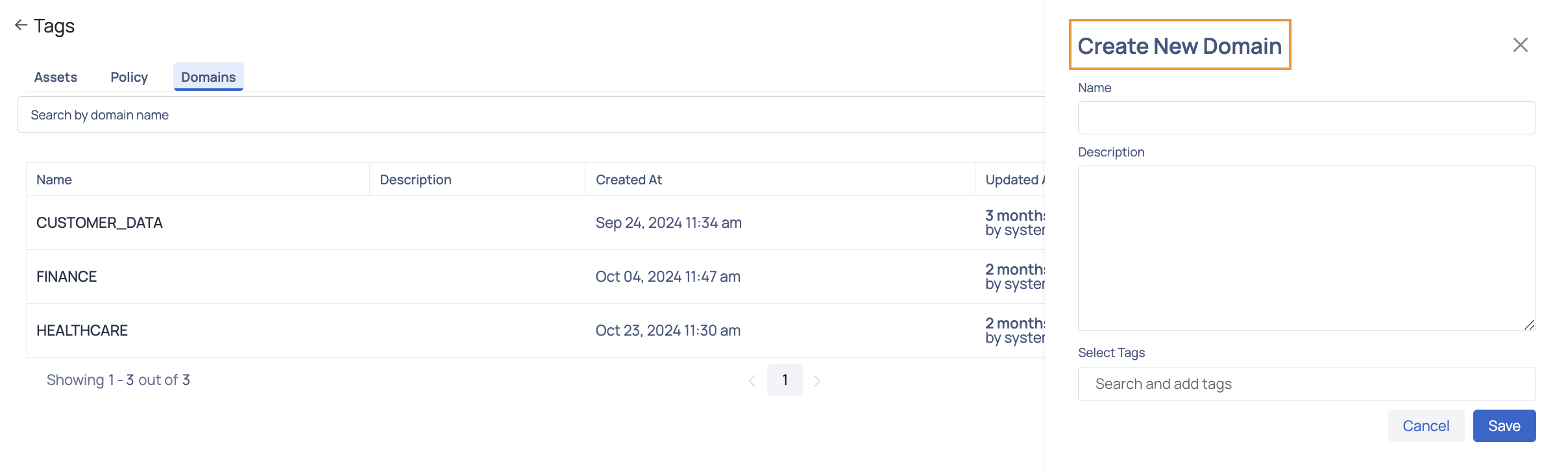
| Field | Description |
|---|---|
| Name | Enter the name of the new domain. This should be a unique identifier that clearly represents the domain's scope or category. |
| Description | Provide a concise yet descriptive explanation of the domain. This should give insight into what kinds of tags or assets the domain will encompass. |
| Select Tags | To view a list of existing tags, click into the 'Search and add tags' section. You can search for specific tags by typing their names. Choose the tags you want to associate with this new domain. |
After you have filled in the details click the Save button to create a domain. If you want to undo the modifications, select Cancel.
You will be able to view the newly formed domain. The icon will display on the right side of the domain you created.
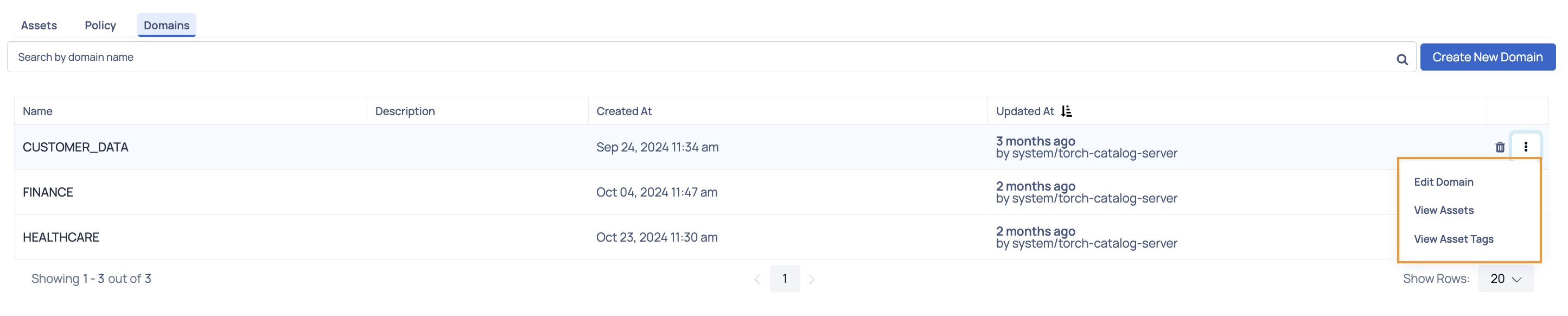
- Edit Domain : Click on it to edit the domain fields.
- View Assets : Click here to view the tags associated to the domain in the Data Discovery page.
- View Asset Tags : View the tags in the Asset tab of the Tags page.

Managing Tags in Asset Detail page
You can also manage Tags in the asset detail level.
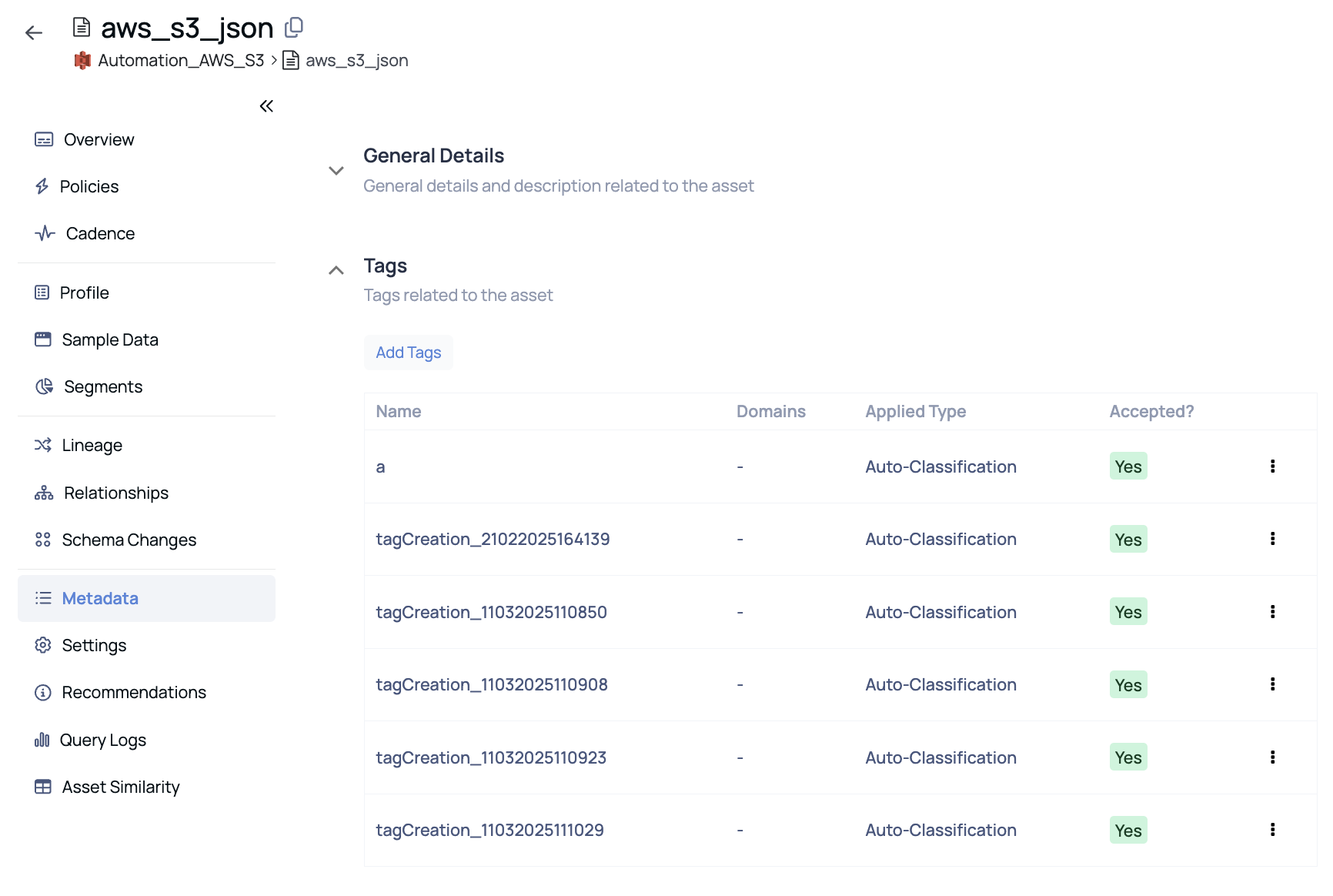
Click Metadata from the left navigation menu and then click on the Tags dropdown to add new tags.
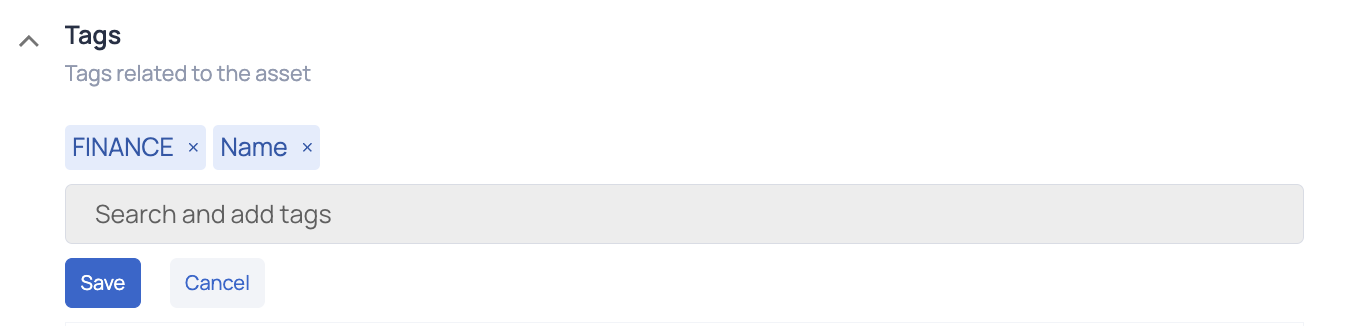
The tags are now searchable, allowing you to add items from the dropdown.
How to create a Tag?
- Click Create Auto-Classification Tag button on the right side of the Tags page. The Create Auto-Classification Tag wizard is displayed.
- Enter a name for the tag in the Name field.
- (Optional) Enter a description for the tag in the Description field.
- Click the Auto-Classification Strategy drop-down and select either Column Value or Asset Name to match regular expression against the selected strategy.
- Enter the Regex expression.
- (Optional) Enable the toggle switch to apply the tag after asset profiling.
- (Optional) Enable the Data Protection toggle switch to mask the data.
- Click Save.

After you have created the tag, you can see it as a custom tag on the Tags page. The tag is applied to all assets that match the regular expression specified in the Regex field. The assets to which the tags are applied are referred to as qualified assets.
A check box is linked with each tag. When you pick the check box for a tag or a collection of tags, you can enable the tags, protect the tags, delete the tags, or clear the check box selection of the tags.
What other actions I can do on Tags?
You can do the following actions on Tags:
- Select few of the tags on which you want to perform actions. You will see at the bottom center a button pack would open with Protect, Enable, Delete or Clear Selection action.
- Click on the action you want to perform and it will be applied to the selected tags.