Resource Groups
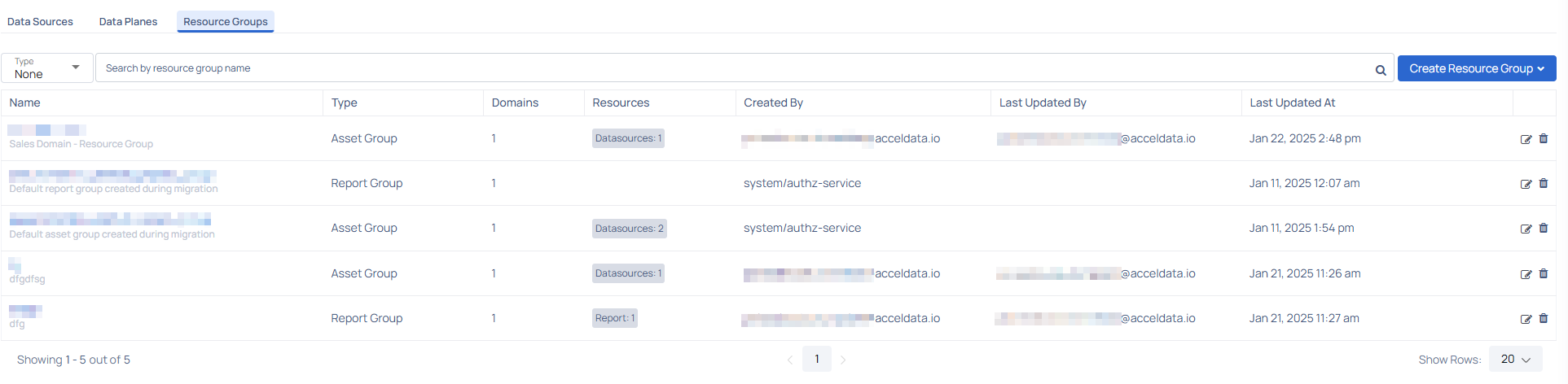
The Resource Groups section enables users to manage and organize groups of assets or reports, facilitating effective resource management within their domains. This guide explains how to use the Resource Groups interface for creating, viewing, and updating resource groups.
Overview
The Resource Groups page provides an interface to:
- Create and manage resource groups (Asset or Report Groups).
- Associate resources like data sources or reports with domains.
- View and modify existing groups.
Key Interface Elements
Search and Filter
Search: Use the search bar to find a resource group by its name.

Filter by Type: Narrow results by selecting a type (e.g., Asset Group, Report Group).
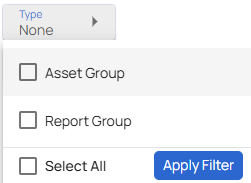
Table Columns
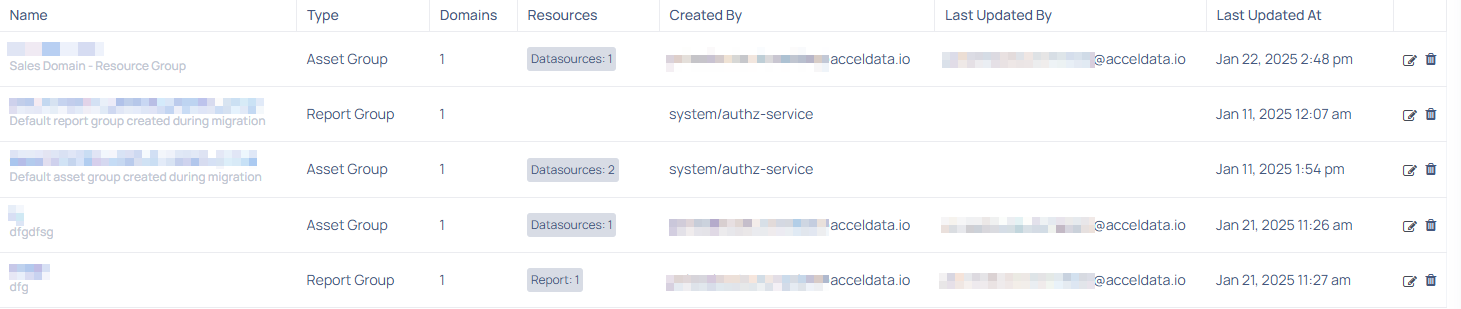
| Field | Description |
|---|---|
| Name | Displays the name of the resource group. |
| Type | Indicates whether it is an Asset Group or Report Group. |
| Domains | The number of domains associated with the resource group. |
| Resources | A summary of associated resources (e.g., data sources or reports). |
| Created By | Identifies the user or system responsible for creating the resource group. |
| Last Updated By | Shows the user who last updated the resource group |
| Last Updated At | Timestamp of the most recent update. |
To edit the resource group details click on the
Create Resource Group
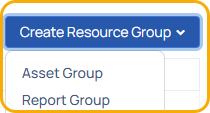
Click on the Create Resource Group button to add a new resource group.
Step-by-Step Instructions
Creating a Resource Group
Access the Resource Groups Page Navigate to the Resource Groups tab from the main menu.
Initiate Group Creation Click the Create Resource Group button and select the desired group type:
- Asset Group for managing data sources or asset resources.
- Report Group for organizing reports.
Fill in Group Details
- Enter a Name for the group (required).
- Add a Description (optional) to provide additional context.
- Depending on the group type, associate relevant resources:
- For Asset Groups, click Add Data Sources/Asset Resources.
- For Report Groups, click Add Reports.
Assign to Domain Select one or more domains using the Assign a Domain dropdown.
Complete the Process Click the Create button to save the new resource group.
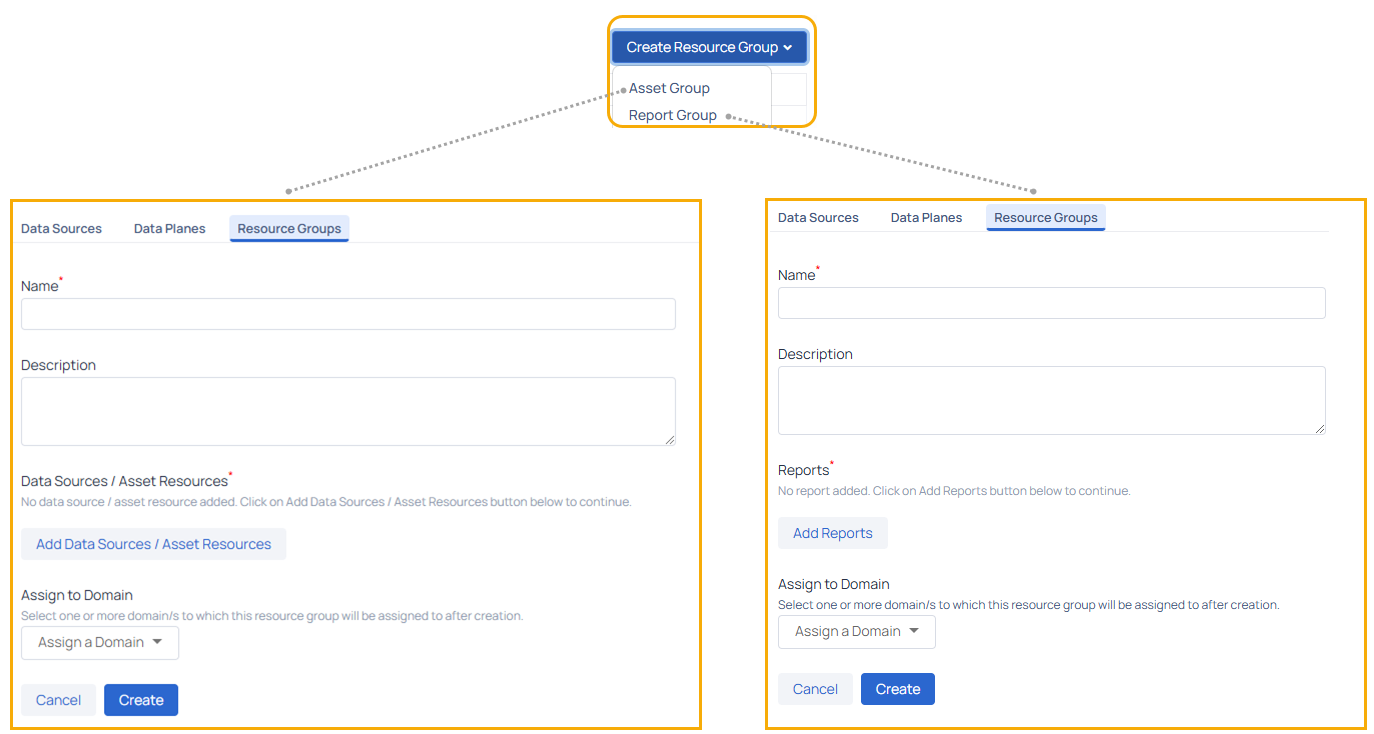
Viewing and Filtering Resource Groups
- Use the search bar to locate a specific group by name.
- Apply the type filter to view groups of a particular type.
Editing a Resource Group
- Locate the required group in the table.
- Click the Edit
icon in the table row - Make necessary changes to the group details, resources, or domain associations.
- Save the changes.
Deleting a Resource Group
- Find the resource group you wish to delete.
- Click the Delete
icon in the Actions column. - Confirm the deletion when prompted.
- Regularly update resource groups to reflect current project needs.
- Use meaningful group names for easy identification.
- Leverage filters to quickly locate specific groups in large lists.