Ubuntu
Package Installation
apt-get install krb5-kdc krb5-admin-server krb5-config -yFirstly, you must install the Kerberos server package on the server machine.
During the installation, you have to provide the Kerberos realm and hostnames of your Kerberos servers.
You must also enter the name of the administrative Kerberos server.
Generate Password for Kerberos Realm
Generate a password for the Kerberos Realm by using the command below:
krb5_newrealmThis script should be run on the master KDC/admin server to initializea Kerberos realm. It will ask you to type in a master key password.This password will be used to generate a key that is stored in/etc/krb5kdc/stash. You should try to remember this password, but itis much more important that it be a strong password than that it beremembered. However, if you lose the password and /etc/krb5kdc/stash,you cannot decrypt your Kerberos database.Loading random dataInitializing database '/var/lib/krb5kdc/principal' for realm 'myexample.com',master key name 'K/M@myexample.com'You will be prompted for the database Master Password.It is important that you NOT FORGET this password.Enter KDC database master key:Re-enter KDC database master key to verify:Now that your realm is set up you may wish to create an administrativeprincipal using the addprinc subcommand of the kadmin.local program.Then, this principal can be added to /etc/krb5kdc/kadm5.acl so thatyou can use the kadmin program on other computers. Kerberos adminprincipals usually belong to a single user and end in /admin. Forexample, if jruser is a Kerberos administrator, then in addition tothe normal jruser principal, a jruser/admin principal should becreated.Don't forget to set up DNS information so your clients can find yourKDC and admin servers. Doing so is documented in the administrationguide.Configure kadm5.acl
Add the admin user principle to the access control by editing the following file:
vi /etc/krb5kdc/kadm5.aclContent in the data:
*/admin **/admin@ADSRE.COM *Add the admin principal to the Kerberos database using the command below:
kadmin.local -q "addprinc admin/admin@ADSRE.COM"systemctl restart krb5-admin-serversystemctl status krb5-admin-serverKerberos Client Installation
Install the Kerberos clients on the client machines using the command below:
apt-get install krb5-user -yAuthenticate using our principal and see if it works.
kinit <princ>klistEnable Kerberos on Ambari UI.
Modify Below Changes on the Ambari UI
Navigate Ambari UI → Kerberos → Advances kerberos-env → Encryption Types and change value from aes des3-cbc-sha1 rc4 des-cbc-md5 to aes
After making the edits, it should look as shown below:
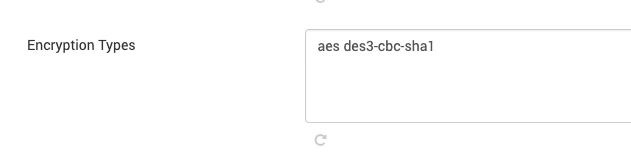
Rhel 8 / Centos7
Package Installation
yum install krb5-server krb5-libs krb5-workstationvi /etc/krb5.conf kdb5_util create -s -P Welcomesystemctl start krb5kdcsystemctl start kadminsystemctl status krb5kdcsystemctl status kadminsystemctl enable krb5kdcsystemctl enable kadminkadmin.local -q “addprinc admin/admin@ADSRE.COM”systemctl restart kadminConfigure kadm5.acl
After adding the principal, you must edit the acl for krb5kdc.
vi /var/kerberos/krb5kdc/kadm5.acl*/admin@ADSRE.COM *systemctl restart kadminEnable Kerberos on Ambari UI
Modify Below Changes on the Ambari UI
Machines with OpenJDK8u392 onwards do not support certain encryption types. Navigate to Ambari UI → Kerberos → Advances kerberos-env → Encryption Types and change value from aes des3-cbc-sha1 rc4 des-cbc-md5 to aes
Enabling UI Access after Enabling Kerberos
After installing Kerberos, it is necessary to adjust the cluster configuration to access component UIs from the browser; otherwise, a 401 error will be encountered during browser access.
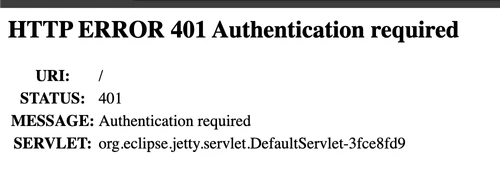
Change the following two configurations:
hadoop.http.authentication.simple.anonymous.allowed = truehadoop.http.authentication.type = simple