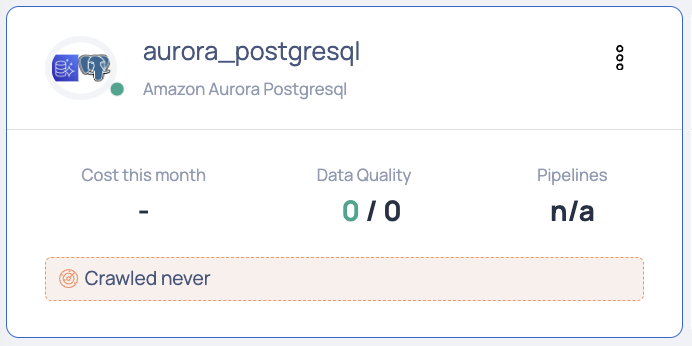Amazon | Aurora PostgreSQL
Amazon Aurora serves as a relational database service amalgamating the swiftness and accessibility of high-end commercial databases with the ease and cost-effectiveness of open-source databases. In its PostgreSQL-compatible version, Aurora boasts up to three times the throughput of standard PostgreSQL on identical hardware, facilitating seamless operation of existing PostgreSQL applications and tools without any necessary modifications. This blend of PostgreSQL compatibility with Aurora's enterprise database capabilities renders it an optimal destination for commercial database migrations.
Amazon Aurora PostgreSQL in ADOC
ADOC provides data reliability capability for data stored in your Amazon Aurora PostgreSQL data source. You must create a data plane or use an existing data plane to add Amazon Aurora PostgreSQL as a data source in ADOC. Once you add Amazon Aurora PostgreSQL as a data source, you can view the details of your assets in Amazon Aurora PostgreSQL database in the Data Reliability tab in ADOC.
Steps to Add Amazon Aurora PostgreSQL as a Data Source
To add Amazon Aurora PostgrSQL as a data source:
- Click Register from the left pane.
- Click Add Data Source.
- Select the Amazon Aurora PostgreSQL Data Source. The Amazon Aurora PostgreSQL Data Source basic Details page is displayed.

- Enter a name for the data source in the Data Source name field.
- (Optional) Enter a description for the Data Source in the Description field.
- Select a Data Plane from the Select Data Plane drop-down menu.
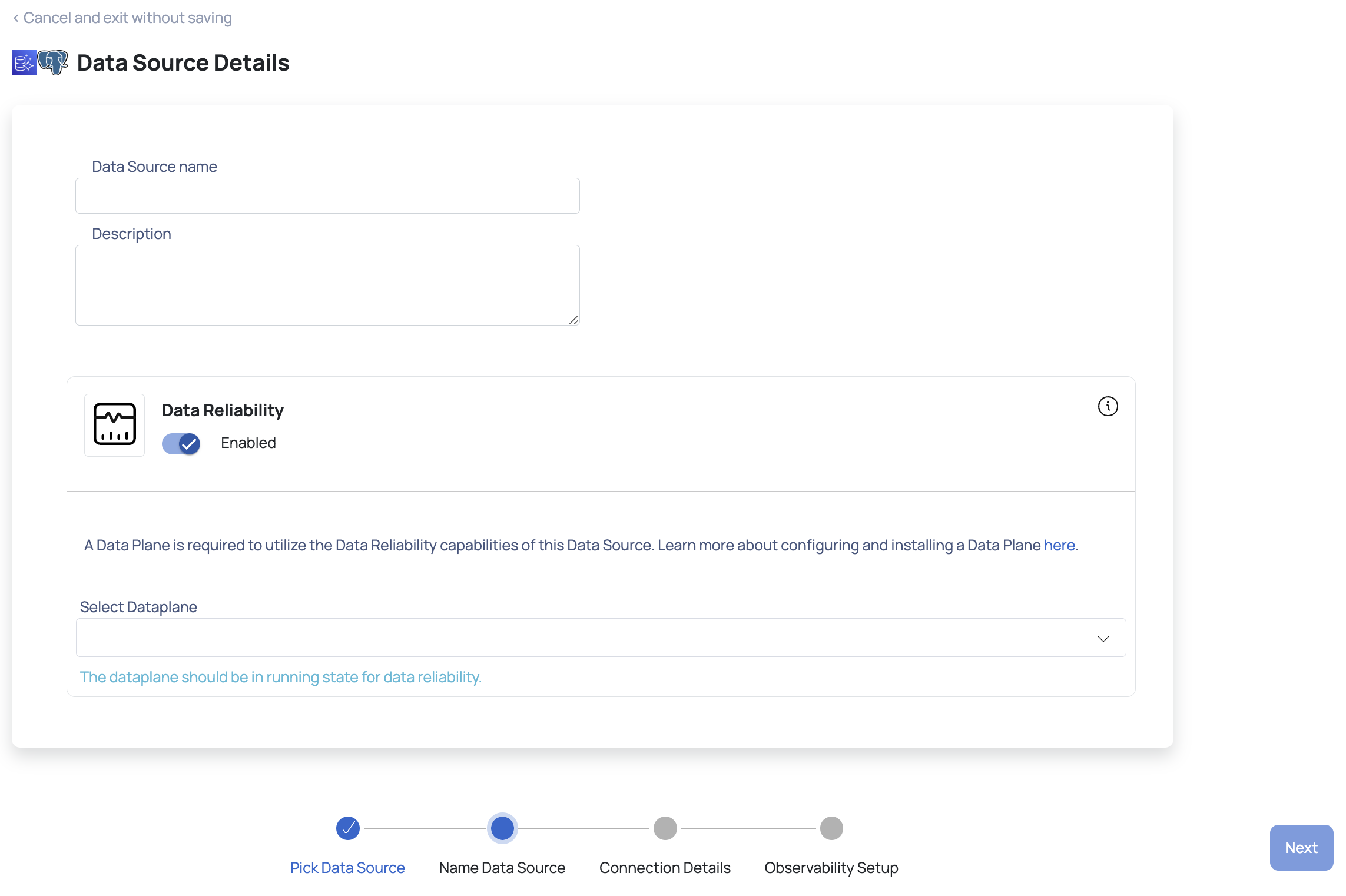
To create a new Data Plane, click Setup Dataplane.
You must either create a Data Plane or use an existing Data Plane to enable the Data Reliability capability.
- Click Next. The Amazon Aurora PostgreSQL Connection Details page is displayed.
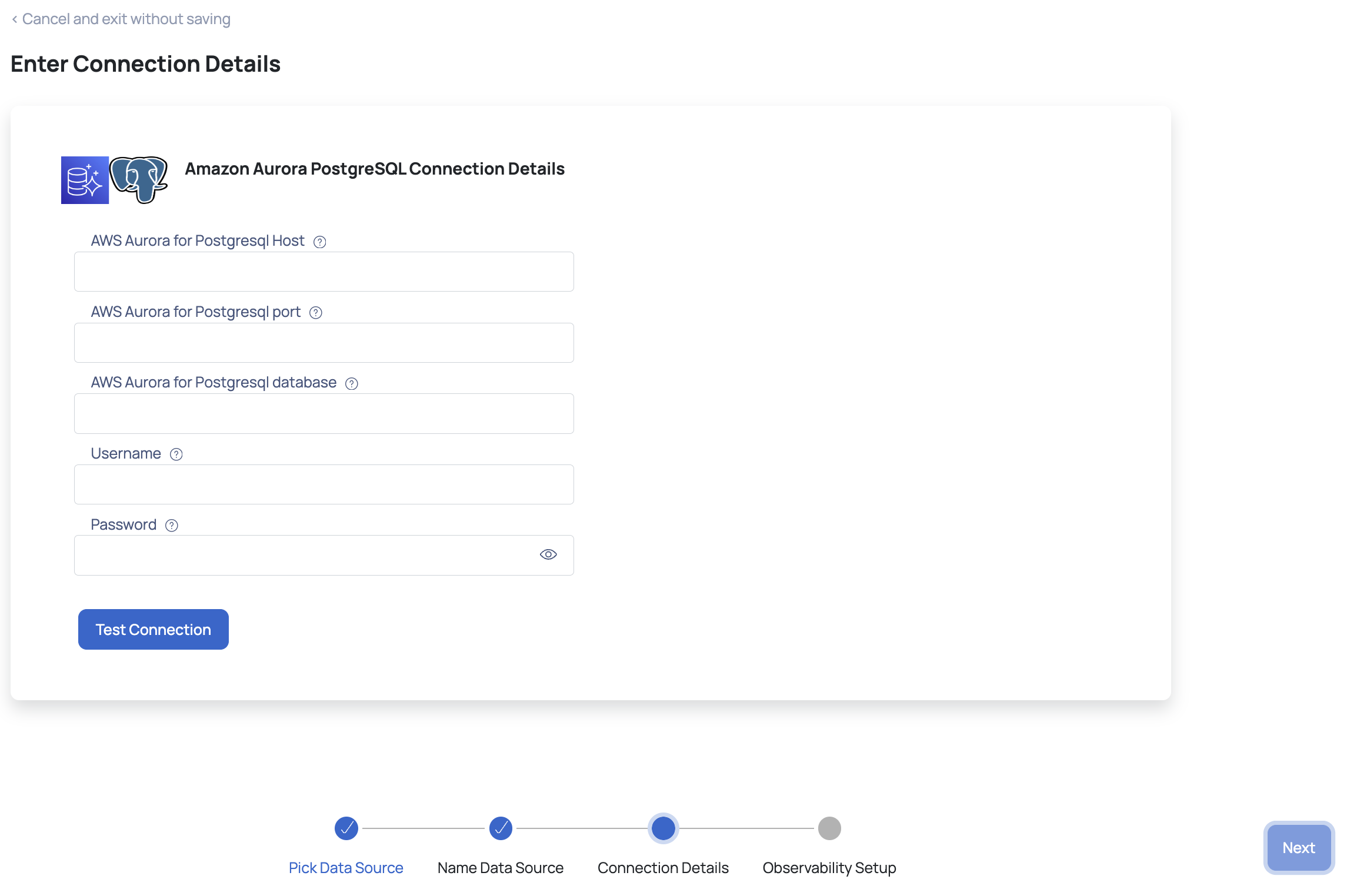
- Enter your AWS Aurora PostgreSQL host in the AWS Aurora for PostgreSQL Host field.
- Enter your AWS Aurora PostgreSQL port in the AWS Aurora for PostgreSQL port field.
- Enter your AWS Aurora PostgreSQL database in the AWS Aurora for Postgresql database field.
- Enter your AWS Aurora PostgreSQL username in the Username field.
- Enter your AWS Aurora PostgreSQL password in the Password field.
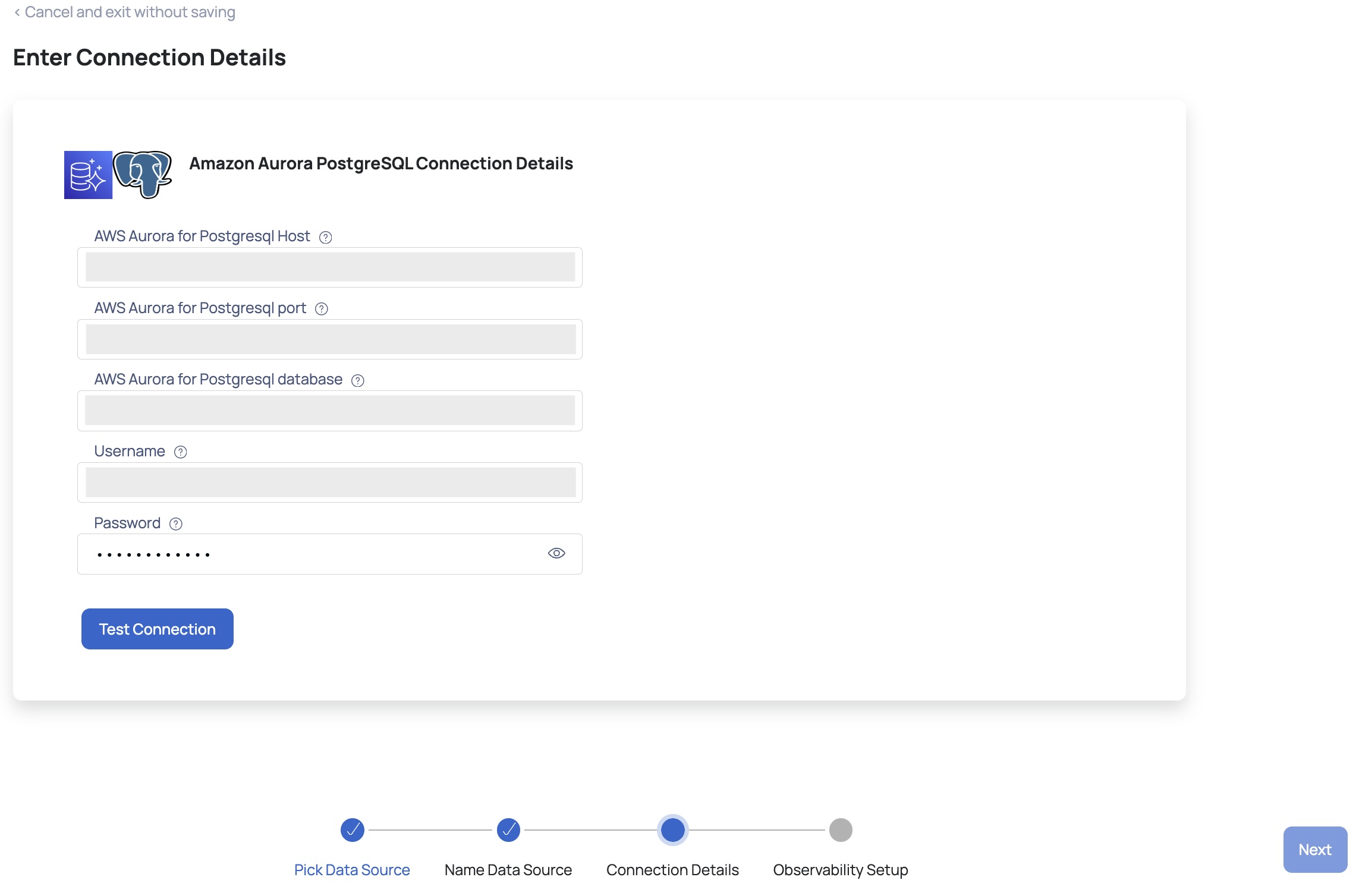
- Click Test Connection. If your credentials are valid, you receive a Connected message. If you get an error message, validate the Amazon Aurora PostgreSQL credentials you entered.
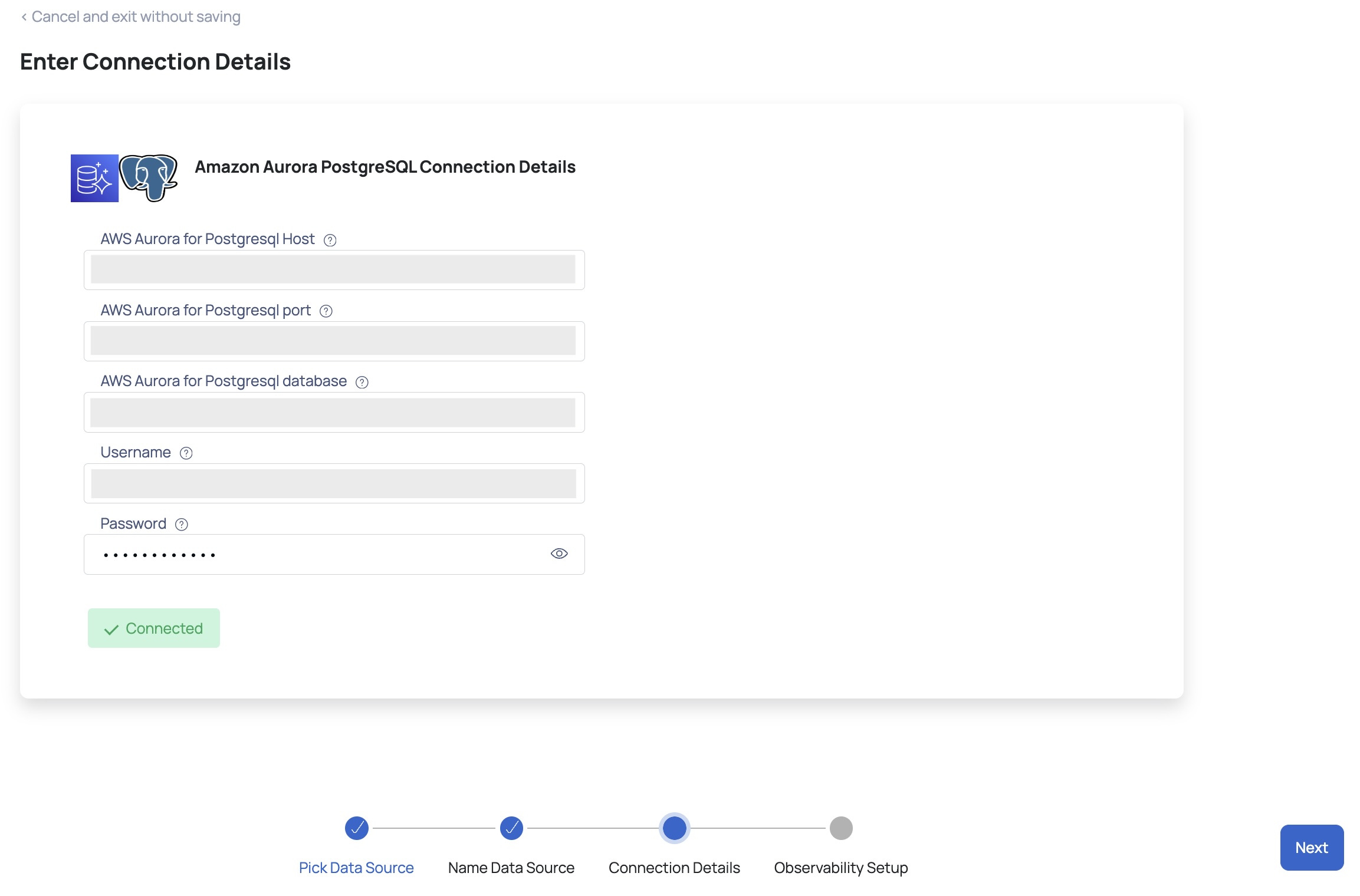
- Click Next. The Observability Setup page is displayed.
- Enable Query Analysis Service: Turn on this toggle switch to select a schema to enable the query analysis server.
- Enable Crawler Execution Schedule: Turn on this toggle switch to select a time tag and time zone to schedule the execution of crawlers for Data Reliability.
- Click Submit.
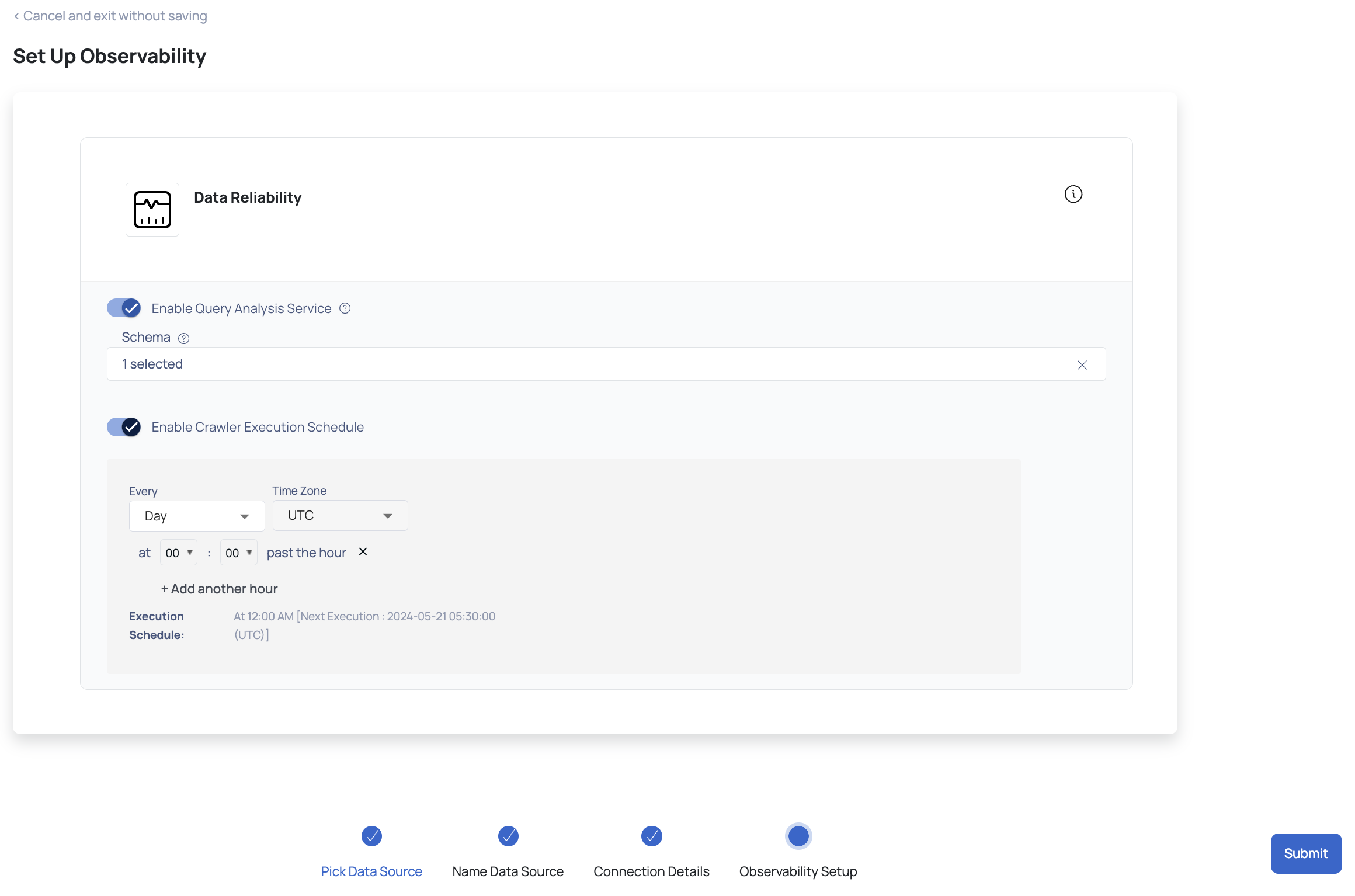
Amazon Aurora PostgreSQL is now added as a Data Source. You can choose to crawl your Amazon Aurora PostgreSQL account now or later.
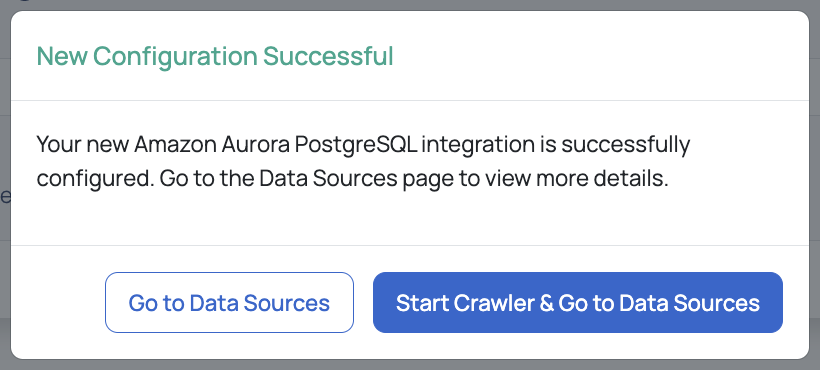
You can see that a new card is created for Amazon Aurora PostgreSQL on the data sources page. This card displays the total cost for current month, crawler status and other details of your Amazon Aurora PostgreSQL data source.