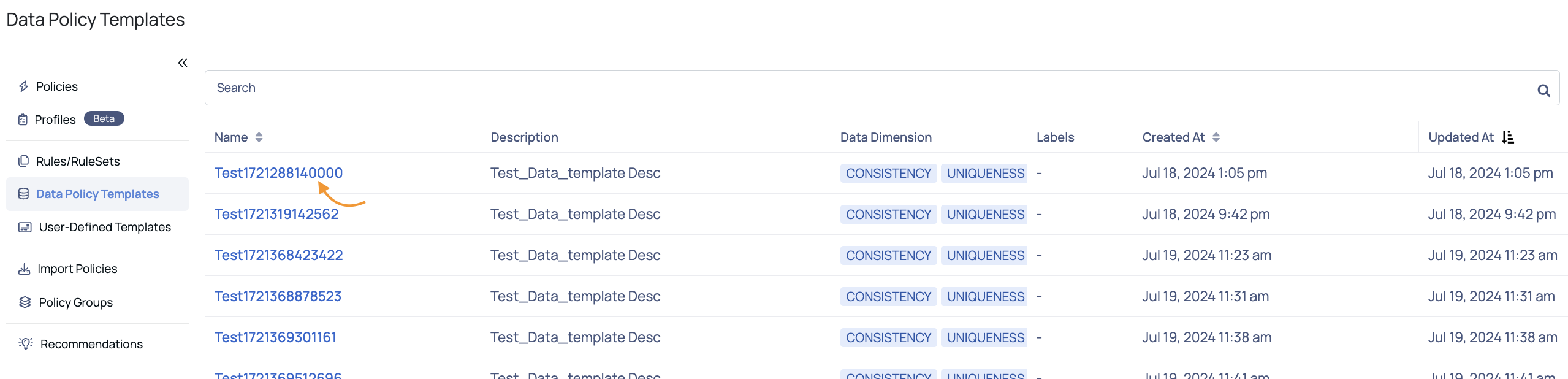Data Policy Templates
Rule Definitions are defined while configuring a Data Quality Policy. Instead of defining rules every time while creating policies, you can add just one Data Policy Template, that contains n number of rule definitions. By adding this data policy template into a policy, all the rule definitions in it are evaluated automatically.
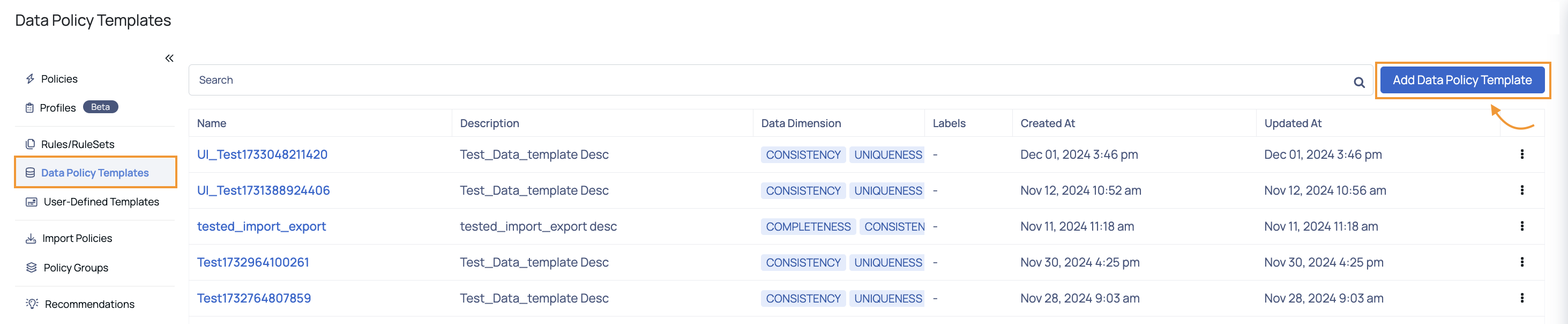
Add Data Policy Template
To add a Data Policy Template, perform the following steps:
Navigate to Data Reliability > Manage Policies > Data Policy Templates tab.
Click the Add Data Policy Template button to be redirected to the Data Policy Templates page.
Enter the following details:
- Name: Specify a name for the rule.
- Description: Specify the description for why you are creating this rule.
- Select Rules: Select the measurement types to define the rule.
| Measurement Type | Description |
|---|---|
| Null Values | Verifies whether the selected column contains any null values. |
| Schema Match | Checks if the column's data type matches the specified data type, such as Integer, Decimal, etc. |
| Pattern match | Validates if the column's values conform to a given regular expression. Example: ^The End$. |
| Enumerations | Ensures that the column's values are present in the specified list of allowed values. |
| Tags Match | Checks whether the column's values are present in the specified Tag. |
| Range Match | Creates a custom condition by specifying a lower and upper bound for one or more columns. |
| Uniqueness Check | Ensures that the values in the selected column(s) are unique. |
| Duplicate Row Check | Identifies duplicate rows in the dataset. |
| Row Check | Validates the total number of rows against a specified condition i.e. the upper value and lower value. |
| Lookup | Compares the column's values with a reference asset and column, applying an optional SQL filter (e.g., is_active == 'Y'). |
- To add labels, click the Add Labels button and provide key & value pairs for it.
- Click Save.
Understanding Data Policy Templates Table
The Data Policy Templates table provides an overview of all data policy templates added by the user. Users can search for a specific template by entering its name in the search bar. Below is a description of each column in the table:
| Column Name | Description |
|---|---|
| Name | The name of the data policy template. |
| Description | The description provided when the template was created. |
| Data Dimensions | Lists the data dimensions defined in the template, such as Consistency or Uniqueness. |
| Labels | Displays any labels associated with the template. |
| Created At | Shows the date and time the template was created. |
| Updated At | Indicates the most recent date and time the template was updated. |
| Clicking this icon allows users to delete the corresponding data policy template. |
Edit a Data Policy Template
To edit a Data Policy template, go to the Data Policy Template tab on the Manage Policies page and click the name of the desired template in the Data Policy Template table. This will redirect you to the edit page, where you can make the necessary changes and click Save to update the Data Policy template.