After installing the Knox service via the Ambari UI and activating the Knox plugin in Ranger (if not done already), execute the following steps to assess Knox functionality.
Demo LDAP Server
Start Demo Knox LDAP server from the actions menu in Knox.
Proxy Users in HDFS
Update the following configs in custom core-site in HDFS:
hadoop.proxyuser.knox.groups=*hadoop.proxyuser.knox.hosts=*Attempt the given curl command:
curl -iku admin:admin-password "https://$(hostname -f):8443/gateway/default/webhdfs/v1/?op=LISTSTATUS"This command is expected to fail unless you have disabled Audit to SOLR in the Knox configuration.
Disable Audit to SOLR
On disabling Audit to SOLR in the Knox configuration, the API calls must function as expected.
root@newreleaseub1:~# curl -iku admin:admin-password "https://$(hostname -f):8443/gateway/default/webhdfs/v1/?op=LISTSTATUS"HTTP/1.1 200 OKDate: Mon, 11 Dec 2023 19:32:31 GMTSet-Cookie: KNOXSESSIONID=node01mitiwazsjo0gskicoox7x3v933.node0; Path=/gateway/default; Secure; HttpOnlyExpires: Thu, 01 Jan 1970 00:00:00 GMTSet-Cookie: rememberMe=deleteMe; Path=/gateway/default; Max-Age=0; Expires=Sun, 10-Dec-2023 19:32:31 GMT; SameSite=laxDate: Mon, 11 Dec 2023 19:32:31 GMTCache-Control: no-cacheExpires: Mon, 11 Dec 2023 19:32:31 GMTDate: Mon, 11 Dec 2023 19:32:31 GMTPragma: no-cacheX-Content-Type-Options: nosniffX-FRAME-OPTIONS: SAMEORIGINX-XSS-Protection: 1; mode=blockContent-Type: application/json;charset=utf-8Transfer-Encoding: chunked{"FileStatuses":{"FileStatus":[{"accessTime":0,"blockSize":0,"childrenNum":3,"fileId":16395,"group":"hadoop","length":0,"modificationTime":1701708150259,"owner":"yarn","pathSuffix":"app-logs","permission":"1777","replication":0,"storagePolicy":0,"type":"DIRECTORY"},{"accessTime":0,"blockSize":0,"childrenNum":1,"fileId":17307,"group":"hdfs","length":0,"modificationTime":1701680533763,"owner":"hdfs","pathSuffix":"apps","permission":"755","replication":0,"storagePolicy":0,"type":"DIRECTORY"},{"accessTime":0,"blockSize":0,"childrenNum":2,"fileId":16392,"group":"hadoop","length":0,"modificationTime":1701680011525,"owner":"yarn","pathSuffix":"ats","permission":"755","replication":0,"storagePolicy":0,"type":"DIRECTORY"},{"accessTime":0,"blockSize":0,"childrenNum":1,"fileId":16415,"group":"hdfs","length":0,"modificationTime":1701680420023,"owner":"hdfs","pathSuffix":"atsv2","permission":"755","replication":0,"storagePolicy":0,"type":"DIRECTORY"},{"accessTime":0,"blockSize":0,"childrenNum":1,"fileId":16398,"group":"hdfs","length":0,"modificationTime":1701680020018,"owner":"mapred","pathSuffix":"mapred","permission":"755","replication":0,"storagePolicy":0,"type":"DIRECTORY"},{"accessTime":0,"blockSize":0,"childrenNum":2,"fileId":16400,"group":"hadoop","length":0,"modificationTime":1701680083247,"owner":"mapred","pathSuffix":"mr-history","permission":"777","replication":0,"storagePolicy":0,"type":"DIRECTORY"},{"accessTime":0,"blockSize":0,"childrenNum":1,"fileId":16404,"group":"hdfs","length":0,"modificationTime":1701680022069,"owner":"hdfs","pathSuffix":"odp","permission":"755","replication":0,"storagePolicy":0,"type":"DIRECTORY"},{"accessTime":0,"blockSize":0,"childrenNum":1,"fileId":16389,"group":"hdfs","length":0,"modificationTime":1701680004677,"owner":"hdfs","pathSuffix":"ranger","permission":"755","replication":0,"storagePolicy":0,"type":"DIRECTORY"},{"accessTime":0,"blockSize":0,"childrenNum":127,"fileId":17548,"group":"hadoop","length":0,"modificationTime":1701719034844,"owner":"spark","pathSuffix":"spark2-history","permission":"777","replication":0,"storagePolicy":0,"type":"DIRECTORY"},{"accessTime":0,"blockSize":0,"childrenNum":0,"fileId":21891,"group":"hdfs","length":0,"modificationTime":1701706404538,"owner":"hdfs","pathSuffix":"system","permission":"755","replication":0,"storagePolicy":0,"type":"DIRECTORY"},{"accessTime":0,"blockSize":0,"childrenNum":12,"fileId":16386,"group":"hdfs","length":0,"modificationTime":1701718929865,"owner":"hdfs","pathSuffix":"tmp","permission":"777","replication":0,"storagePolicy":0,"type":"DIRECTORY"},{"accessTime":0,"blockSize":0,"childrenNum":15,"fileId":16387,"group":"hdfs","length":0,"modificationTime":1702303725817,"owner":"hdfs","pathSuffix":"user","permission":"755","replication":0,"storagePolicy":0,"type":"DIRECTORY"},{"accessTime":0,"blockSize":0,"childrenNum":2,"fileId":17315,"group":"hdfs","length":0,"modificationTime":1701705629173,"owner":"hdfs","pathSuffix":"warehouse","permission":"755","replication":0,"storagePolicy":0,"type":"DIRECTORY"}]}}Update Advanced Topology
In Knox configurations, update or add the URL's based on the hostname at your end for the services as shown below:
<topology> <gateway> <provider> <role>authentication</role> <name>ShiroProvider</name> <enabled>true</enabled> <param> <name>sessionTimeout</name> <value>30</value> </param> <param> <name>main.ldapRealm</name> <value>org.apache.hadoop.gateway.shirorealm.KnoxLdapRealm</value> </param> <param> <name>main.ldapRealm.userDnTemplate</name> <value>uid={0},ou=people,dc=hadoop,dc=apache,dc=org</value> </param> <param> <name>main.ldapRealm.contextFactory.url</name> <value>ldap://{{knox_host_name}}:33389</value> </param> <param> <name>main.ldapRealm.contextFactory.authenticationMechanism</name> <value>simple</value> </param> <param> <name>urls./**</name> <value>authcBasic</value> </param> </provider> <provider> <role>identity-assertion</role> <name>Default</name> <enabled>true</enabled> </provider> <provider> <role>authorization</role> <name>XASecurePDPKnox</name> <enabled>true</enabled> </provider> </gateway> <service> <role>NAMENODE</role> <url>{{namenode_address}}</url> </service> <service> <role>JOBTRACKER</role> <url>rpc://{{rm_host}}:{{jt_rpc_port}}</url> </service> <service> <role>WEBHDFS</role> {{webhdfs_service_urls}} </service> <service> <role>WEBHCAT</role> <url>http://{{webhcat_server_host}}:{{templeton_port}}/templeton</url> </service> <service> <role>OOZIE</role> <url>http://{{oozie_server_host}}:{{oozie_server_port}}/oozie</url> </service> <service> <role>OOZIEUI</role> <url>http://{{oozie_server_host}}:{{oozie_server_port}}/oozie/</url> </service> <service> <role>WEBHBASE</role> <url>http://{{hbase_master_host}}:{{hbase_master_port}}</url> </service> <service> <role>HIVE</role> <url>http://{{hive_server_host}}:{{hive_http_port}}/{{hive_http_path}}</url> </service> <service> <role>RESOURCEMANAGER</role> <url>http://{{rm_host}}:{{rm_port}}/ws</url> </service> <service> <role>DRUID-COORDINATOR-UI</role> {{druid_coordinator_urls}} </service> <service> <role>DRUID-COORDINATOR</role> {{druid_coordinator_urls}} </service> <service> <role>DRUID-OVERLORD-UI</role> {{druid_overlord_urls}} </service> <service> <role>DRUID-OVERLORD</role> {{druid_overlord_urls}} </service> <service> <role>DRUID-ROUTER</role> {{druid_router_urls}} </service> <service> <role>DRUID-BROKER</role> {{druid_broker_urls}} </service> <service> <role>ZEPPELINUI</role> {{zeppelin_ui_urls}} </service> <service> <role>ZEPPELINWS</role> {{zeppelin_ws_urls}} </service> <service> <role>YARNUI</role> <url>http://newreleaseub2.acceldata.ce:8088</url> </service> <service> <role>AMBARIUI</role> <url>http://newreleaseub1.acceldata.ce:8080</url> </service> <service> <role>AMBARIWS</role> <url>ws://newreleaseub1.acceldata.ce:8080</url> </service> <service> <role>RANGER</role> <url>http://newreleaseub1.acceldata.ce:6080</url> </service> <service> <role>RANGERUI</role> <url>http://newreleaseub1.acceldata.ce:6080</url> </service> <service> <role>HDFSUI</role> <version>2.7.0</version> <url>http://newreleaseub1.acceldata.ce:50070</url> </service> <service> <role>SOLR</role> <version>6.0.0</version> <url>http://newreleaseub1.acceldata.ce:8886/solr</url> </service> </topology>Additionally, modify the gateway.dispatch.whitelist in the Advanced gateway-site section of the Knox configuration to use regular expressions as illustrated below:
For hostnames resembling newreleaseub1.acceldata.ce:
^https?:\/\/(.+\.acceldata\.ce):[0-9]+\/?.*$For hostnames resembling odp01.ubuntu.ce:
^https?:\/\/(.+\.ubuntu\.ce):[0-9]+\/?.*$Setup Ambari SSO
Generate the Certificate
root@newreleaseub1:/usr/odp/3.2.3.3-2/knox/bin# ./knoxcli.sh export-cert --type PEMSLF4J: Class path contains multiple SLF4J bindings.SLF4J: Found binding in [jar:file:/usr/odp/3.2.3.3-2/knox/bin/../dep/slf4j-reload4j-1.7.35.jar!/org/slf4j/impl/StaticLoggerBinder.class]SLF4J: Found binding in [jar:file:/usr/odp/3.2.3.3-2/knox/bin/../dep/slf4j-log4j12-1.7.30.jar!/org/slf4j/impl/StaticLoggerBinder.class]SLF4J: See http://www.slf4j.org/codes.html#multiple_bindings for an explanation.SLF4J: Actual binding is of type [org.slf4j.impl.Reload4jLoggerFactory]Certificate gateway-identity has been successfully exported to: /usr/odp/3.2.3.3-2/knox/data/security/keystores/gateway-identity.pemDisplay the contents using cat as you'll require them in the next step.
root@newreleaseub1:/usr/odp/3.2.3.3-2/knox/bin # cat /usr/odp/3.2.3.3-2/knox/data/security/keystores/gateway-identity.pem-----BEGIN CERTIFICATE-----MIIDjDCCAnSgAwIBAgIJAI3Nc0sM1HuuMA0GCSqGSIb3DQEBBQUAMHAxCzAJBgNVBAYTAlVTMQ0wCwYDVQQIEwRUZXN0MQ0wCwYDVQQHEwRUZXN0MQ8wDQYDVQQKEwZIYWRvb3AxDTALBgNVBAsTBFRl...Chd3qTNvU8y0Sbb7qEF8mxvqB9m/6MjzvWW5OMiJZ8YFGccKLGihG6ziJn/oir+i1fiB7j8LU5o/P++SwUaEbq9/TX1ankw5CGvOUiPGzqk7aOwvwxMOwAh++PgVPW/nnqeCBNZYXdXeVwVrKMhGpoMP-----END CERTIFICATE-----Ambari Server Setup SSO
root@newreleaseub1:/var/log/knox# ambari-server setup-ssoUsing python /usr/bin/pythonSetting up SSO authentication properties...Enter Ambari Admin login: adminEnter Ambari Admin password:SSO is currently not configuredDo you want to configure SSO authentication [y/n] (y)? yProvider URL (https://knox.example.com:8443/gateway/knoxsso/api/v1/websso): https://newreleaseub1.acceldata.ce:8443/gateway/knoxsso/api/v1/webssoPublic Certificate PEM (empty line to finish input):-----BEGIN CERTIFICATE-----MIIDjDCCAnSgAwIBAgIJAI3Nc0sM1HuuMA0GCSqGSIb3DQEBBQUAMHAxCzAJBgNVBAYTAlVTMQ0wCwYDVQQIEwRUZXN0MQ0wCwYDVQQHEwRUZXN0MQ8wDQYDVQQKEwZIYWRvb3AxDTALBgNVBAsTBFRl...Chd3qTNvU8y0Sbb7qEF8mxvqB9m/6MjzvWW5OMiJZ8YFGccKLGihG6ziJn/oir+i1fiB7j8LU5o/P++SwUaEbq9/TX1ankw5CGvOUiPGzqk7aOwvwxMOwAh++PgVPW/nnqeCBNZYXdXeVwVrKMhGpoMP-----END CERTIFICATE-----Use SSO for Ambari [y/n] (n)? yManage SSO configurations for eligible services [y/n] (n)? y Use SSO for all services [y/n] (n)? yJWT Cookie name (hadoop-jwt): hadoop-jwtJWT audiences list (comma-separated), empty for any ():Ambari Server 'setup-sso' completed successfully.Restart the Ambari server.
LDAP Setup and Sync
To setup LDAP, perform the following:
root@newreleaseub1:/var/log/knox# ambari-server setup-ldap --ldap-url=newreleaseub1.acceldata.ce:33389Using python /usr/bin/pythonCurrently 'no auth method' is configured, do you wish to use LDAP instead [y/n] (y)?Enter Ambari Admin login: adminEnter Ambari Admin password:Fetching LDAP configuration from DB. No configuration.Please select the type of LDAP you want to use [AD/IPA/Generic](Generic):Primary LDAP Host (ldap.ambari.apache.org):Primary LDAP Port (389):Secondary LDAP Host <Optional>:Secondary LDAP Port <Optional>:Use SSL [true/false] (false):User object class (posixUser): personUser ID attribute (uid): uidGroup object class (posixGroup): groupofnamesGroup name attribute (cn): cnGroup member attribute (memberUid): memberDistinguished name attribute (dn):Search Base (dc=ambari,dc=apache,dc=org): dc=hadoop,dc=apache,dc=orgReferral method [follow/ignore] (follow):Bind anonymously [true/false] (false):Bind DN (uid=ldapbind,cn=users,dc=ambari,dc=apache,dc=org): uid=admin,ou=people,dc=hadoop,dc=apache,dc=orgEnter Bind DN Password:Confirm Bind DN Password:Handling behavior for username collisions [convert/skip] for LDAP sync (skip): convertForce lower-case user names [true/false]:trueResults from LDAP are paginated when requested [true/false]:true====================Review Settings====================Primary LDAP Host (ldap.ambari.apache.org): newreleaseub1.acceldata.cePrimary LDAP Port (389): 33389Use SSL [true/false] (false): falseUser object class (posixUser): personUser ID attribute (uid): uidGroup object class (posixGroup): groupofnamesGroup name attribute (cn): cnGroup member attribute (memberUid): memberDistinguished name attribute (dn): dnSearch Base (dc=ambari,dc=apache,dc=org): dc=hadoop,dc=apache,dc=orgReferral method [follow/ignore] (follow): followBind anonymously [true/false] (false): falseHandling behavior for username collisions [convert/skip] for LDAP sync (skip): convertForce lower-case user names [true/false]: trueResults from LDAP are paginated when requested [true/false]: trueambari.ldap.connectivity.bind_dn: uid=admin,ou=people,dc=hadoop,dc=apache,dc=orgambari.ldap.connectivity.bind_password: *****Save settings [y/n] (y)? ySaving LDAP properties...Saving LDAP properties finishedAmbari Server 'setup-ldap' completed successfully.Sync LDAP as shown below:
root@newreleaseub1:/var/log/knox# ambari-server sync-ldap --allUsing python /usr/bin/pythonSyncing with LDAP...Enter Ambari Admin login: adminEnter Ambari Admin password:Fetching LDAP configuration from DB.Syncing all...Completed LDAP Sync.Summary: memberships: removed = 0 created = 4 users: skipped = 0 removed = 0 updated = 1 created = 3 groups: updated = 0 removed = 0 created = 3Ambari Server 'sync-ldap' completed successfully.Restart the Ambari server and clear all cookies after setting up LDAP or SSO in the browser.
- Perform UI checks for the following services
UI Checks
Oozie
Added the following configs in Oozie configuration to move forward:
oozie.service.ProxyUserService.proxyuser.knox.groups=*oozie.service.ProxyUserService.proxyuser.knox.hosts=*Oozie UI URL
https://newreleaseub1.acceldata.ce:8443/gateway/default/oozie/http://newreleaseub1.acceldata.ce:11000/oozie/?user.name=admin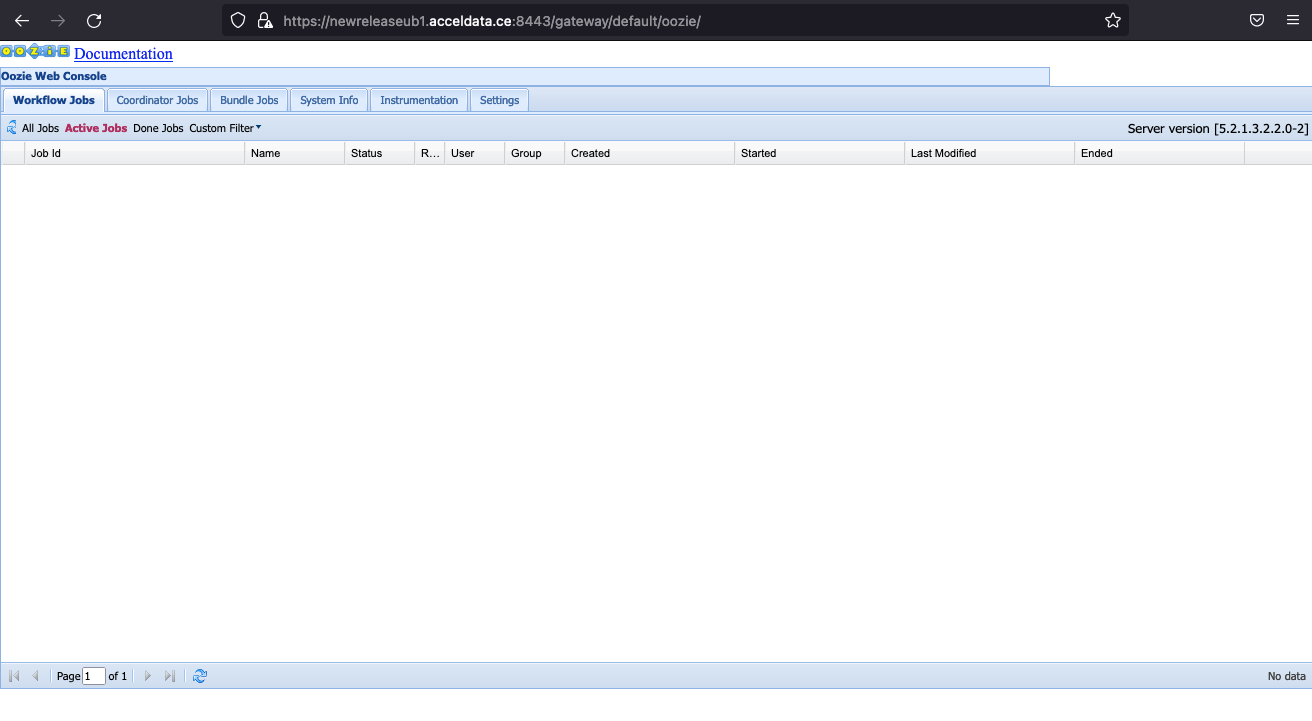
HDFS
HDFS UI URL
http://newreleaseub1.acceldata.ce:50070/dfshealth.html #tab-overviewhttps://newreleaseub1.acceldata.ce:8443/gateway/default/hdfs/dfshealth.html #tab-overview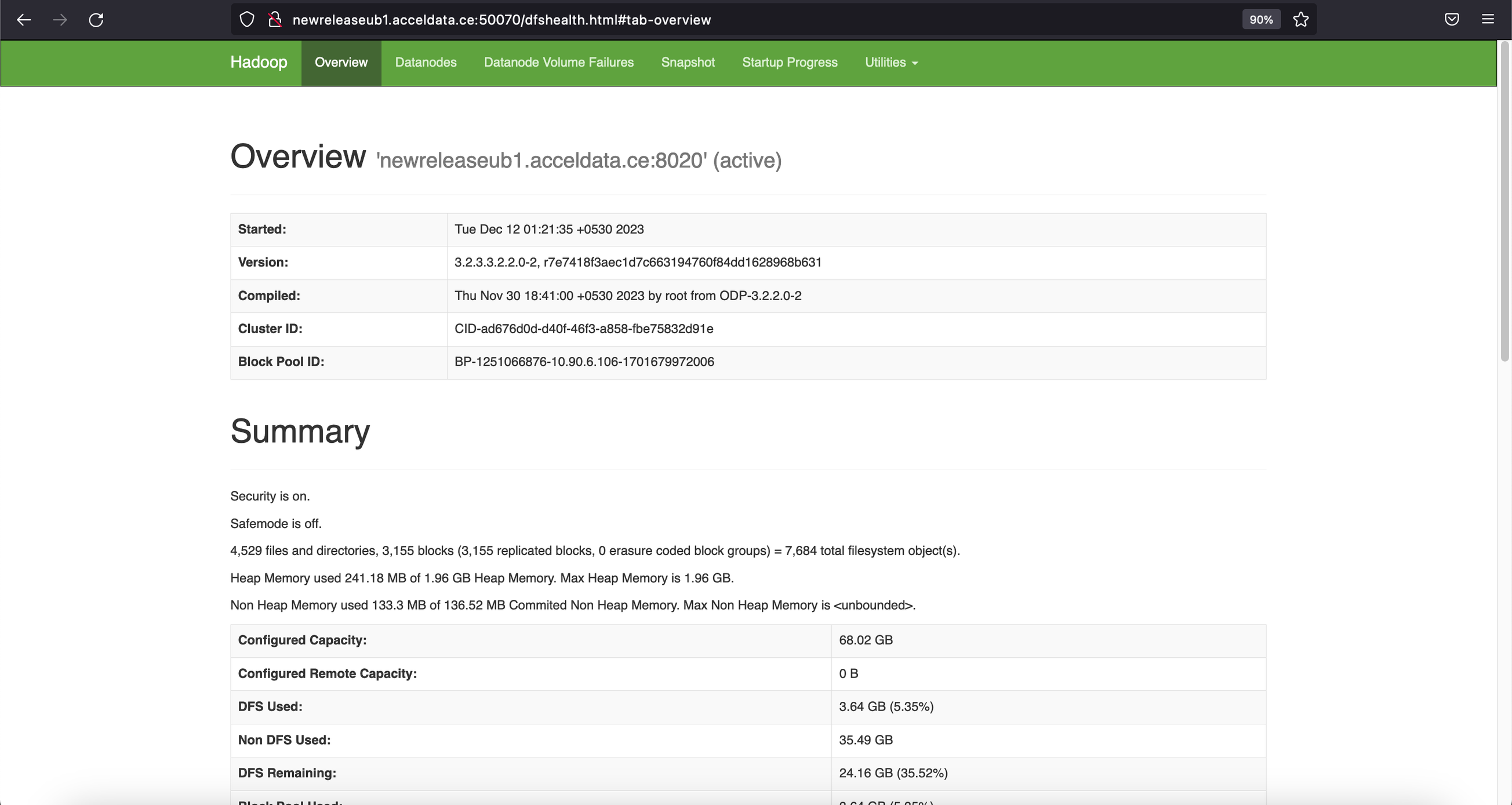
Yarn
Yarn UI URL
http://newreleaseub1.acceldata.ce:8088/ui2/#/cluster-overviewhttps://newreleaseub1.acceldata.ce:8443/gateway/default/yarn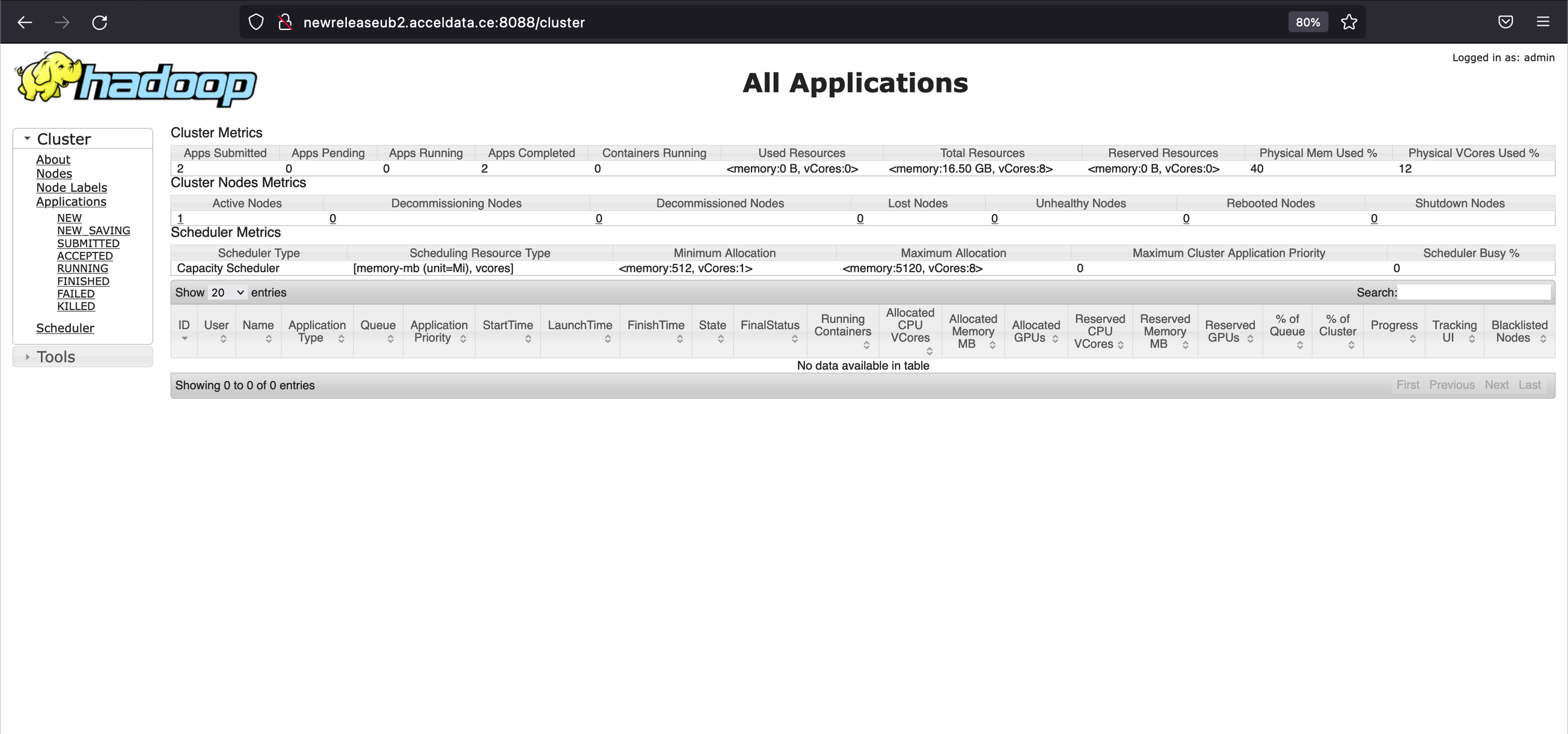
Troubleshooting
If the service UI, when accessed in incognito mode (similar to attempting to log in without cookies) in Chrome, redirects to the Knox login page again, include the following configuration (add the last parameter section) in the Advanced knoxsso-topology under the service attribute:
<param> <name>knoxsso.cookie.samesite</name> <value>Lax</value></param>This will set the cookie property as mentioned above. After restarting the service and clearing old cookies in the browser, the UIs should also function correctly in Chrome.
Knox Ranger Test Connection Failure
To fix the Knox Ranger test connection failure, perform the following steps on the Ranger Admin host.
## Get knox cert and store to tmp locationecho -n | openssl s_client -connect ce04.acceldata.dvl:8443 | sed -ne '/-BEGIN CERTIFICATE-/,/-END CERTIFICATE-/p' > /tmp/knoxcert.crt## Locate your java cacertsll /etc/java/java-11-openjdk/java-11-openjdk-11.0.24.0.8-3.el8.x86_64/lib/security/cacerts## Import knox cert to cacertskeytool -import -file /tmp/knoxcert.crt -keystore /etc/java/java-11-openjdk/java-11-openjdk-11.0.24.0.8-3.el8.x86_64/lib/security/cacerts -alias "knox-trust"## default password : changeitAdd properties as shown below.

Verify the Knox policy test connection.
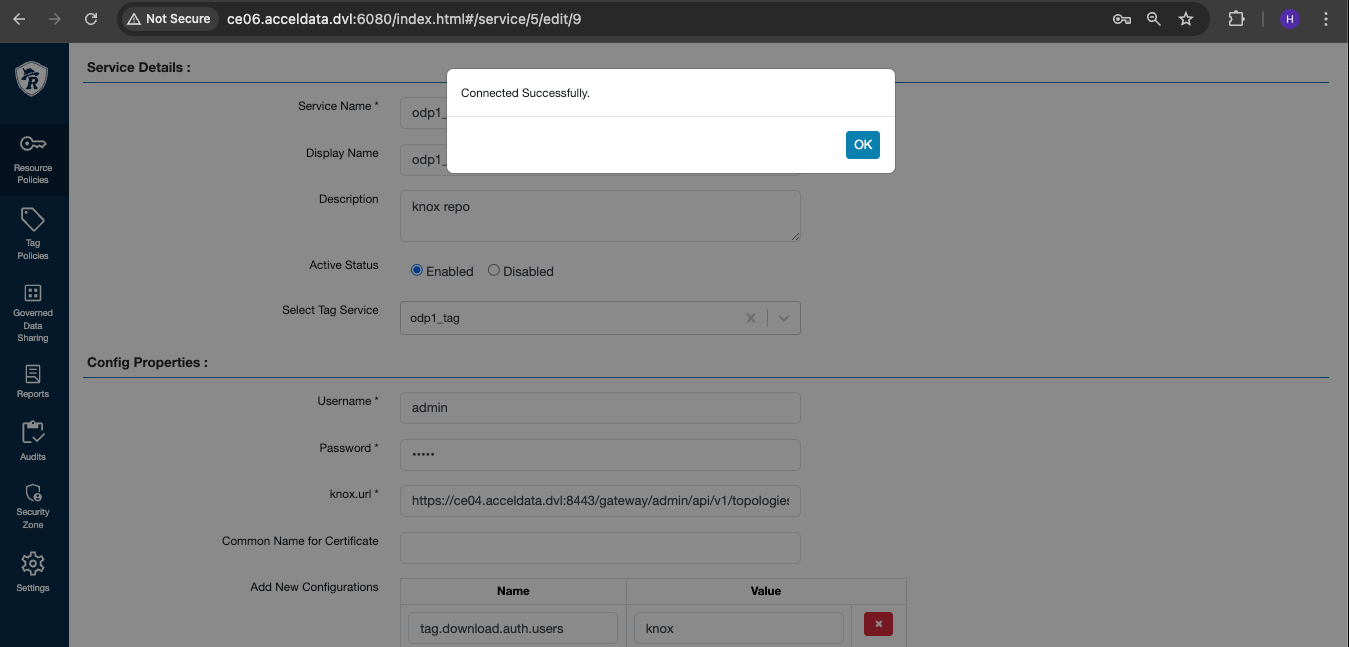
Knox Uninstallation
To uninstall Knox, perform the following:
- Disable SSO setup on Ambari by doing the following:
root@odp03:~# ambari-server setup-ssoUsing python /usr/bin/pythonSetting up SSO authentication properties...Enter Ambari Admin login: adminEnter Ambari Admin password:SSO is currently enabledDo you want to disable SSO authentication [y/n] (n)? yAmbari Server 'setup-sso' completed successfully.Restart your Ambari server.
- Stop and delete the Knox service from the Ambari UI:
- To revert to the older quicklinks and other configurations added by Knox, the simplest approach is to roll back the version in the configurations of all services associated with Knox to an earlier version used just before Knox was introduced. Alternatively, if you have incorporated other required configurations into the service, you can remove these configurations by searching for the specified keywords in each of the services.
For HDFS, YARN, and MapReduce, navigate to Advanced Ambari configs and remove the following configurations:
hadoop.http.authentication.public.key.pemhadoop.http.authentication.authentication.provider.urlhadoop.http.authentication.type=org.apache.hadoop.security.authentication.server.JWTRedirectAuthenticationHandlerproxyuser.knox.groupsproxyuser.knox.hostsFor Ranger and Oozie, go to Advanced Ambari configs and remove the following configurations:
proxyuser.knox.groupsproxyuser.knox.hostsproxyuser.knox.ipproxyuser.knox.usersSSO public keySSO provider URLEnable Ranger SSO - Set to Falseoozie.authentication.typeoozie.authentication.expected.jwt.audiencesoozie.authentication.jwt.cookieAdditionally, check other services where additional Knox configurations may have been added.