About the Incidents Page
For the initial analysis of Incidents:
You can navigate to the Pulse UI Home page > Incident Analytics. The following incident details are shown on the UI.
- Service – The incidents are grouped based on the service type such as Ambari, HDFS, CPU, etc.
- Status – Shows the Incident status as Active or Cleared. When an incident is raised, the status is set to Active. You can investigate the incident with the available data and respond to it. Once the incident is resolved, you can update the status to “Cleared”.
- Last 7 days trend – Shows the last seven days trend of incidents raised.
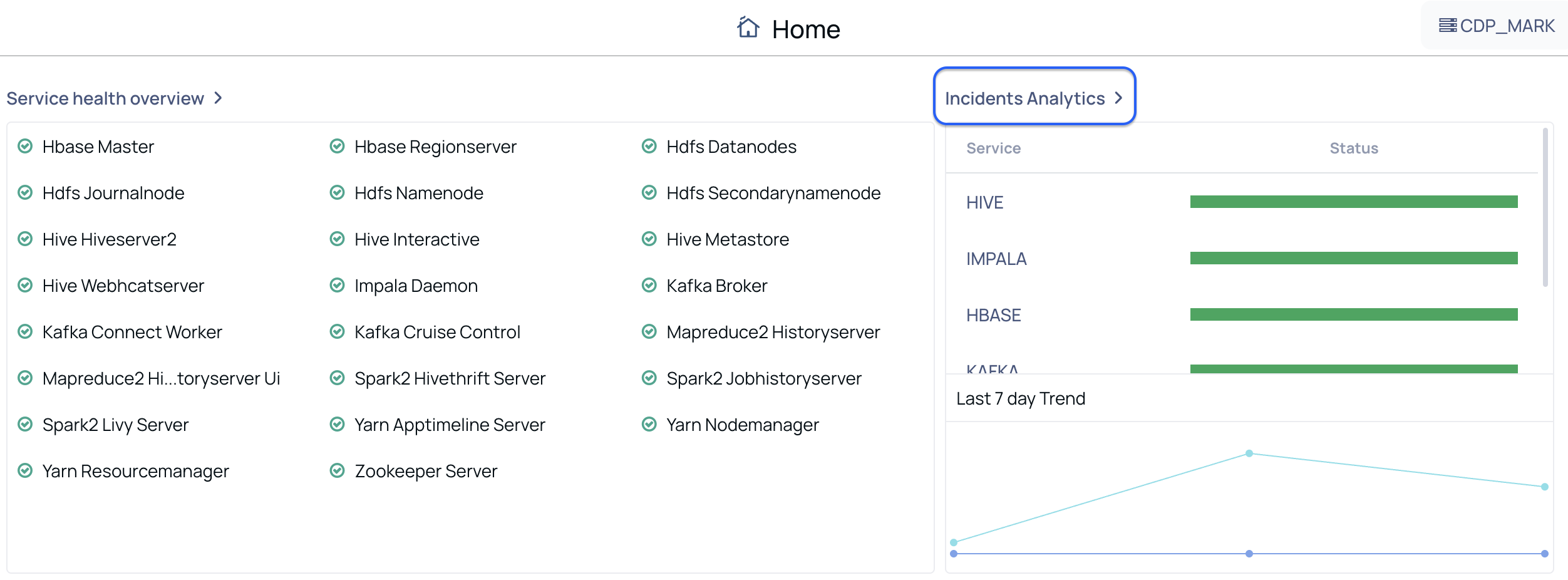
- You can also navigate to the Pulse UI left-side navigation bar and click the bell icon. The Incidents pane displays a list of incidents categorized by severity levels, including Critical, High, Medium, and Low. This classification helps you prioritize and address Critical Incidents first, ensuring timely investigation and mitigation to minimize potential impacts on your ecosystem.
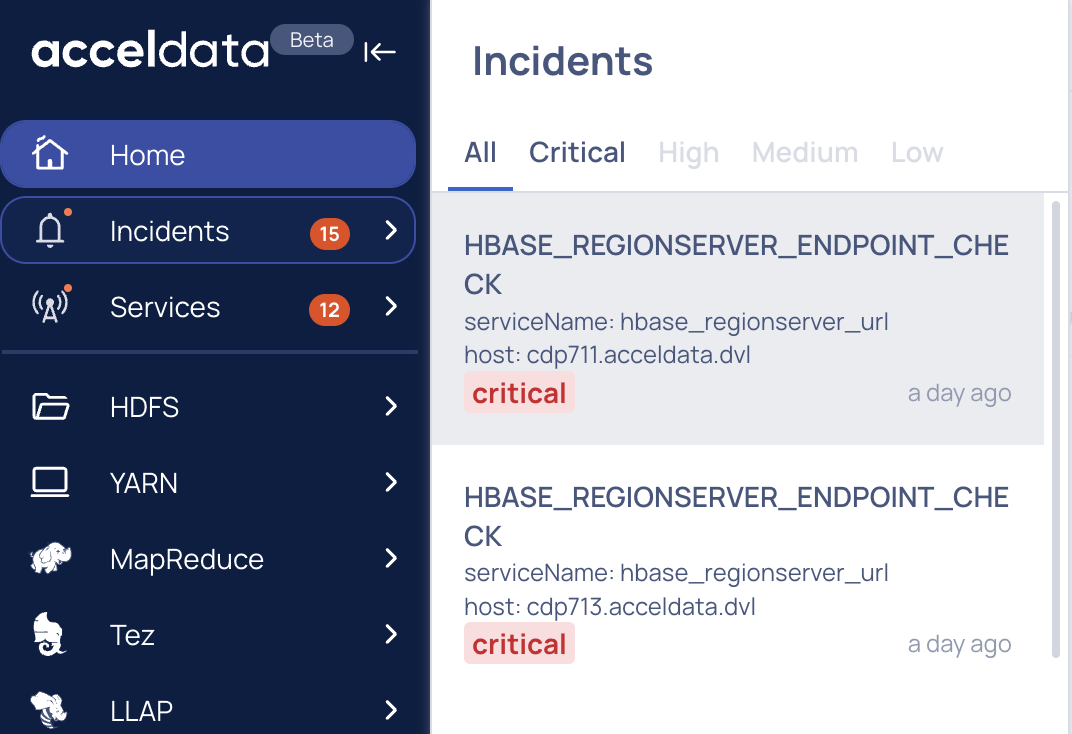
For the comprehensive incident analysis, you can choose to select one of the navigation steps:
- On the Pulse UI Home page, click Incident Analytics. The Incidents page appears on the screen.
- On the Pulse UI left-side navigation bar, click the bell icon. The list of incidents appears on the screen. You can click on any of the Incidents, the respective incident details appear on the screen. However, you can click any of the Incidents for investigation.
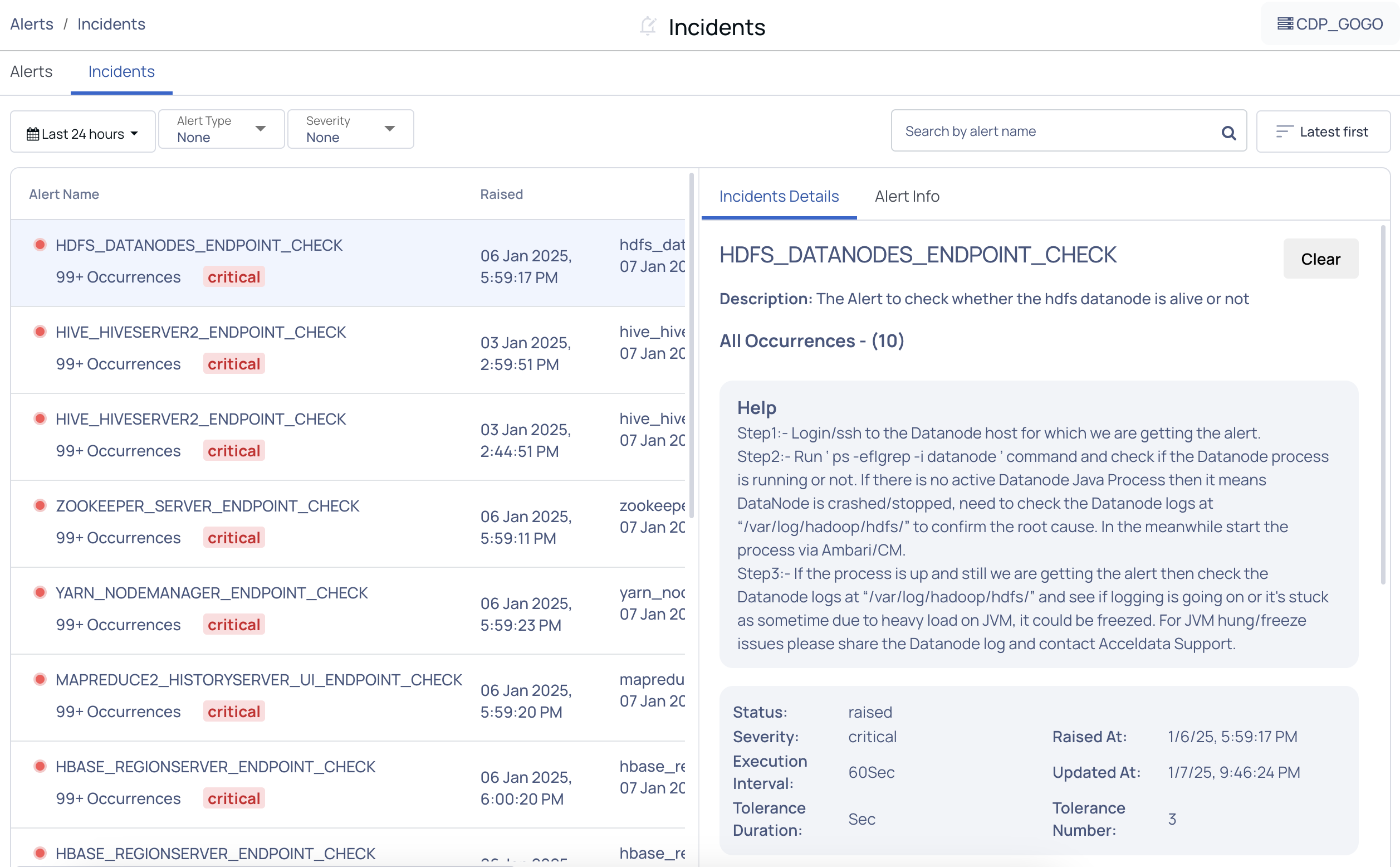
On the Incidents page, Pulse provides the following functionalities to filter and search the Incident records.
| Functionality | Description |
|---|---|
| Timestamp | Choose an option to select a time period (For example, Today, Last 12 hours, Last 3 Months, etc.) or choose a “custom date and time” of your choice and click Apply. |
| Alert Type | Choose to filter the incidents based on the alert type such as Airflow, or Ambari, selected. You can click on an alert and check the respective incident details on the right pane. |
| Severity | Choose to filter the incidents based on the severity level. |
| Search by Incident Name | Search an incident with a name and click on the Search icon. |
You can sort the Incidents based on the Latest first, Oldest first, or Severity.
The incident data is shown as follows:
| Column name | Description |
|---|---|
| Alert Name | Shows the alert name with the number of occurrences in the environment and severity. The alerts are categorized as Critical, High, Medium, and Low based on the impact they can make. You need to prioritize Critical alerts, followed by High, Medium, and Low, and resolve them. |
| Raised | Shows the exact date and time the incident was first detected. |
| Updated | Shows the most recent date and time the incident details were updated. |