HDFS File Explorer
The HDFS File Explorer enables you view the metadata of the files and folders in HDFS. By default, the HDFS displays the Home directory or the /user/username directory as saved on your cluster. You can see a list view of your files and folders.
Only directory paths containing files are listed in FS Explorer.
You can view the following parameters of any file or folder:
| Parameter | Description |
|---|---|
| Name | The name of the folder. |
| Permission | The set of access rights given to a file or directory owner, or members of a user group. |
| Size | The size of the file or directory. |
| Total Files | The total number of files in the directory. |
| Small Files | The number of files smaller than the HDFS block size of 64MB. |
| User | The name of the user that can access the file or directory. |
| Group | The name of the group to which the user belongs. |
| Last Modified | The date and time at which the directory or file was last modified. |
| Last Accessed | The date and time at which the directory or file was last accessed. |
Filters
The following table provides the description of the filters that you can apply for the files and folders in HDFS.
When you apply a filter, the total size of the directory gets updated automatically.
The HDFS File Explorer page works seamlessly with FSImage containing records up to 1.2 billion. The load time increases based on the number of filters selected.
| Filter | Description |
|---|---|
| Show Trash Only | Click the checkbox to view only the files and folders you have deleted. |
| Show Files Only | Click the checkbox to view only the files and folders. |
| File Size | Select the checkbox to view files in the specified size range. You can filter files by the following sizes. <1kb, 1-10kb, 10-128kb, 128kb-1Mb, 1-10 Mb, 10-128 Mb, 128 Mb-1Gb, 1-10Gb ,> 10Gb. To filter by specific file size, perform the following:
|
| File Type | Displays the files based on the selected type: Avro, CSV, JSON, Text, or Parquet. |
| File Temp | The file storage type that can be either of the following: Cold: Files that are no longer being used. Warm: Files accessed less frequently in the last one month. Hot: Files that are frequently in use or accessed more frequently. Click the checkbox to filter the type of file storage you want to view |
| File Replication | Displays the file folders based on the selected file replication value for non-standard replication, that is, greater or less than 3. |
| Last Modified | Displays the files that were last modified in the following timeframe: 1 Year+, 6 Months to 1 year, 30 days to 6 Months, 7 to 30 days, last 7 days. |
| Last Accessed | Displays the files that were last accessed in the following timeframe: 1 Year+, 6 Months to 1 year, 30 days to 6 Months, 7 to 30 days, last 7 days. |
| Users | Displays a list of users who have access to a file or directory. You can search for a user by typing the user name in the Search User text box. |
Features
- Click the
icon to hide the filter panel and click the icon to display the filter panel. - You can also check and access the path and of the file or folder on the top left corner of the table. For more information, refer to the following illustration:
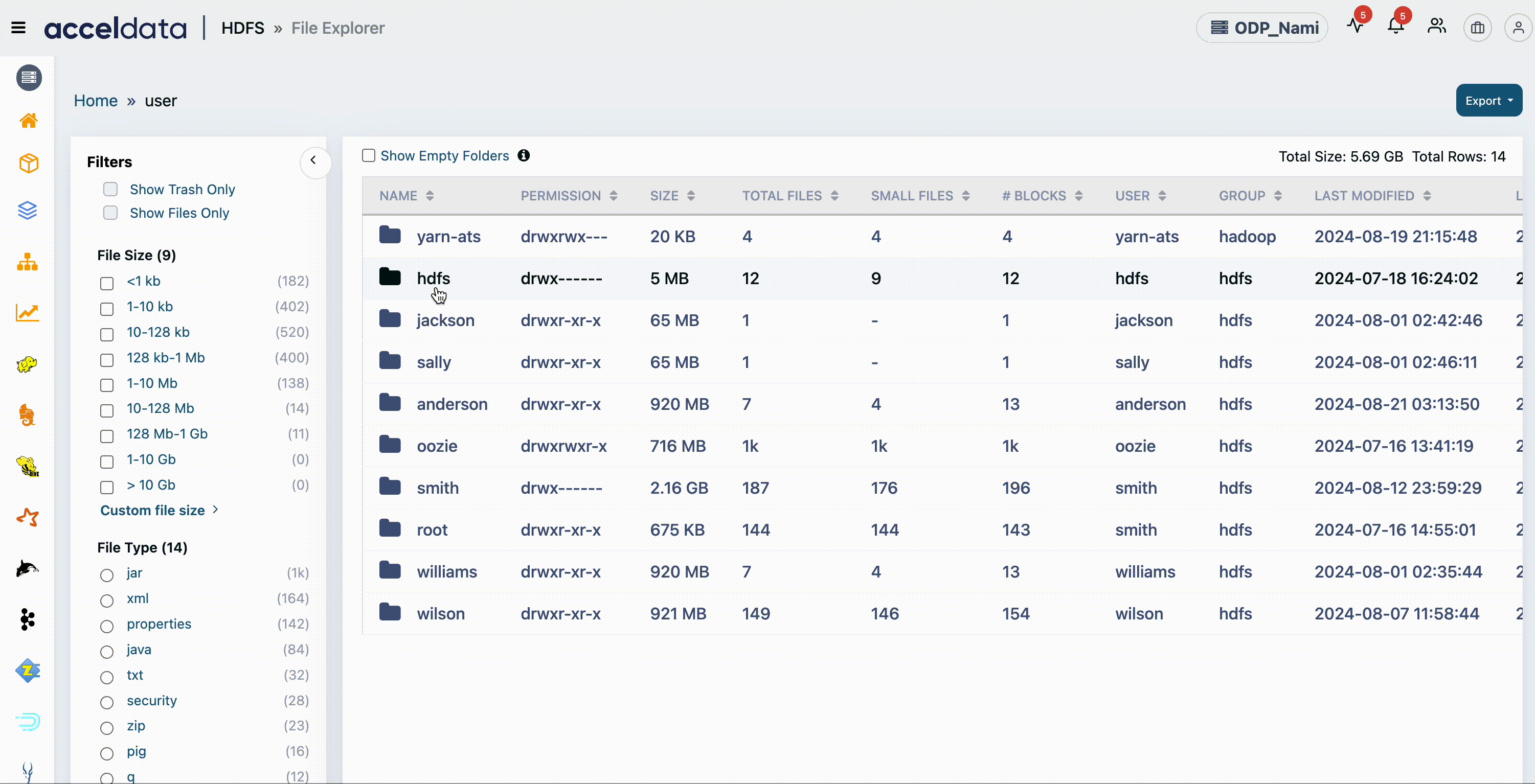
- To export the data, perform the following:
- Click the Export button on the top right corner of the table.
- Select the data you want to export.
- Click the type of export:
- Click Export as CSV, if you want to export in .csv format.
- Click Export as XLS, if you want to export in .xlxs format.
- Click Export as TSV, if you want to export in .tsv format.