Admin Central Single Tenant
To set up Torch for the first time, perform the following steps:
Providing Details on Demo Page
You must first provide your details on the demo page. Perform the following steps:
- Navigate to https://www.acceldata.io/request-demo and provide your details. Once you provide your details, you will receive a confirmation email from Acceldata with the subject line 'Thank you for contacting Acceldata'. Sign up for the demo using this email.

Once you sign up for the demo in the above step, an Acceldata representative will contact you and help you complete the sign up process. After completing the sign up process, the Acceldata admin triggers an Email for you. This email is sent from Acceldata Admin and has the following subject line: 'Welcome to Acceldata'.
- Open the email received from Acceldata Admin and click the Accept Invite button.
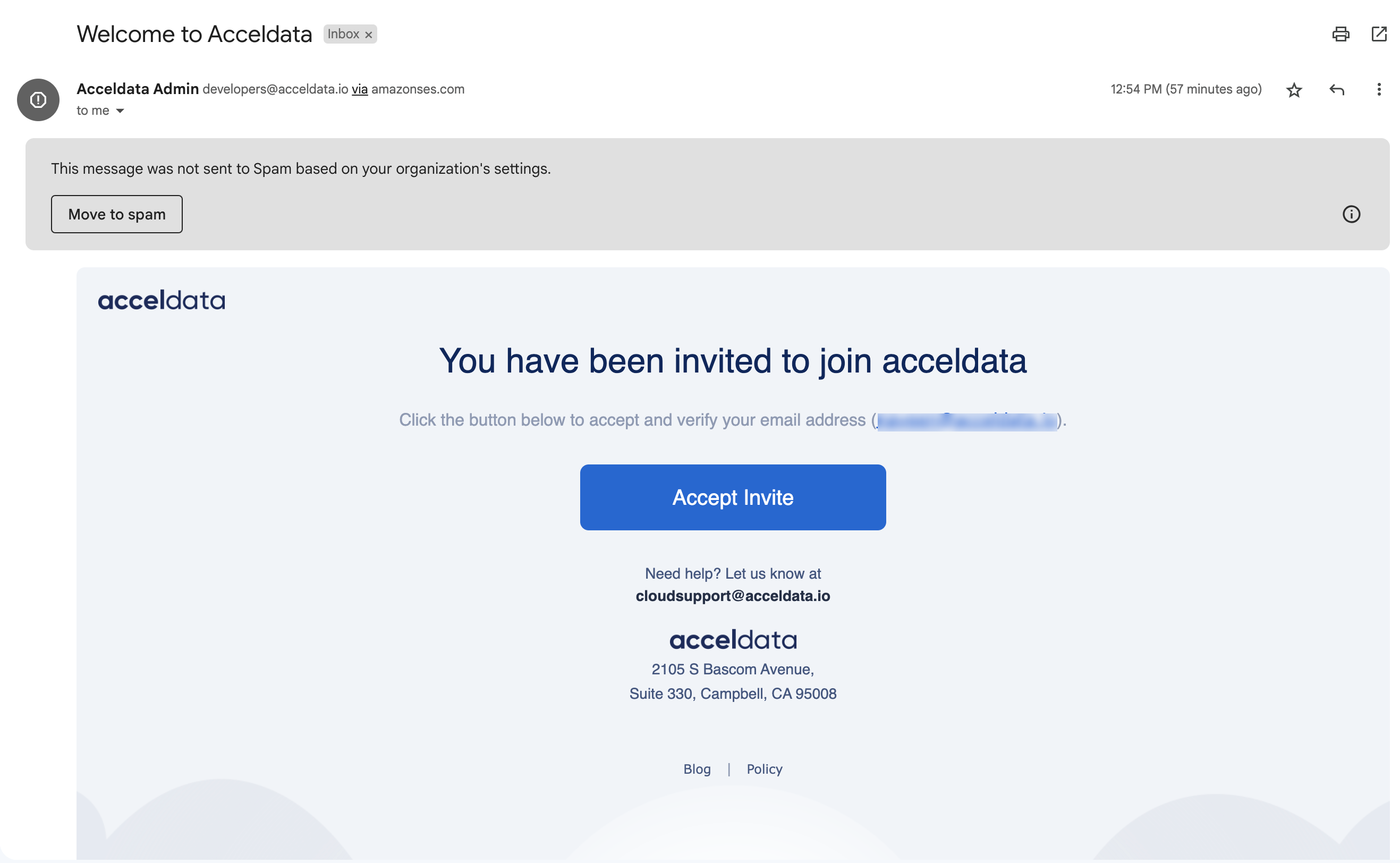
You are now redirected to the Password reset page.

- Enter and confirm your new password.
- Click Submit.
- Click the Login button from the next screen. You are redirected to the Login page.
- Enter your email address and password to login.
- Click Login.
Configuring Data Sources
Once you complete the initial setup, you are redirected to the Data Sources page in Torch. You must add data sources to Torch. It is mandatory to add at least one data source to Torch to leverage the features of Torch. To learn more about adding data sources to Torch, see Creating Data Sources document.