Recommendations
The Recommendations page in ADOC provides actionable insights to improve data reliability. You can review and apply these recommendations to enhance data quality, data freshness, and manage schema drift effectively.
To view the Recommendations page, navigate to Data Reliability from the left navigation menu, select Manage Policies, and click the Recommendations tab.
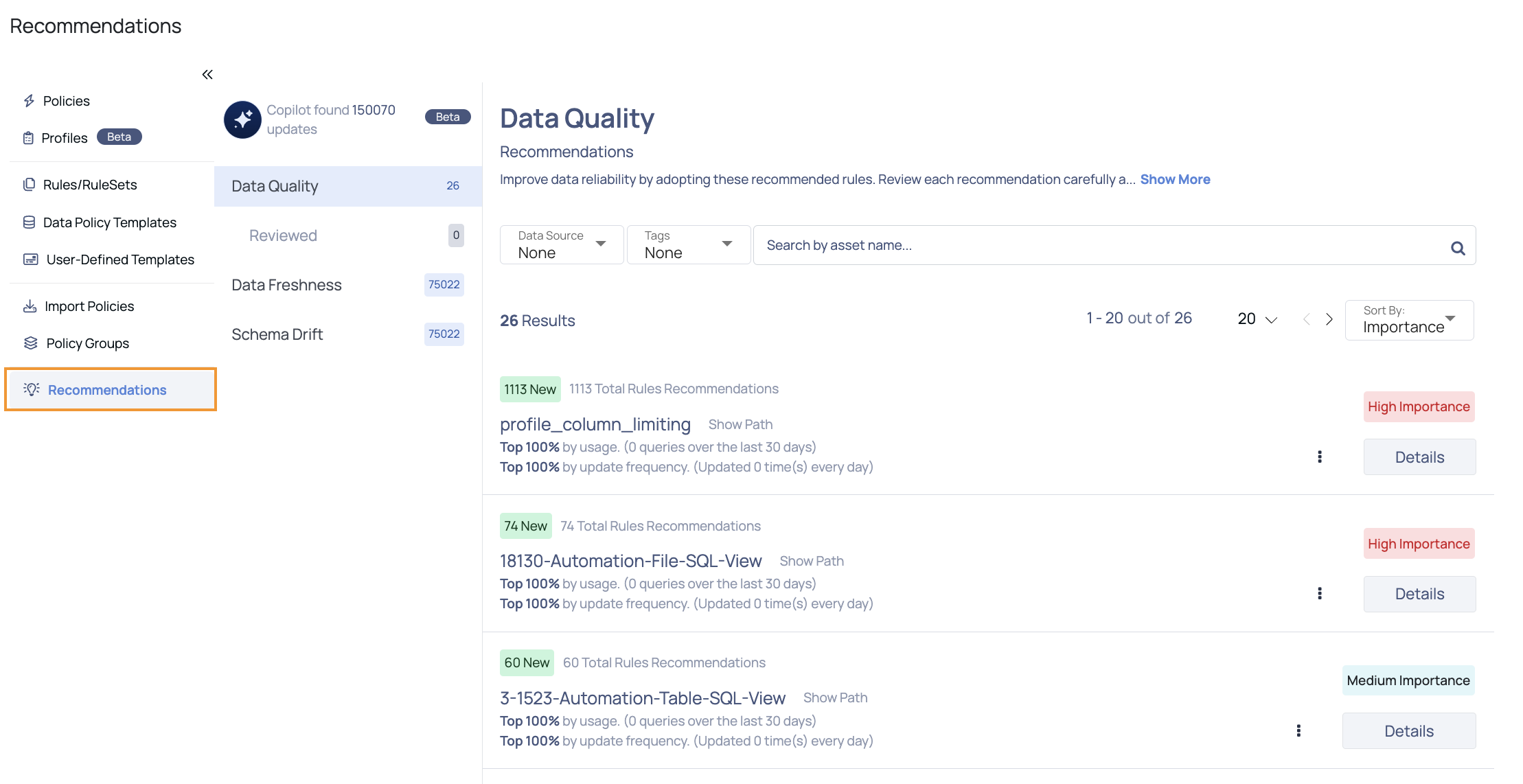
The Recommendations page is divided into sub-pages for Data Quality, Data Freshness, and Schema Drift. Each sub-page displays a list of recommendations tailored to address specific aspects of data reliability.
Data Quality Recommendations
Evaluate crucial assets for data quality anomalies to ensure data integrity and reliability. This section offers detailed insights into data quality metrics, pinpointing areas that may need attention or remediation.
Filter, Search, and Sort
- Data Source: The Data source filter displays the names of all the data sources. You can select the required data sources.
- Tags: The tag filter allows you to select assets based on the tags added to them. All the assets which have the tag selected in the Tag filter are displayed.
- Search bar: The search bar allows you to search for an asset based on the asset name.
- Sort: Sorting options include Sort by Importance, Highest Usage, Frequently Updated, and Rules Recommended.
Details
By clicking the Details button next to the recommended rules, you will taken to the details page.
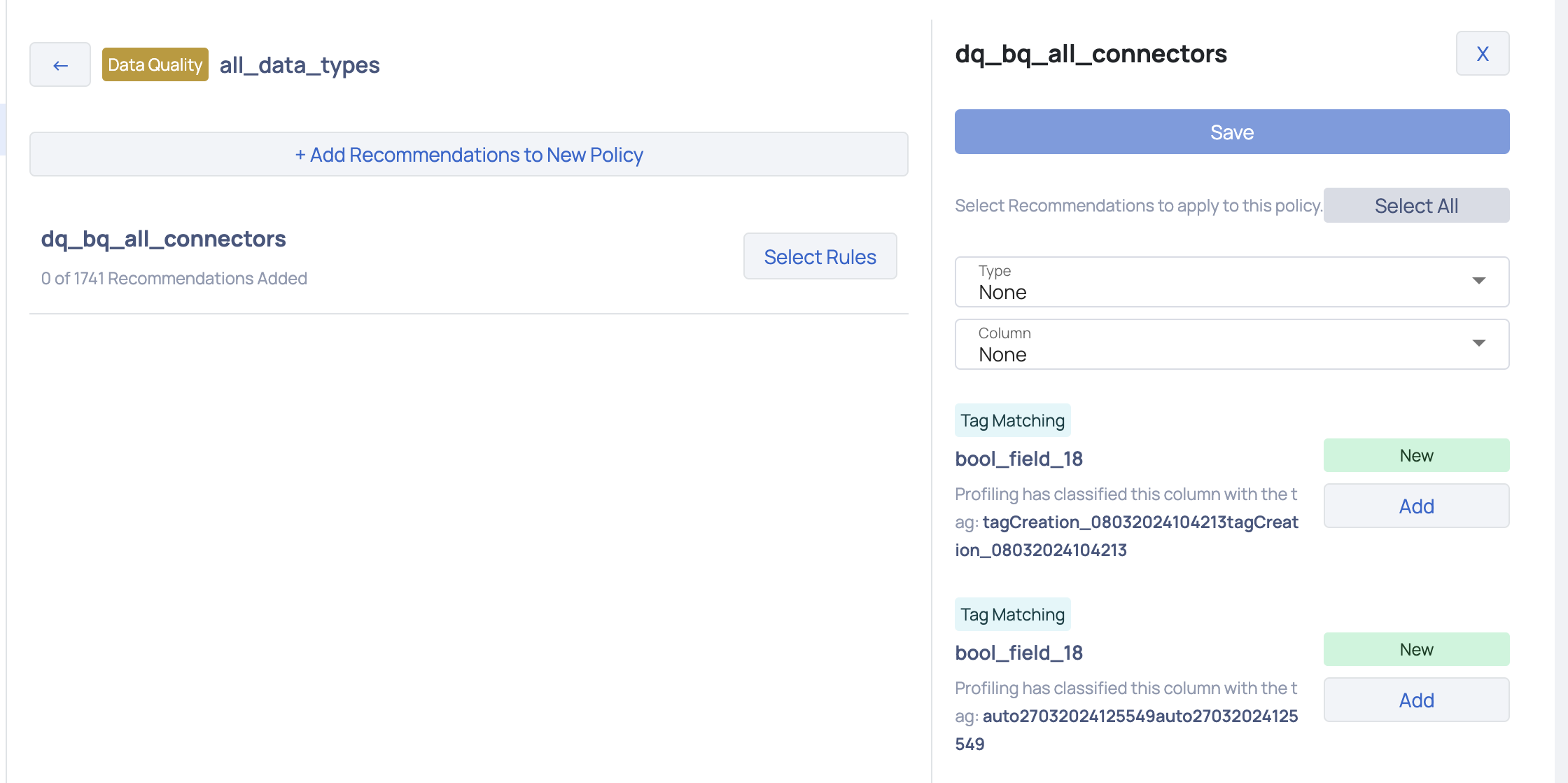
Here, you can do the following:
- Add Recommendations to New Policy: This button allows you to create a new policy by adding selected recommendations.
- Select Rules: Clicking this button enables you to select specific rules from the list of recommendations.
- Recommendations List: Shows all the recommendations available for the selected dataset. Each recommendation includes the type, column, and a brief description.
- Add Button: Next to each recommendation is an Add button. Clicking this will add the selected recommendation to your policy.
- Filters: Use the filters to narrow down recommendations based on Type and Column. This helps you to focus on specific aspects of the data that require attention.
- Save: This button saves the selected recommendations to the current policy.
- Select All: Allows you to select all recommendations for the current policy.
Reviewed
The Reviewed page displays all the recommendations selected for the particular asset. It is designed to be very similar to the details page, providing a comprehensive overview and facilitating the easy review of the selected recommendations. You can efficiently verify and confirm the recommendations they have applied to their assets.
Data Freshness Recommendations
Analyze key assets for data freshness anomalies to ensure data integrity and reliability. This section provides insights into the timeliness and accuracy of your data, highlighting areas that may require attention or corrective action.
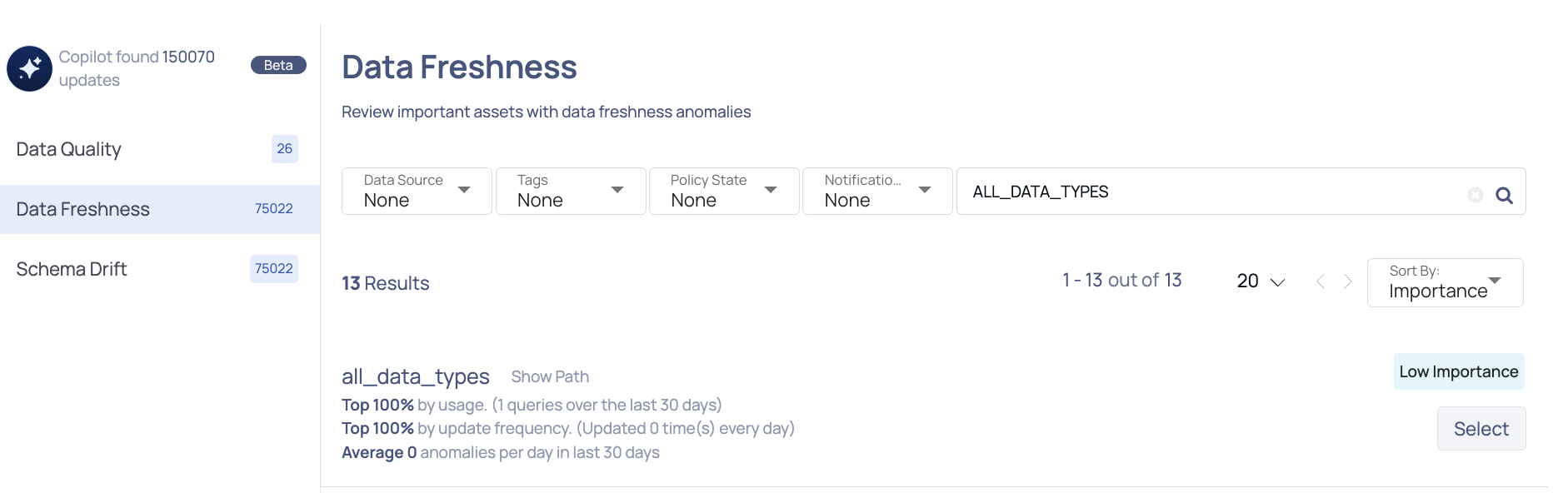
Filter, Search, and Sort
- Data Source: The data source filter displays the names of all the data sources. You can select the required data sources.
- Tags: The tag filter allows you to select assets based on the tags added to them. All the assets which have the tag selected in the Tag filter are displayed.
- Policy State: This indicates whether a policy is currently enabled or disabled.
- Notifications: Notifications inform you of any updates or changes related to the policies. When enabled, you will receive alerts about the status and any anomalies detected. When disabled, you will not receive these notifications.
- Search bar: The search bar allows you to search for an asset based on the asset name.
- Sort: Sorting options include Sort by Importance, Highest Usage, Frequently Updated, and Number of Anomalies.
Policy Settings
On clicking the Select button next to an asset, the Policy Settings wizard is displayed. Here you can do the following:
- Monitoring Toggle: Enable or disable monitoring for the asset.
- Severity: Set the severity level for the notifications.
- Notification Channels: Select the channels through which you want to receive notifications.
- Notify On Success: Enable this option to receive notifications when monitoring is successful without anomalies.
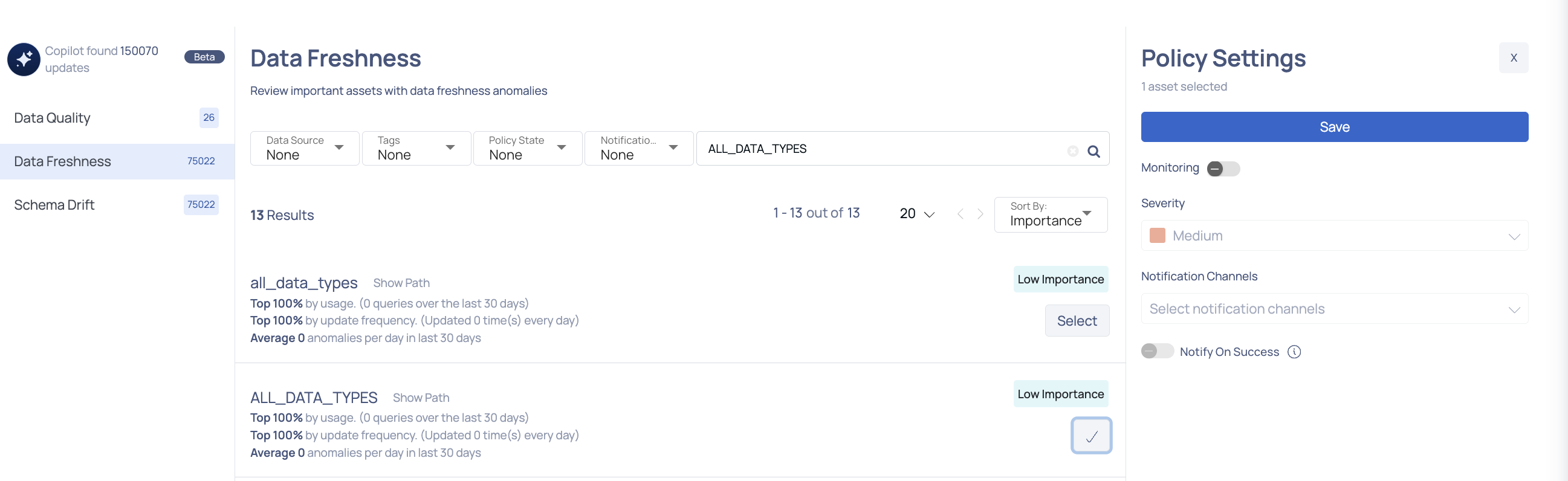
Schema Drift Recommendations
Assess key assets for schema drift anomalies to maintain consistency and accuracy in your data models. This section provides a comprehensive analysis of schema changes, highlighting deviations that may impact data structure and integrity.
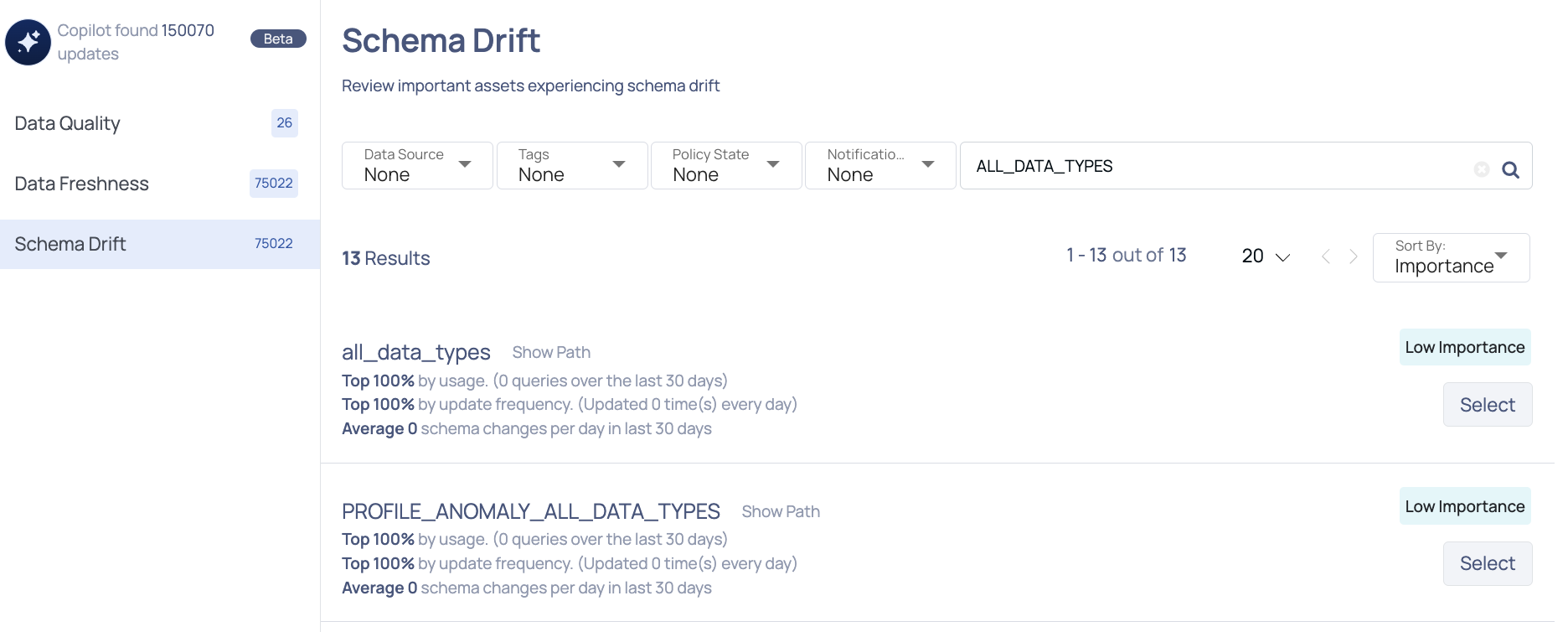
Filter, Search, and Sort
- Data Source: The data source filter displays the names of all the data sources. You can select the required data sources.
- Tags: The tag filter allows you to select assets based on the tags added to them. All the assets which have the tag selected in the Tag filter are displayed.
- Policy State: This indicates whether a policy is currently enabled or disabled.
- Notifications: Notifications inform you of any updates or changes related to the policies. When enabled, you will receive alerts about the status and any anomalies detected. When disabled, you will not receive these notifications.
- Search bar: The search bar allows you to search for an asset based on the asset name.
- Sort: Sorting options include Sort by Importance, Highest Usage, Frequently Updated, and Number of Schema Changes.
Policy Settings
On clicking the Select button next to an asset, the Policy Settings window will appear. Here you can do the following:
- Monitoring Toggle: Enable or disable monitoring for the asset.
- Severity: Set the severity level for the notifications.
- Notification Channels: Select the channels through which you want to receive notifications.
- Notify On Success: Enable this option to receive notifications when monitoring is successful without anomalies.
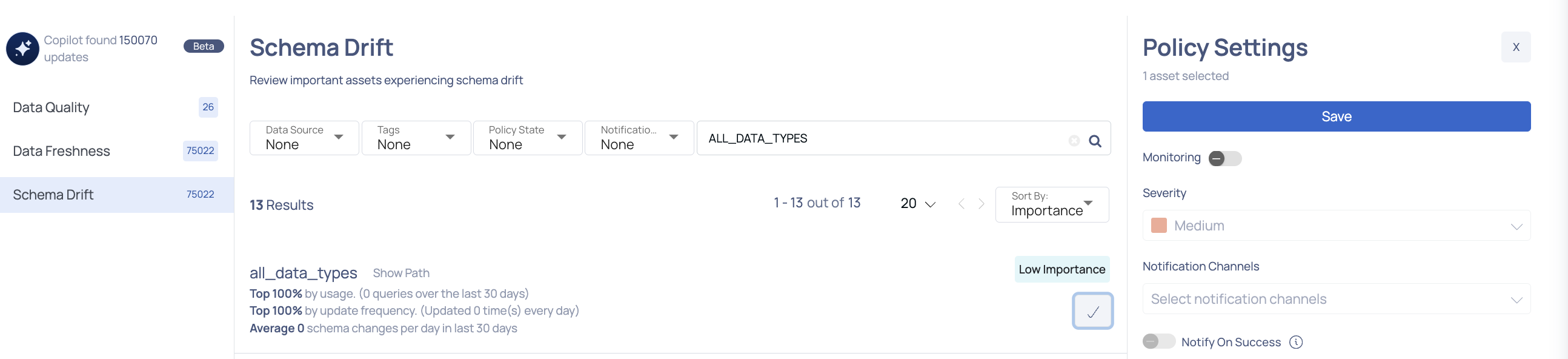
The Recommendations page in ADOC is an essential tool for maintaining and improving data reliability. By leveraging the filtering, sorting, and detailed views, users can efficiently manage and apply recommendations to ensure their data remains reliable and up-to-date.