In the Data Sources window, click the Create Data Source button and select the MySQL option to create a data source. The user can either Create New Connection, or Use Existing Connection to connect to the MySQL database.
Create New Connection
MySQL connection type is used to connect to a MySQL database. To create a new connection, enter the following parameters:
| Parameter | Description |
|---|---|
| Connection Name | Specify the name for the connection. It is a required field which is not case sensitive and must be unique in the domain. It should not exceed 128 characters and can contain special characters as well. |
| Description | Describe the purpose of the connection. The description cannot exceed 4000 characters. |
| JDBC URL | Specify the Java Database Connectivity (JDBC) URL which is used to locate the database schema. The URL uses the following format:
|
| JDBC Username | Specify the username to connect to the MySQL database. |
| JDBC Password | Specify the password to connect to the MySQL database. |
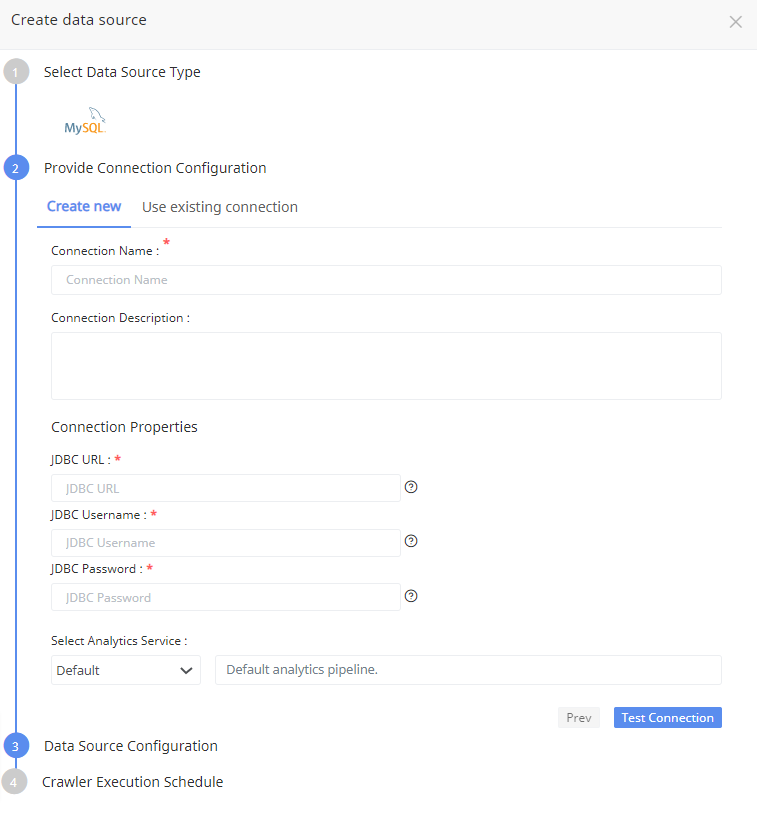
Click Test Connection to check if the connection created is working.
Use Secret Manager
AWS Secrets Manager is a secrets management service that helps you protect access to your applications, services, and IT resources. This service enables you to easily rotate, manage, and retrieve database credentials, API keys, and other secrets throughout their lifecycle. We are enabling torch to make use of AWS Secrets Manager to store your secrets. Acceldata provides the option to store integration credentials in your AWS account using Secrets Manager.
Follow the below steps to create secrets in AWS:
- Login to your AWS account.
- Search for Secrets Manager.
- Click Store a new secret.
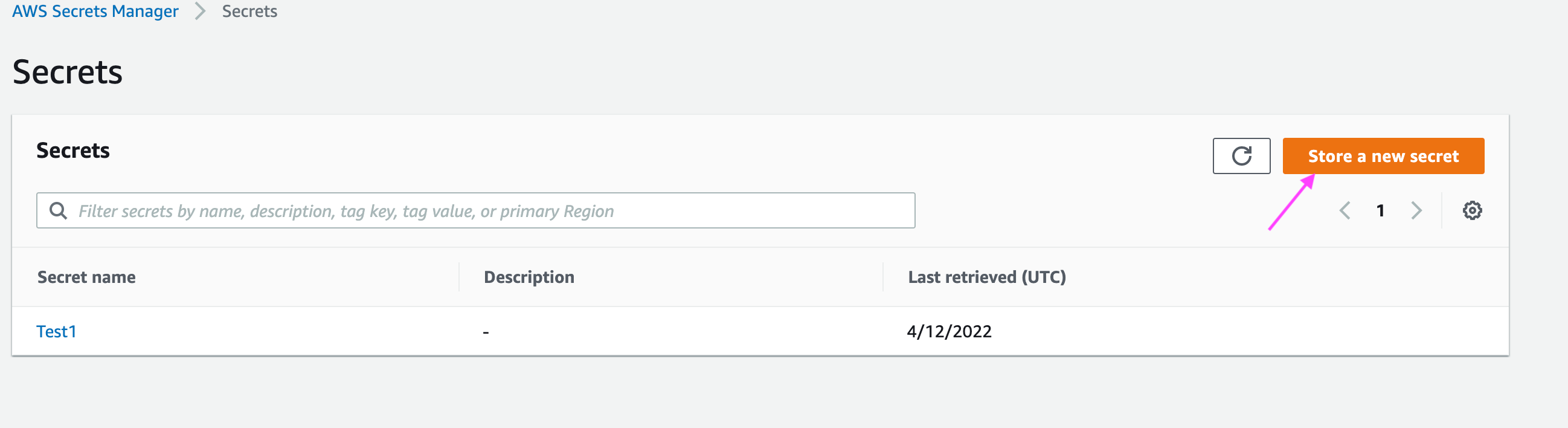
- Select Other type of secrets and add a key with a value representing the actual secret value like a password of a database user and click Next.
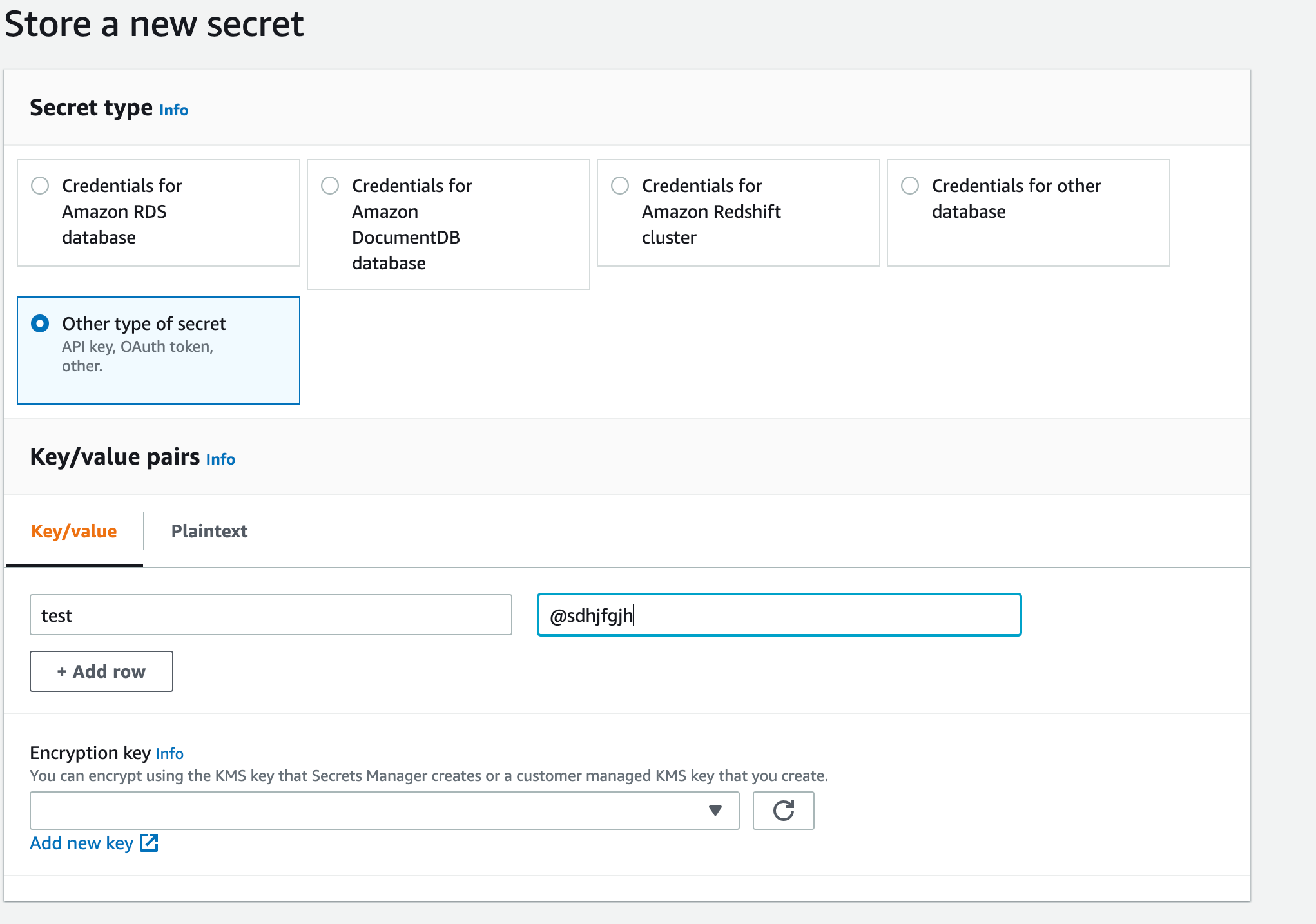
- Give the secret a meaningful name, description and add any tags. Then click Next.
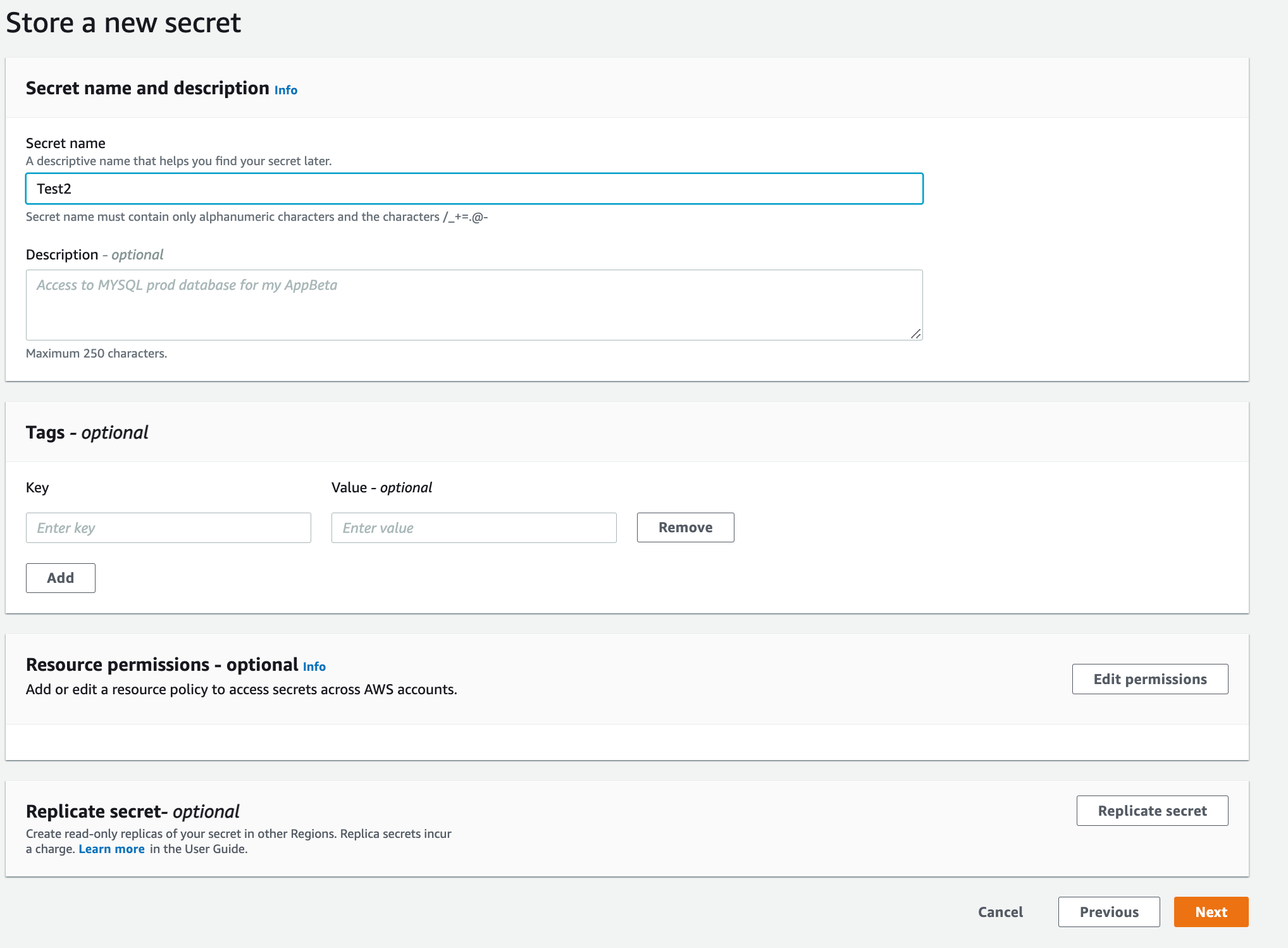
How do I enable Torch to read from AWS Secret Manager?
While Deploying Data Plane or Complete Installation, you are provided with an option to configure secrets manager configuration
- Under Secret Keys Configuration > Click the Enable Key Management checkbox.
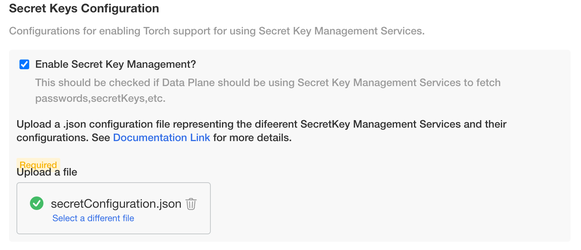
- Upload the following secret manager configuration file in JSON format:
[ { "name": "<Name to identify the secret manager to use in torch>", "type": "AWS_SECRETS_MANAGER", "details": { "secretName": "<Secret Name which is created in AWS Secret Manager>", "accessKey": "<AWS access Key>", "secretKey": "<AWS Secret Key>", "region": "<AWS Region where secret is created>" } }]The above configuration file is a JSON array, where each element represents a secret configuration. There are 2 ways in which Torch can authenticate itself to AWS Secrets Manager.
i) Providing the accessKey details of an IAM User who has the permission to read the Secret
ii) Leaving the accessKey and secretKey fields as empty and Torch assumes that there is a IAM Role attached to the NodeGroup of EKS Cluster which has the permission to read the Secret(EC2InstanceProfile).
Refer to the following document for IAM Policies to be attached to the NodeGroups https://docs.aws.amazon.com/mediaconnect/latest/ug/iam-policy-examples-asm-secrets.html.
Use Existing Connection
To use an existing connection, click Use Existing Connection tab to select an existing connection from the drop-down list.
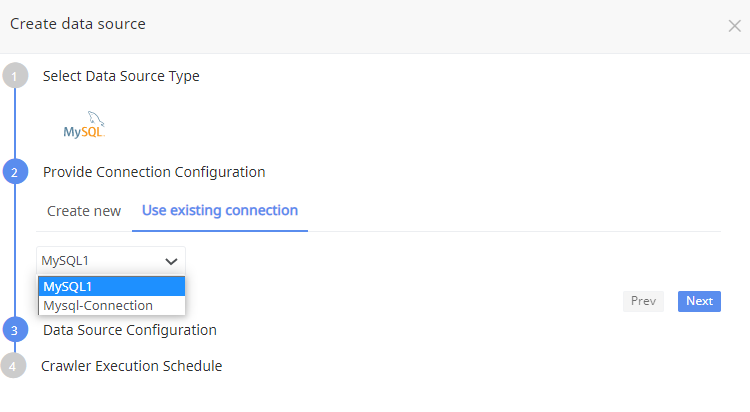
Data Source Configuration
Specify a name and description for the data source configuration. Check the Auto Profile checkbox to schedule a mini profiling of all the profilable assets belonging to this assembly everyday. Click Next.
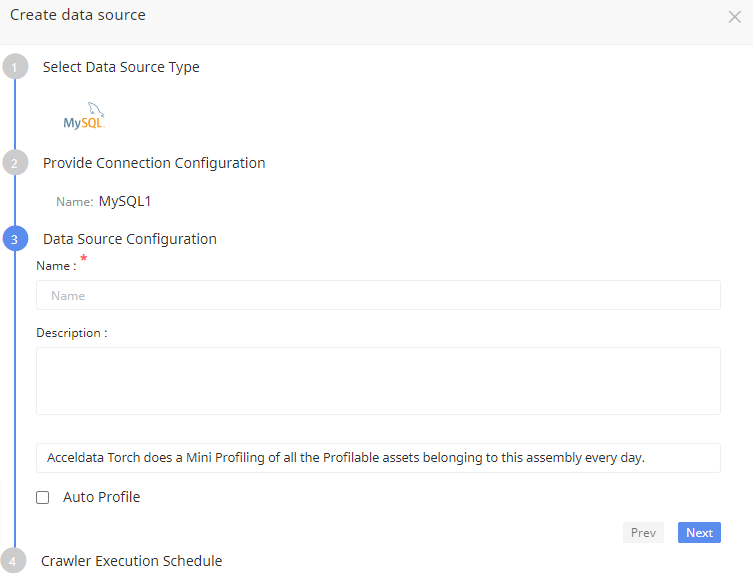
Crawler Execution Schedule
Click Use automated execution checkbox to schedule a time for Torch to run metadata crawlers to fetch meta information of the data source. To schedule, select any tag like minute, hour, day, week, month, or year.
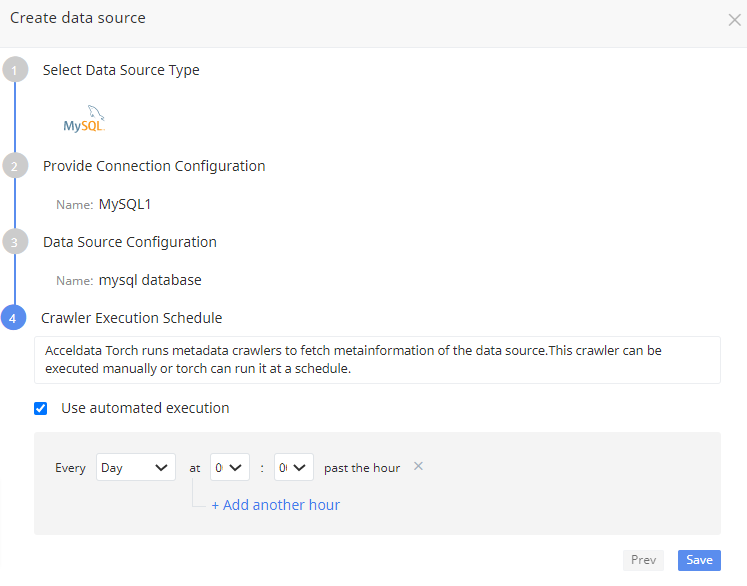
Click Save button. The data source is saved.
Required User Permissions for MySQL
The following code enables the user to discover schemas that are required to be observed by Torch and is sufficient for crawling metadata as well as schedule profiling, data quality and other jobs in Torch.
GRANT SELECT ON <schema_name>.<table_name> to <user_name>