Advanced Search and Filtering Options
Filter Panel
The filter panel contains selectors, which you interact with, to filter the assets displayed in the asset panel. Filtering allows you to enhance searching. You can select specific filters such as Asset Type, Source Type, Data Source, and Tags. Click the collapse symbol to minimize the filter panel.
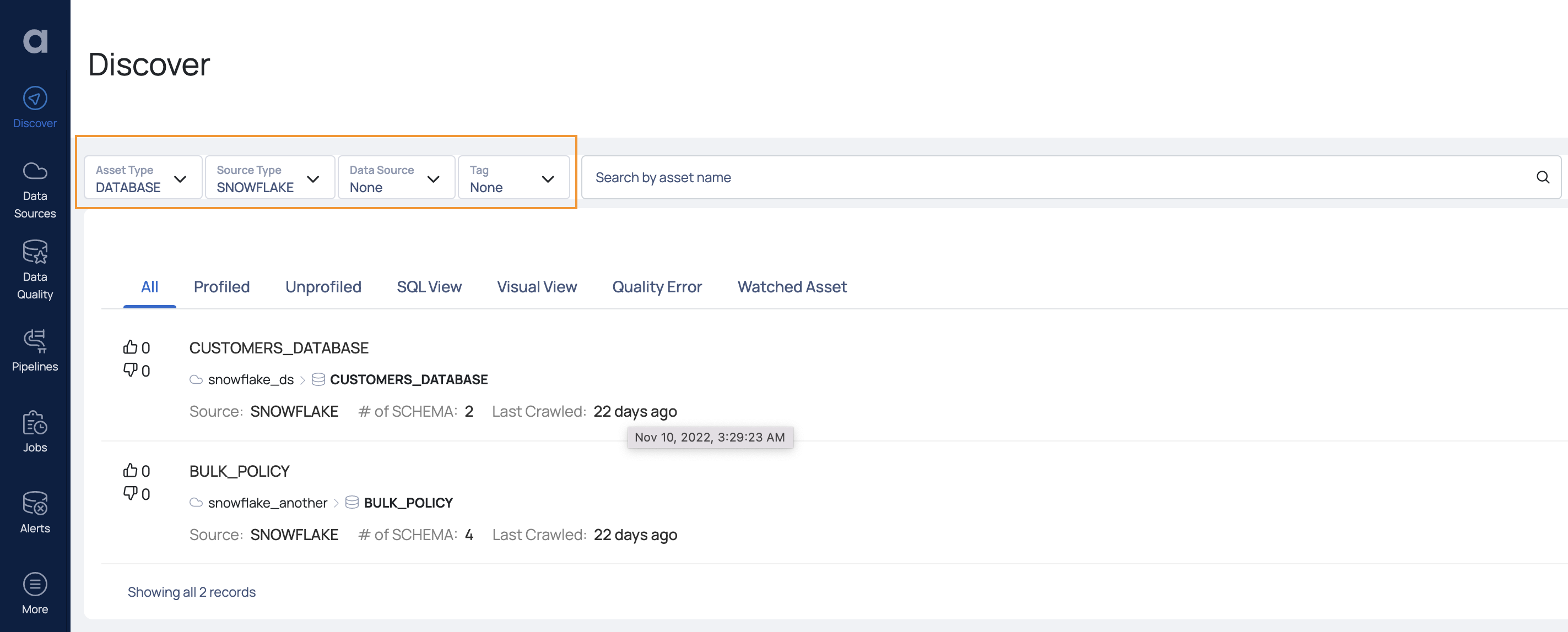
Filter Panel
- Filter By Asset Type: Click Asset Type from the filter panel. From the drop-down menu, click +2 More to view the entire list of assets. A window with all the available asset types pops up. Select one or more options from the list and click the Filter button.
- Filter By Source Type: Click on Source Type from the filter panel. From the drop-down menu, click the
icon, to view the entire list of data sources. A window with all the available data sources pops up. Select one or more options from the list and click the Filter button. - Filter By Data Source: Click on Data Source from the filter panel. From the drop-down menu, click the
icon, to view the entire list of user defined data sources. A window with a list of user defined data sources pops up. Select one or more options from the list and click the Filter button. - Filter By Tag: Click on Tag from the filter panel. From the drop-down menu, click the
icon, to view the entire list of tags. A window with all the available tags pops up. Select one or more options from the list and click the Filter button.
Search Panel
Searching allows you to quickly find data assets in a catalog. To search for a data asset, enter the name of the data asset in the search bar and press Enter. All data assets with that particular name are displayed in the window.
The Search Panel consists of the following:
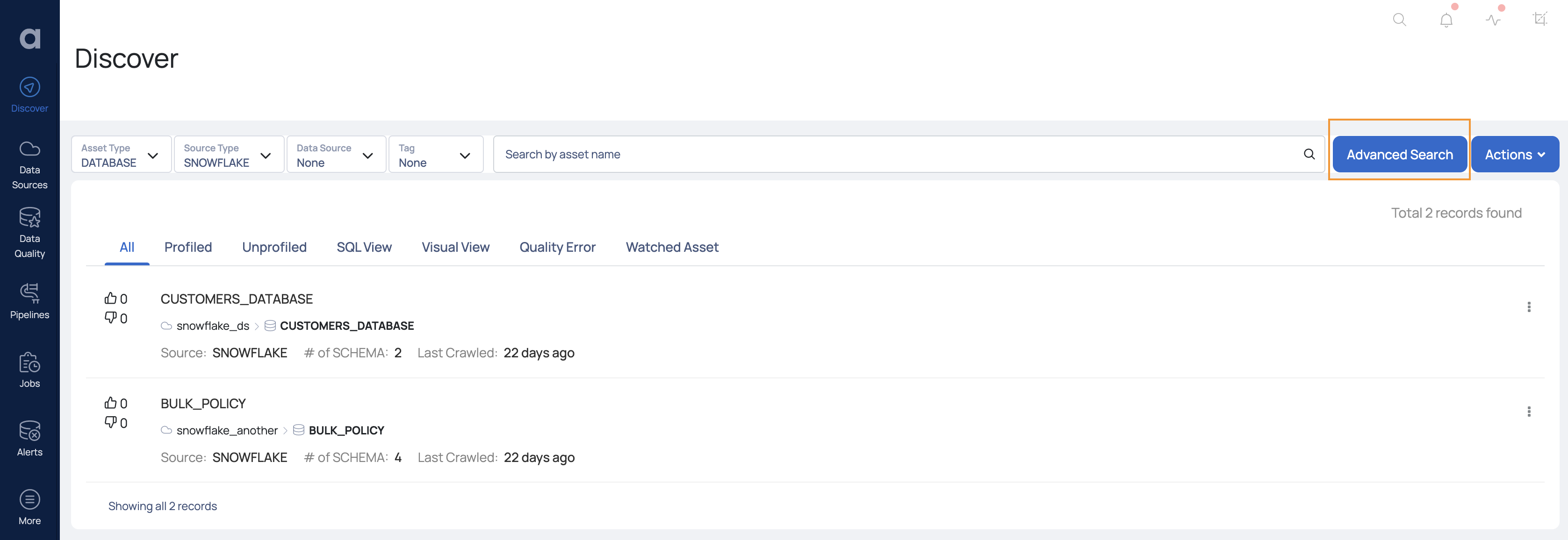
Advanced Search
Advanced Search
Labels are a key-value pair that are used to group different assets. To search for an asset by its label, click the Advanced Search button. Enter the appropriate values and click Search.
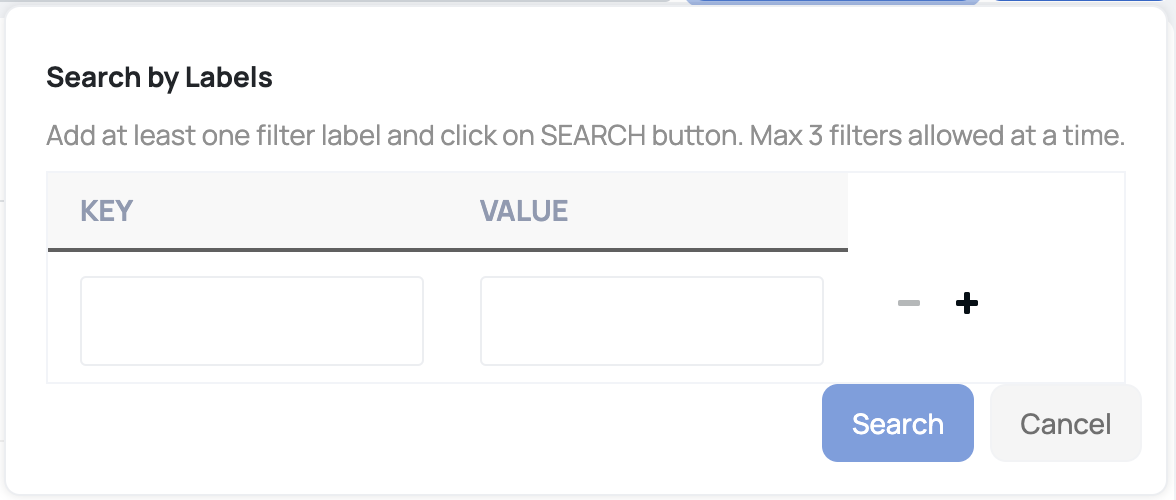
Advanced Search by Labels
All the assets with that particular label is displayed in the asset panel.
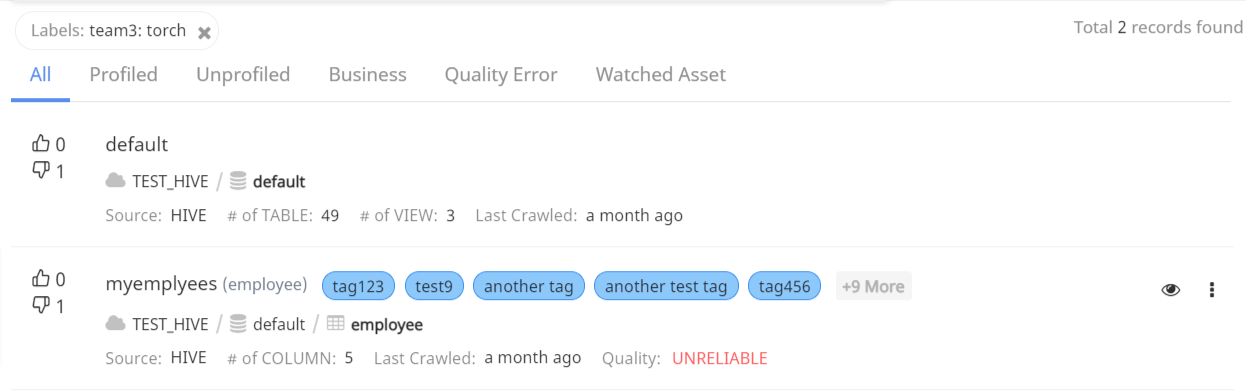
Advanced Search Result
By using a combination of searching and filtering, you can easily navigate the data sources that have been registered with the data catalog to discover the data sources that you need.