This page helps you stop, delete, and uninstall all the Mpack-managed services and delete them from Ambari.
Stop and Delete Services
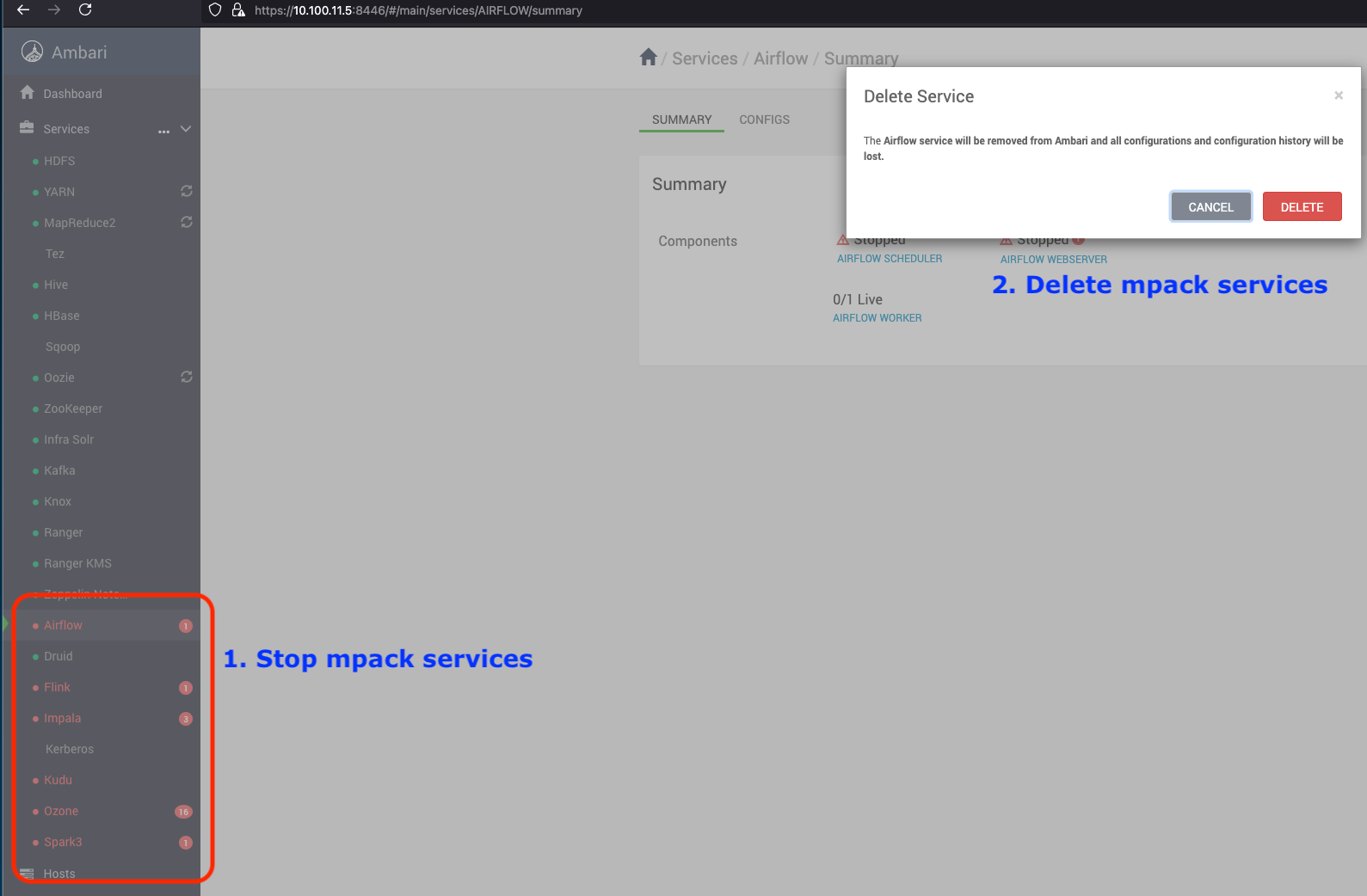
After deleting the Mpack managed services, uninstall the Mpacks.
Uninstall Mpacks
Run the following commands to uninstall Mpacks.
ambari-server uninstall-mpack --mpack=ambari-impala-mpack ambari-server uninstall-mpack --mpack-name=flink-ambari-mpack ambari-server uninstall-mpack --mpack-name=spark3-ambari-3.5.1.mpack ambari-server uninstall-mpack --mpack-name=ozone-ambari.mpack ambari-server uninstall-mpack --mpack-name=airflow-ambari-mpack ambari-server uninstall-mpack --mpack=kudu-ambari-mpack #<Same applies for respective mpacks>Restart Ambari Server
ambari-server restartFor additional validation, perform the following steps to ensure the packages have been completely uninstalled from the local server.
Remove Mpack Service Packages Installed on Servers
Remove Impala
Follow the steps below to remove and uninstall packages locally from the server without affecting dependent packages. Repeat these steps for all mpack-based services:
For example, remove Impala on RHEL.
- Run the following command to list the Impala binaries installed on the server.
x
rpm -qa | grep impala #for RHELdpkg -l | grep impala #for Ubuntuimpala-server-4.1.2.3.3.6.2-1.x86_64impala-shell-4.1.2.3.3.6.2-1.x86_64impala-state-store-4.1.2.3.3.6.2-1.x86_64impala-catalog-4.1.2.3.3.6.2-1.x86_64impala-4.1.2.3.3.6.2-1.x86_64- Remove the listed installed packages without removing the dependencies.
rpm -e --nodeps impala-server-4.1.2.3.3.6.2-1.x86_64 impala-shell-4.1.2.3.3.6.2-1.x86_64 impala-state-store-4.1.2.3.3.6.2-1.x86_64 impala-catalog-4.1.2.3.3.6.2-1.x86_64 impala-4.1.2.3.3.6.2-1.x86_64 # for RHELdpkg --purge impala-server impala-shell impala-state-store impala-catalog impala # for Ubuntu- Run the following command to validate the same.
rpm -qa | grep impala #for RHELdpkg -l | grep impala #for Ubuntu- Perform the above steps for all the mpack-based installed services on their respective servers.
Was this page helpful?