Workflow Jobs
In Oozie, workflow is a sequence of actions organized in a control dependency DAG (Direct Acyclic Graph). You can utilize the Pulse Workflow Jobs functionality to search by App ID and evaluate the status as well as other relevant information.
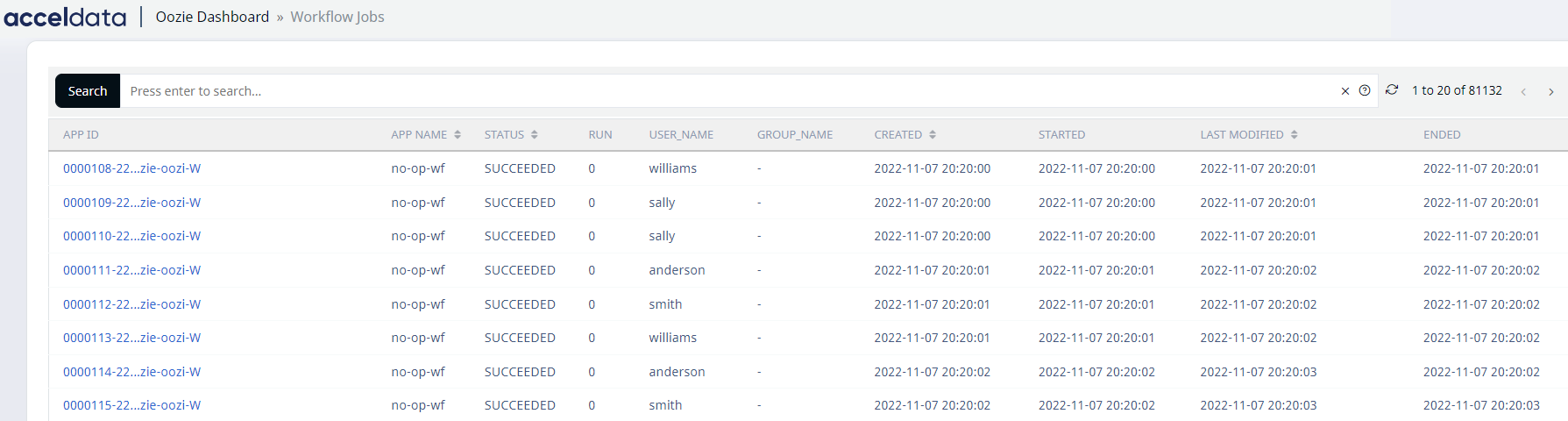
Workflow Jobs
| Field | Descriptions |
|---|---|
| App ID | Displays the application ID. Clicking on the ID displays the detailed information. |
| App Name | The workflow application's name is displayed. |
| Status | It displays the workflow current state such as Running, Paused, Killed, or Suspended. |
| Run | Displays the counts of runs for the workflow. |
| User Name | Displays the User name. |
| Group Name | The group name as displayed from the group property. |
| Created | Displays the data and time when the workflow job was created. |
| Started | Displays the data and time when the workflow job started. |
| Last Modified | The date and time when the workflow job was last updated are displayed. |
| Ended | Displays the date and time when the workflow job completed. |
App ID
When you click the APP ID links, the specifications of the application for the selected ID are displayed.
There are three tabs in the upper left side of the screen.

Tabs
Job Info
Displays the data from the workflow job in the summary panel and displays information in the side panel when you click on the Action ID.
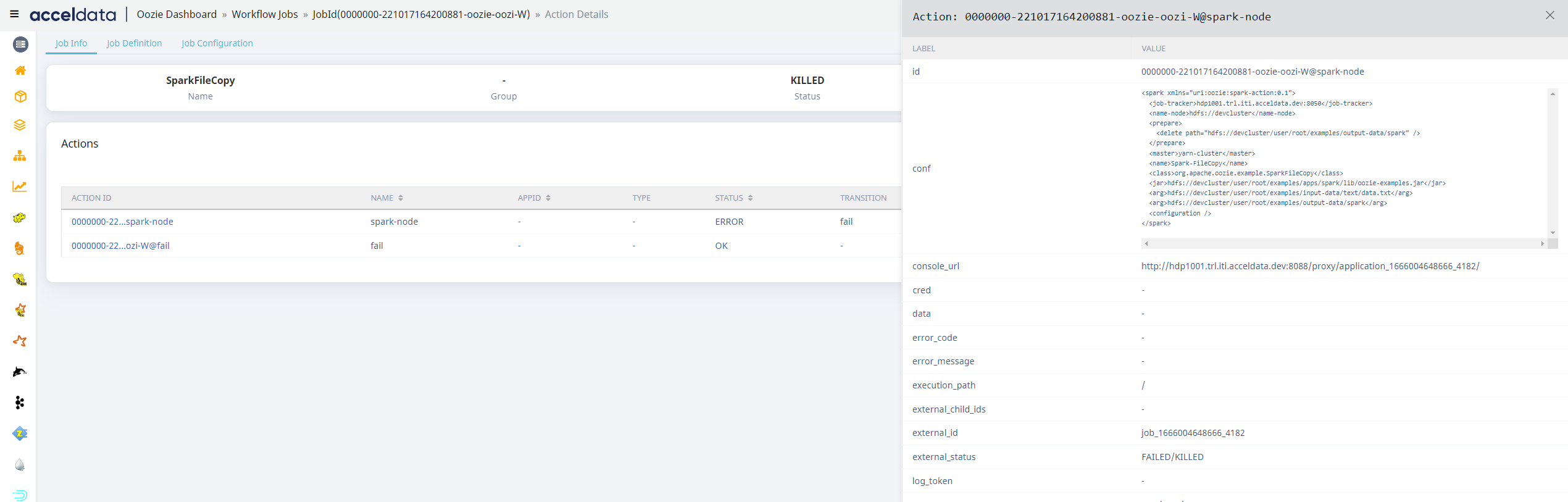
Workflow Job Info
Job Definition
Displays the parameters of workflow jobs.
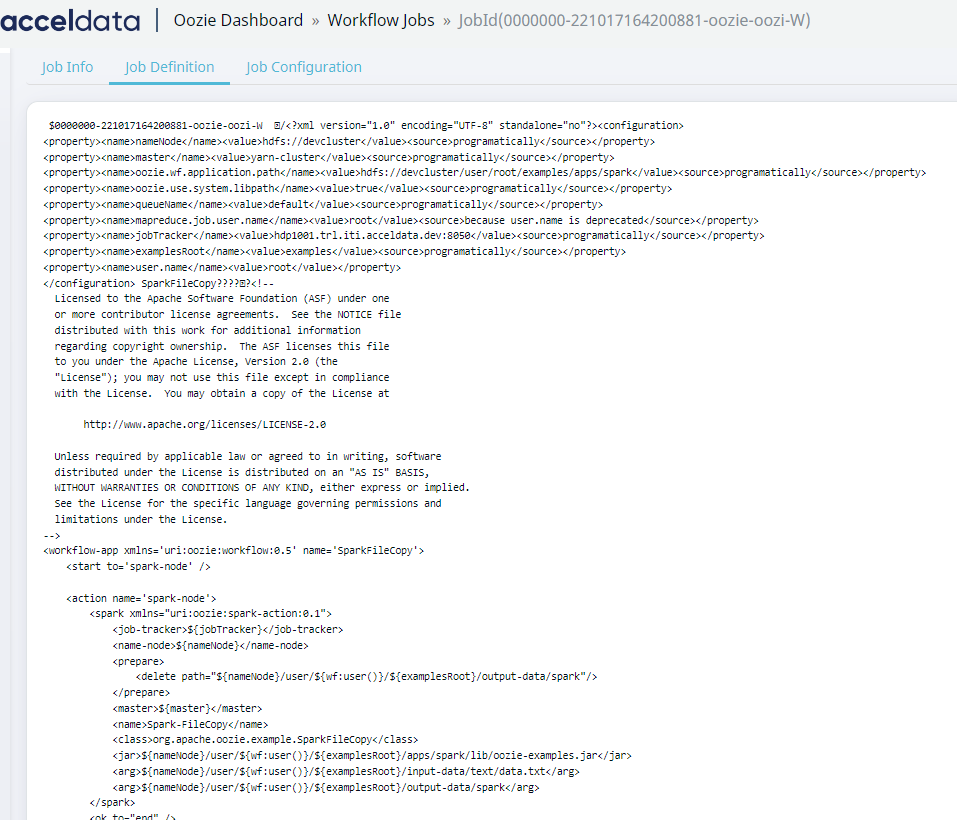
Job Definition
Job Configuration
Displays the parameters for the workflow job configuration.
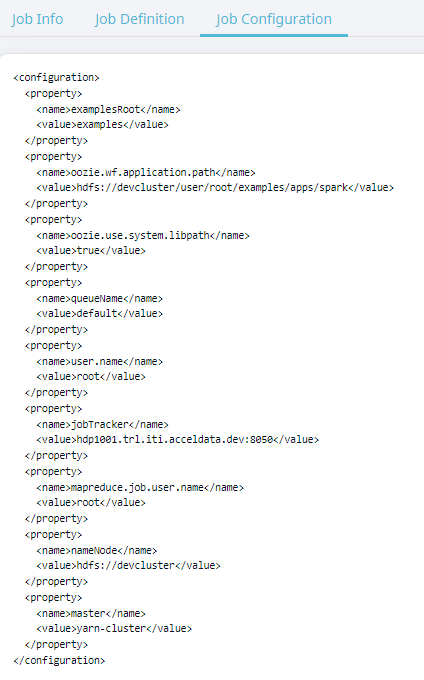
Job Configuration
Search Option
Perform the following steps to search for a record in the search bar.
- Select a search parameter. Pulse provides you multiple search parameters.
- Select a suitable operator for your parameter.
- Enter the search term and hit the enter key.
For String Data type fields, you can use the =~ operator. This operator allows you to search strings by entering partial string. You can also use regular expressions to search a required value.
