Tez Queries
Click Tez → Queries from the left navigation bar, to view the list of Tez queries.
Search Option
To search based on query metrics, perform the following steps:
- Click on the search bar on top of the query table .
- Choose the required parameters for the value you are looking for from the drop down menu. For example, if you are searching for the user Jackson, select 'user', then =, followed by 'Jackson'.
- Press enter or click Search.
Saving the Search Parameters
You can also save your searches and return to them later. To save your search, follow the steps:
- On the search bar, enter the search parameters.
- Click on the
icon on the right side of the search bar. - In the Save Search box add a name to the search.
- Click Save.
- Click the Search button in the search bar. A drop down menu with all saved searches appears.
- Click to activate your previously saved search.
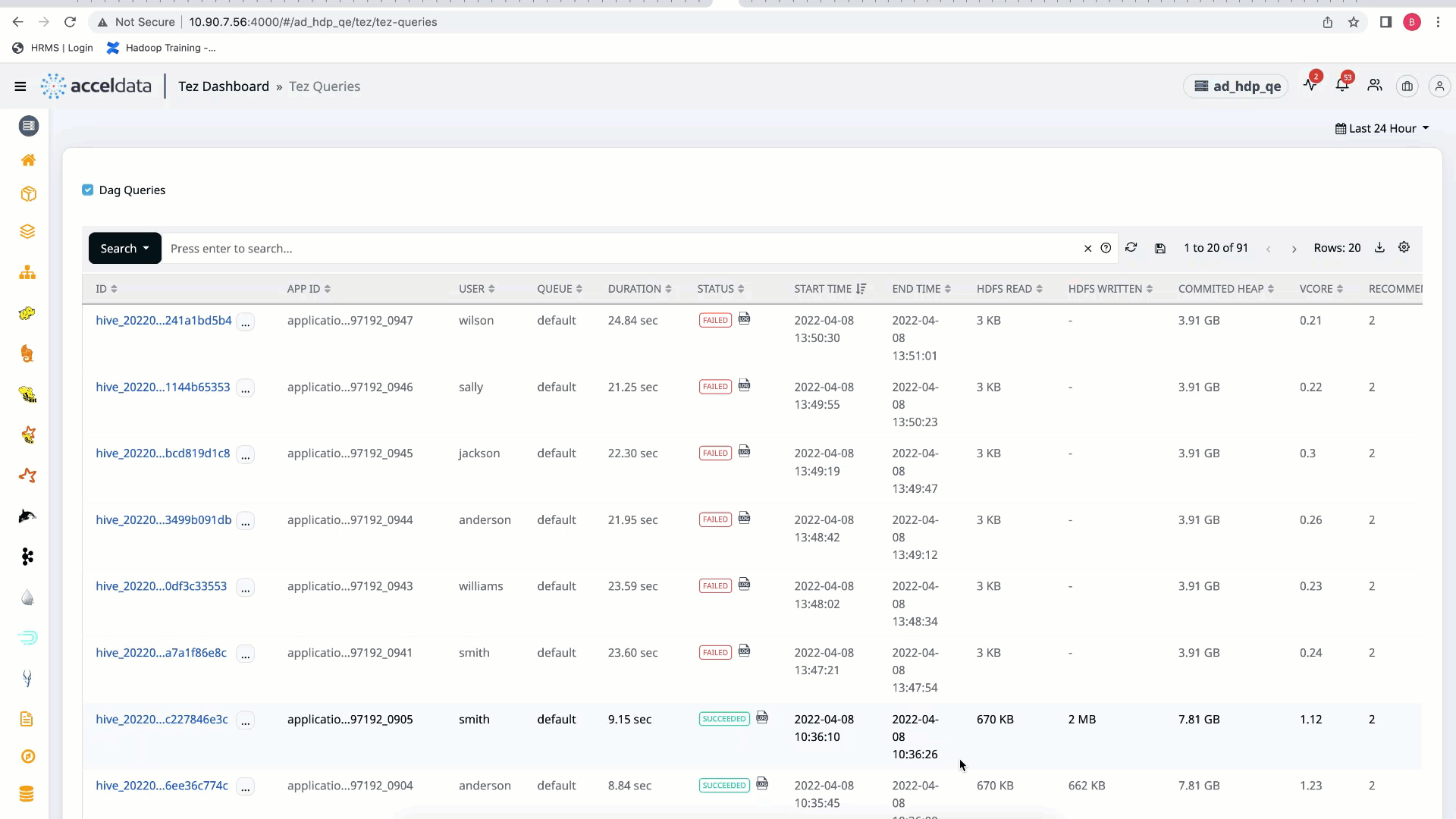
Saving Search
The default time range is Last 24 hrs. To view statistics from a custom date range, click the icon and select a time frame and time zone of your choice.
Query Details
The following tables provides description of the metrics displayed for each query:
| Metric | Description |
|---|---|
| ID | The ID of a query. |
| App ID | The ID of application used in a query. To display the concurrency of queries, click ... icon and click View Concurrency. To copy the ID, Click the |
| User | The user who executed the query. |
| Queue | The queue that the query belongs to. |
| Duration | The time taken to execute the query. |
| Status | The final state of the query run by the user. The state can be: Failed, Killed, Running, Succeeded. To display the Logs of a particular query, click log icon. |
| Start Time | The time at which the query started. |
| End Time | The time at which the query completed execution. |
| HDFS Read | The amount of HDFS data read. |
| HDFS Written | The amount of HDFS data written to an output file format. |
| Memory | The amount of memory consumed in executing the query. |
| VCore | The number of VCores used in query processing. |
| Recommendations | The number of recommendations given to enhance your query. You can view the recommendations by clicking the query ID against the recommendation you want to view. |
| Hiveserver2 | The IP address of the installed host. |
Click a query ID to view more details about the query in the Tez Query Details page.
To group queries by User or Queries, perform the following:
- Click Group By, drop-down menu is displayed.
- Select User, if you want to group the queries by user. Select Queries, if you want to group by queries. Select AppID to group the queries by their application IDs. Select Queue to group the Queries by Queue. The details by selected type is grouped.
- (Optional)To ungroup the queries, click Ungroup.
The following tables provides description of the metrics displayed for each query group:
| Metric | Description |
|---|---|
| Group Name | The name of the group filtered by User or Queries. |
| Query Count | The number of queries in the group. |
| Failed Queries | The number of queries that failed to execute. |
| Running Queries | The number of currently running queries. |
| Avg Memory | The average amount of memory consumed by a query group. |
| Total Memory | The total memory consumed by a query group. |
| Avg VCore | The average number of VCores used by a query group. |
| Total VCore | The total number of VCores used by a query group. |
| Avg Duration | The average time taken to execute queries in a query group. |
| Total Duration | The total time taken to execute queries in a query group. |
Features of Tez Queries
Filter Panel
To filter the data you want to view in the table, click the filter drop-down menu. The following are the drop-down menu options:
- User
- Queue
- Status
- Hiveserver2
Advanced Search Options
The search field in the Tez Queries page supports Influx-like query statements. For example, if you want to search for a query, use the format parametername:value. However, you need to know the full name of the parameter to be able to use it. For example, the name of the parameter visible in the UI is User. However, internally, the parameter name is effective_user. Hence, if you want to search for queries with User = Mark, you need to type effective_user:Mark.
Click Reset to clear the applied filter.
Export
To export the data from the table, click the