Logs
Application Logs
The Application tab enables you search for application logs in your cluster. Application logs can be used to debug applications that might not work as expected. The log files contain events that occur during the application run.
Searching Application Logs
You can search for logs of applications and associated services installed in your cluster. These logs are displayed within the timeline you select.
To search for application logs, do the following:
From the left panel, you can apply the following criteria for searching a log file:
- Services: Displays the list of services used in the integrated applications. These services display the time stamp at which the associated logs were last captured at.
- Filters: Displays the list of following filters for a better search: host.name and source.
Click the search icon placed near the search text box at the top of the page. Alternatively, you can also type your search query manually and click the search icon.
The query string accepts only boolean operators.
- To refresh the panel, click the refresh icon.
- To hide the panel, click Hide and to display the panel click Show.
- Use
and icons to display and hide the list of Services and Filters. - To search a host name or source from the available list, type the hostname or source in the respective search box. If the value exists, the list displays that value automatically.
- To copy name of the Services and Filter, click the
that appears next to the name when you hover over the name.
The filtered logs are displayed in the log details pane below the search bar.
Time Histograms
This panel displays the logs in the form of a histogram where you can see the number of records for a particular time frame. You can view the histogram by Severity and Service.
Click the drop-down located in the top right of the Time Histograms tile and choose a view.
The Severity view displays number of records of the following: Error, Info, Warn, Debug, Trace. The following image is an example of Severity view.
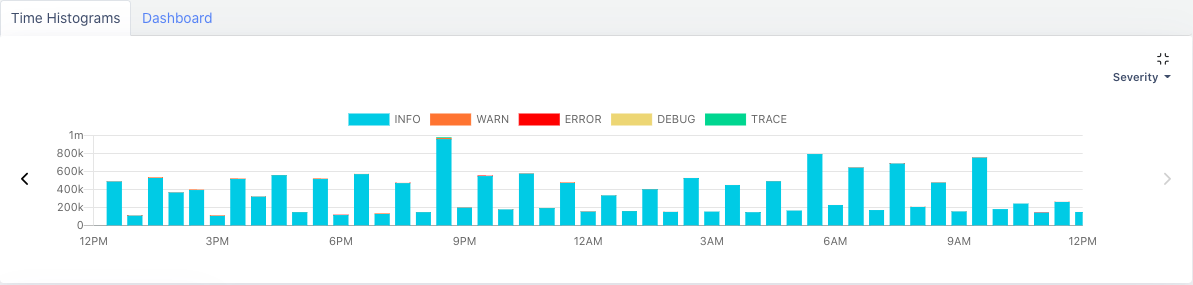
Severity View
The Services view displays number of records of services. You can add or remove a service from appearing in the histogram. Click the drop-down in the top left corner of the Time Histograms tile and select or deselect services. The following image is an example of Services view.
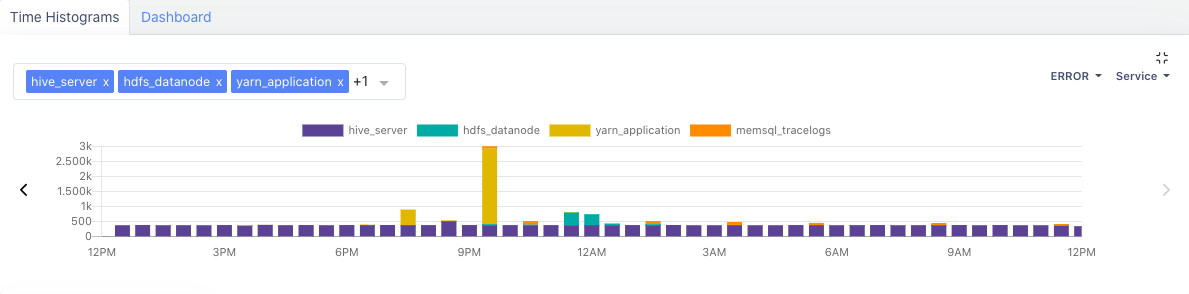
Services View
Dashboard
This panel displays the aggregated values of severity in services. Click the drop-down located in the top right of the Time Histograms tile and choose the severity level of the service whose aggregated value you want to view. The following image is an example of the Dashboard panel.
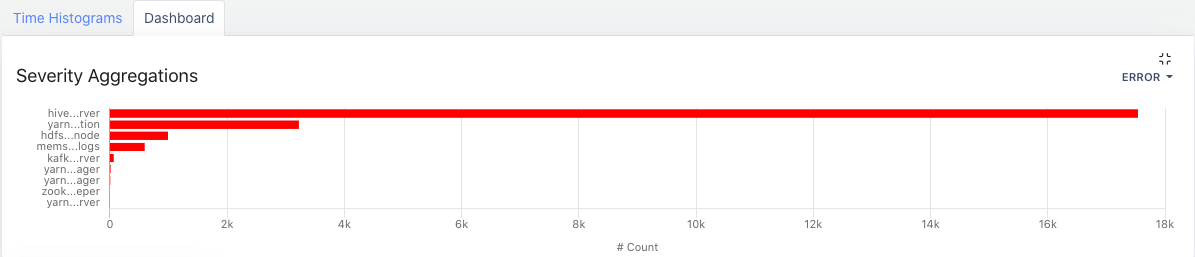
Dashboard Panel
Log Details Panel
This panel displays details of the following tabs:
Messages
The Messages tab displays the following details of a log file:
| Field Name | Description |
|---|---|
| Log Time | The time at which the log was captured. |
| Message | The detailed message of the event that occurred in the application at a certain time. Message displays values in the following format: (Message body) (Host name) (source). Click the ... icon and click View in Context to view the Log Context details of a particular log.
To copy the message to clipboard, click the |
The logs are divided in the following severity levels:
- Error
- Info
- Warn
- Debug
- Trace
Log Context
The Log Context window displays the following details:
- Message
- Timestamp
- Source file
- Host
- A table with up to ten logs from the same source before and after the selected log. A total of 20 logs is displayed. The selected log is highlighted.
By clicking on Lines and selecting the desired number of logs, you can change the number of logs displayed in the table.
To copy the message click
Patterns
With Patterns, you can search for a specific pattern of messages in a log file and can also view the occurrence of a message within that log file. You can view the following details in Patterns.
- % Occurrence: The occurrence of a pattern (in %). This is sorted in descending order by default.
- Pattern: The common message pattern appearing in log files. The
<*>indicates a value that is not common within that pattern. Click the message to edit the pattern and add values to<*>to refine your search. - Count: The number of times the similar pattern appears.
Log Pattern Details
Log Pattern Details lets you edit a message pattern for a refined search of a log pattern. This window displays the following:
- Log Pattern: The log message pattern that you want to add values to.
- Log Pattern Count Graph: A graph that displays the count of the log pattern for a time period.
- Log Pattern Table: Displays detailed information of the log pattern with all possible values. The log patter your selected displays the following.
- Log Time: The time at which the log was captured.
- Service: The service whose log is captured.
- Message: The message attached to the log. This contains all those messages of the pattern you selected, with possible values.
Features
Editing a Log Pattern
You can edit a log pattern for a refined search of log messages. To edit a log pattern in Log Pattern Details, perform the following.
- Click the
edit icon in the right of the log message pattern. - From the drop-down in the message pattern, select a value to place in the log pattern.
- Click Submit.
Searching by Phrase
To search a word or phrase in a log, do the following.
- Click Highlight Text in the top-right corner of the Audit screen. A text box is displayed.
- Provide a string in the search box using either of the following ways.
- Type the phrase or word in the text box and press the enter key.
Click the Match Phrase button to return results that contain the exact words of the string, in the order specified.
3. Select and copy the text from the log window that you want to search, and paste it in the search box and press the enter key.
- The written or pasted text if found, is highlighted in the log messages. You can also search for multiple phrases or words.
Saving a Search Query
To save a search query, do the following.
- Type the query in the search box and click the
icon. A Save Search window is displayed. - Type a name for the search query in the Name text box.
- Click Save. The search query is saved.
Loading a Saved Query
To load a query from the search queries you saved, do the following.
- Click the Search
button in the left side of the search box. The list of saved queries is displayed. - From the available list of saved queries, click the query you want to load.
The query is loaded and associated logs are displayed.
Grouping Logs
You can group the logs by Trace, Severity, or Host. Click the Group By drop-down label in the top left corner of the log details panel and select a grouping criteria.
Filtering and Viewing the Logs
Once the logs are displayed on the page, you can filter them using various parameters such as services, hosts, severity, and page numbers.
A maximum of 10,000 logs are displayed at a time. Applying filters allows you to refine the log view and access the specific logs you need.
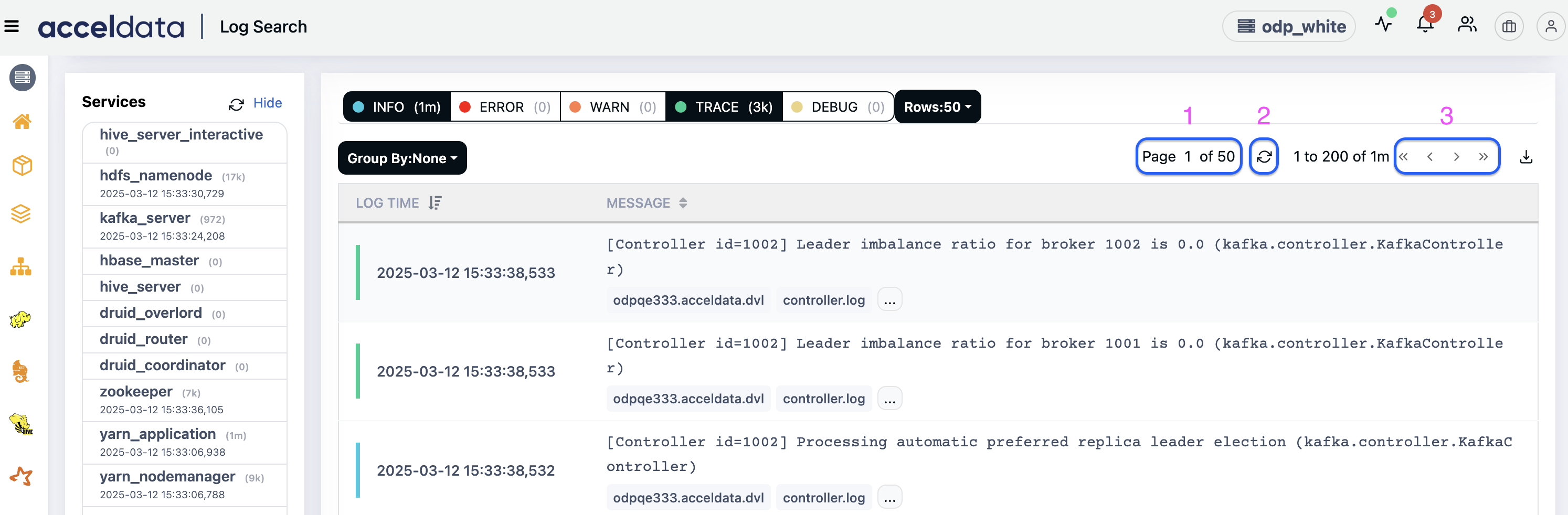
| Number | Option | Description |
|---|---|---|
| 1 | Page Navigation (Current Page Indicator) | Displays the current page number and the total number of available pages. In this case, it shows "Page 1 of 50", indicating that you are on the first page out of 50. You can click on the current page number to edit it and navigate directly to a specific page. |
| 2 | Refresh Button | This option allows you to refresh the log data manually. Clicking it will reload the logs, fetching the latest updates if new log entries are available. |
| 3 | Pagination Controls | These options help navigate through the pages of logs:
The text "1 to 200 of 1m" indicates that logs from entry 1 to 200 are currently displayed out of a total of 1 million log entries. |
Downloading Logs
To download the logs, click the -.xlsx or _.logs format.
Pulse v2.2.0 and later allow you to specify the number of rows to download. Previously, the limit was set to 200 rows.
The following example shows how to change the number of rows before you download the logs.
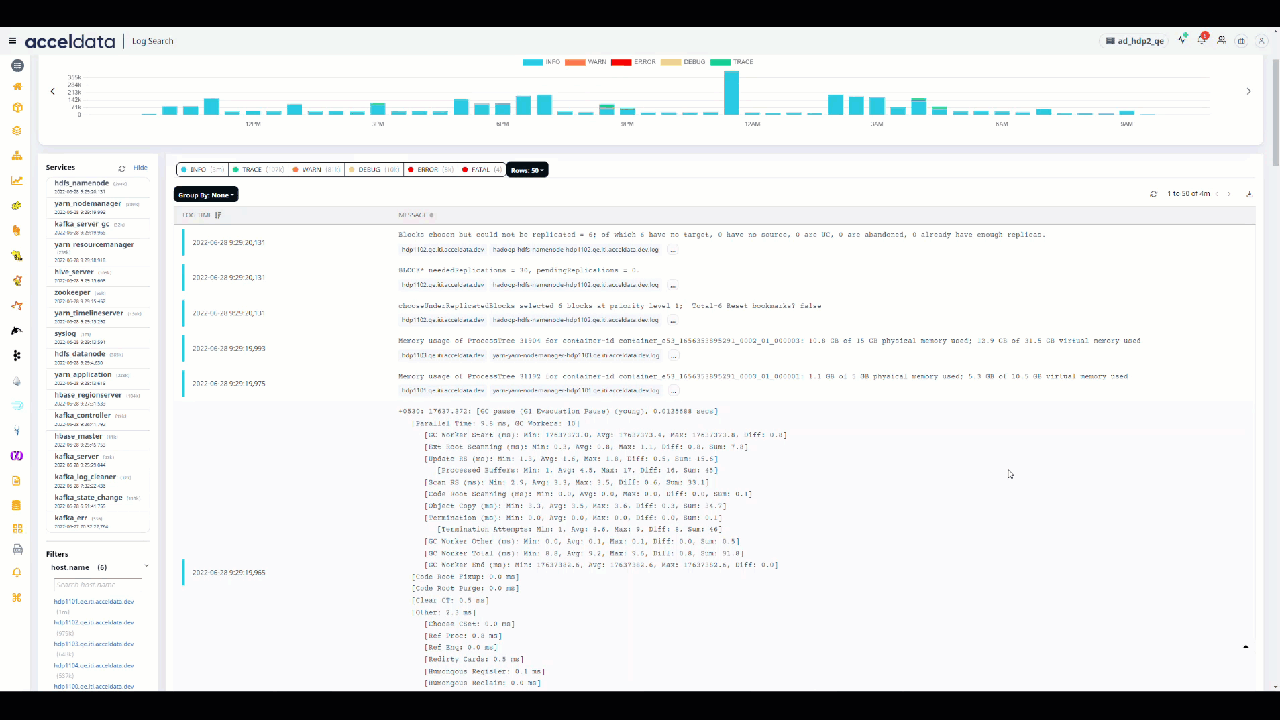
Log Download