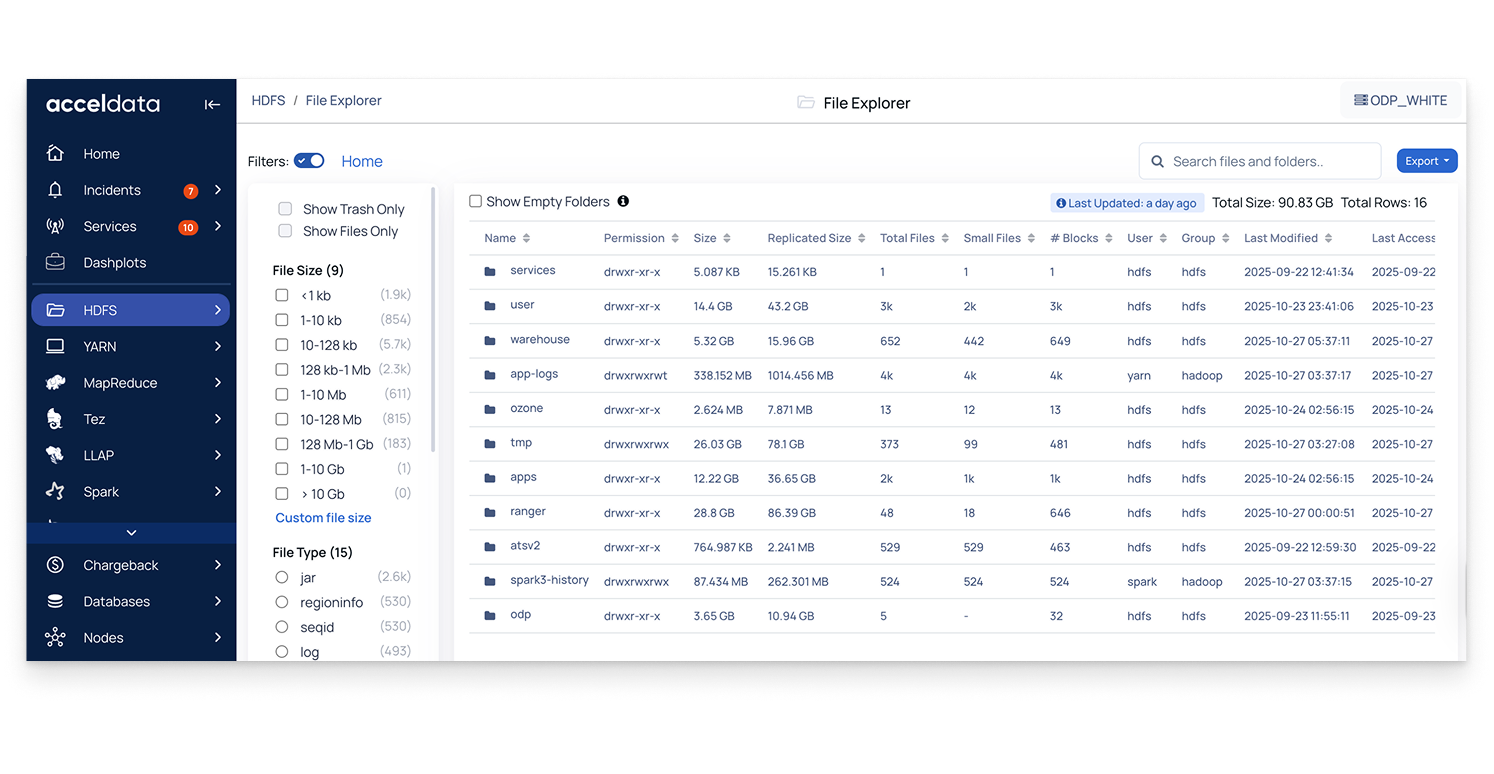Pulse provides a set of administrative functions that you can perform from the Admin UI to manage and maintain Pulse itself. These operations focus on Pulse-specific management tasks, such as updating the File System Agent (FSA) or modifying other Pulse configurations.
Unlike cluster-level operations available in the main Pulse UI (for example, managing YARN queries or viewing HDFS statistics), the Admin UI is dedicated solely to Pulse administration, ensuring clear separation between Pulse management and cluster operations.
Available Actions
- FSA Load: Loads the latest File System Analyzer (FSA) data from the cluster into Pulse.
- FSA Process: Processes the loaded FSA data to make it ready for reporting and analysis.
- FSA Report: Generates a detailed report based on the processed FSA data for review and insights.
Open the Uploads Tab
- In the Pulse Admin UI, go to Home.
- Click the name of the configured cluster you want to manage.
- On the Cluster Details page, click the Actions tab.
- On the Actions tab, click on the action to run.
File System Analytics (FSA)
In Pulse, the HDFS File Explorer page automatically updates once every 24 hours. If you want to see the latest data immediately, run the above actions in the following order to refresh the page and generate an up-to-date report:
- FSA Load
- FSA Process
- FSA Report
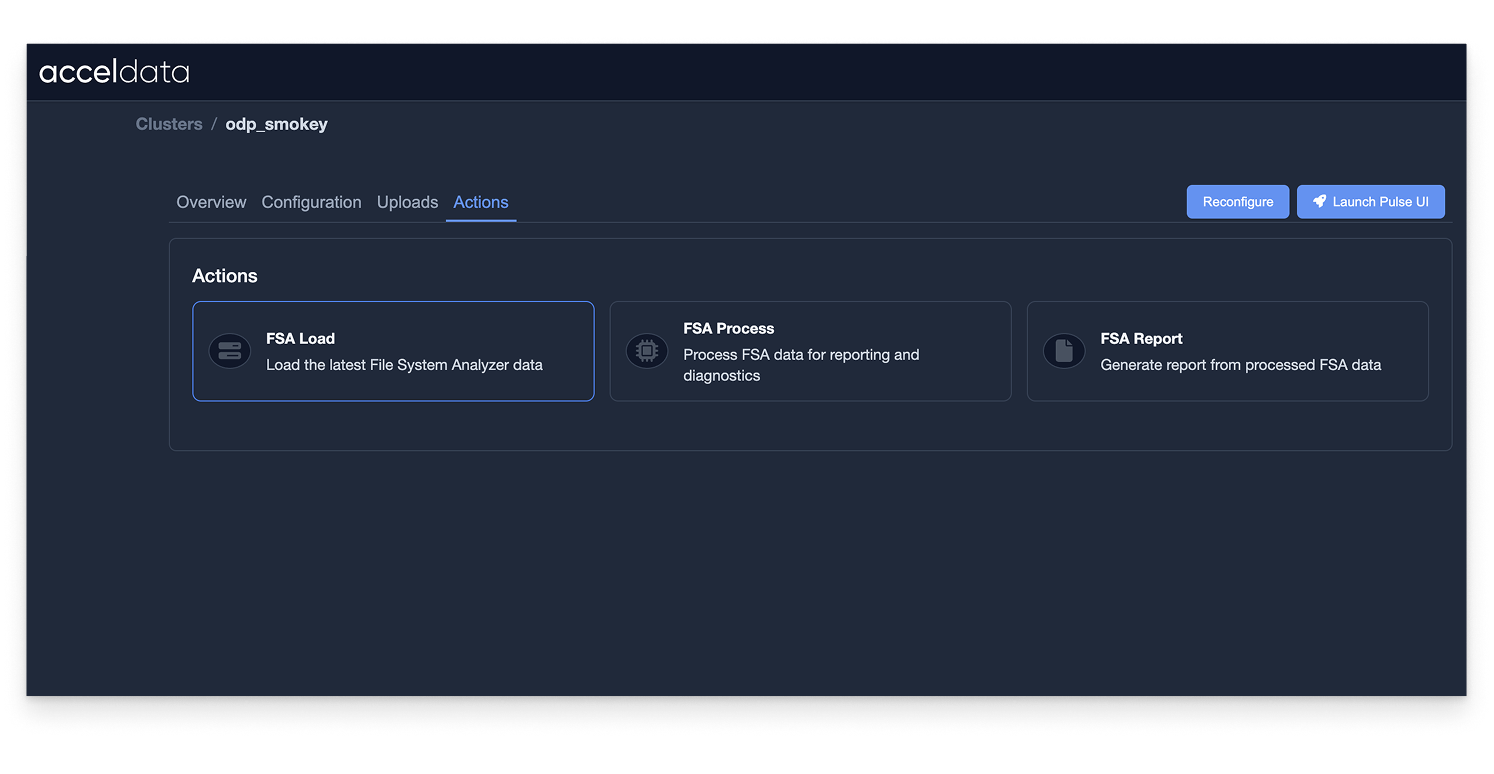
This sequence ensures that the data displayed on the Pulse HDFS File Explorer page reflects the most recent state of your HDFS environment.