You can use Dashboards to create an environment for adding visualizations of charts within services.
Steps:
In the Pulse UI, go to Admin UI > Dashplots Studio.
On the Dashplots > Dashboards page, you can:
- View the list of existing dashboards.
- Create a new dashboard.
- Import a dashboard.
- Export a dashboard.
Select a dashboard to view its visualizations and available options.
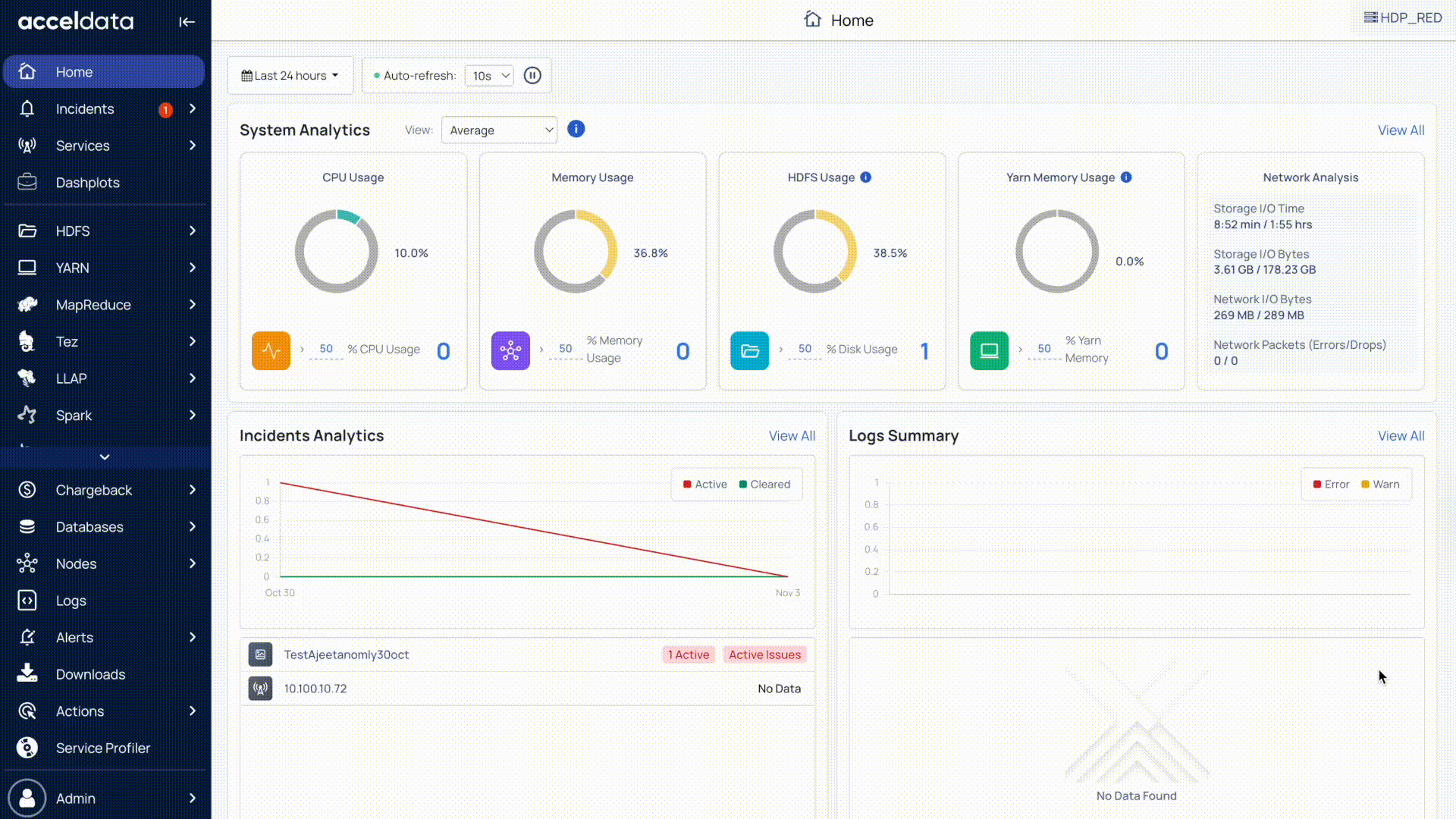
Creating a Dashboard
To create a dashboard, do the following.
Click the Create button. A Create Dashboard slide-on window appears.
Assign a value to the following labels.
- Name: Name of the dashboard you are creating.
- Type: Choose Dashboard, ListView, or Workbook from the dropdown menu.
- Tags: Tags related to your dashboard. You can enter multiple tags. Type the name of a tag and press the enter key. You can then add another tag using the same procedure.
- Message: Description of your dashboard.
Click the Create button.
A new dashboard is created.
Importing Dashboards
You can import a dashboard to the existing list of dashboards. To import a dashboard file, do the following.
- You can upload a file in
.ZIPformat only. - You can upload one file at a time.
JSON file import or export. Dashboard export and import are both available in.zip format.
- In the Dashboards tab, select the Import button.
- In the Import Directory page:
- Select Overwrite Dashboard if already present, if you want to overwrite the dashboard if it exists with the same name.
- Select Import from old UI (<4.0.0) if you are importing dashboards from versions lower than 4.0.0.
- Click the Browse button and select a
.ZIPfile from the list. - Once uploaded, click Import Directory.
The dashboard .ZIP file is now imported.
Exporting Dashboards
You can export one or multiple dashboards to your system. The file downloaded is in .ZIP format. To export dashboards, do the following.
- In Dashboards tab, click the
Export Dashboards button. - In the Export Dashboards window, click the checkbox against the dashboards you want to export from the list.
- Click Export Dashboards button.
A single file with selected dashboards is downloaded to your system in a .ZIP format.
Deleting Dashboards
To delete a dashboard from the list, do the following.
- Click the
icon at the right end of the dashboard entry. The icon is only visible while hovering over the dashboard row. - In the Confirm window, click Delete to confirm deletion of the dashboard.
The dashboard is now deleted.
If you do not want to delete the visualizations of a Dashboard, you must not select the Deep Delete check box. This ensures that only the Dashboard is deleted and the visualizations added to the Dashboard are retained on the Visualizations tab.
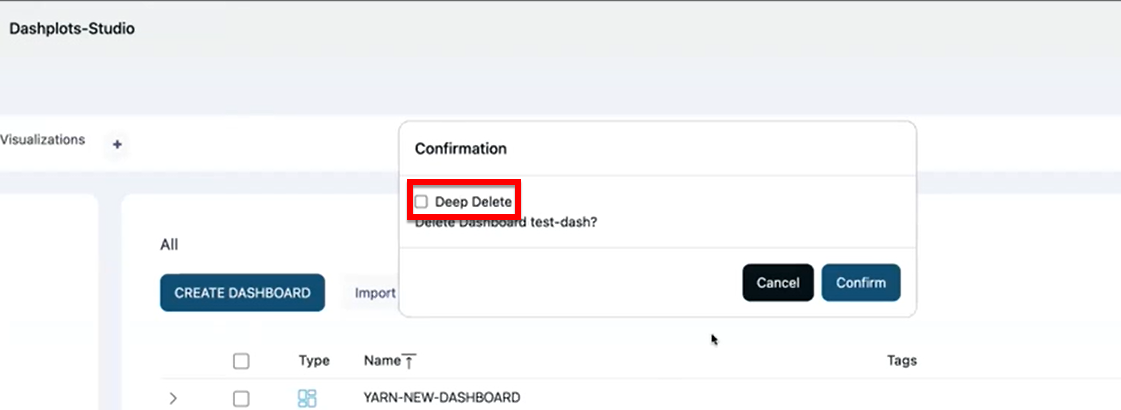
Dashboard Chart Options
- In the Pulse UI, go to Admin UI > Dashplots Studio.
- On the Dashplots > Dashboards tab, select any dashboard.
- On a dashboard, hover over any chart to view the following options:
- Tip: Displays the chart description.
- Show Anomaly Detection: Highlights points that deviate from the normal pattern.
- Refresh: Refreshes the chart.
- Maximize: Expands the chart to full-screen view.
- Download: Downloads the chart in .csv or .xlsx format.
Select the More options (⋮) menu to access:
- Edit: Update the query, visualization type, and other variables such as date or step interval.
- Delete: Delete the dashboard.
- Three Dots (...): Select Add Drilldowns to create an interaction with another chart. For details, see Configure Redirection.
Configure Redirection
- On the Dashplots page, in the Dashboards tab, hover over any chart.
- Select the More options (⋮) menu and select Add Drilldowns. The drilldown pane opens.
In the Drilldowns pane:
Select a dashboard: Choose any custom predefined or user-created dashboard (Dashplots) to link to.
Redirection URL: Select from the predefined dashboards available on the left navigation bar.
- Or, Custom URL: Enter a custom path for redirection.
From Date / To Date: Define the date range for the linked dashboard.
Step: Specify how often the charts should refresh (for example, 30m, 1h).
Set as default: Select the checkbox to use this as the default interaction.