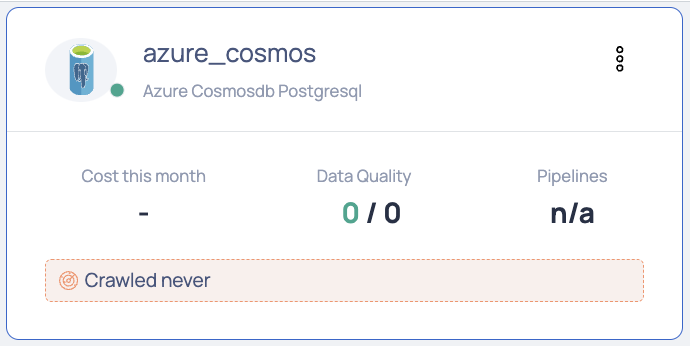Microsoft | Azure CosmosDB PostgreSQL
Azure Cosmos DB for PostgreSQL offers the ability to horizontally scale out to hundreds of nodes, making it ideal for high-performance workloads. It excels in scenarios requiring dynamic scalability without the expense of manual sharding and minimal application re-architecture. Additionally, it supports running both transactional and analytical queries on the same database.
Azure CosmosDB PostgreSQL in ADOC
ADOC provides data reliability capability for data stored in your Azure CosmosDB PostgreSQL data source. You must create a data plane or use an existing data plane to add Azure CosmosDB PostgreSQL as a data source in ADOC. Once you add Azure CosmosDB PostgreSQL as a data source, you can view the details of your assets in Azure CosmosDB PostgreSQL database in the Data Reliability tab in ADOC.
Steps to Add Azure CosmosDB PostgreSQL as a Data Source
To add Azure CosmosDB PostgreSQL as a data source:
- Click Register from the left pane.
- Click Add Data Source.
- Select the Azure CosmosDB PostgreSQL Data Source. The Azure CosmosDB PostgreSQL Data Source basic Details page is displayed.
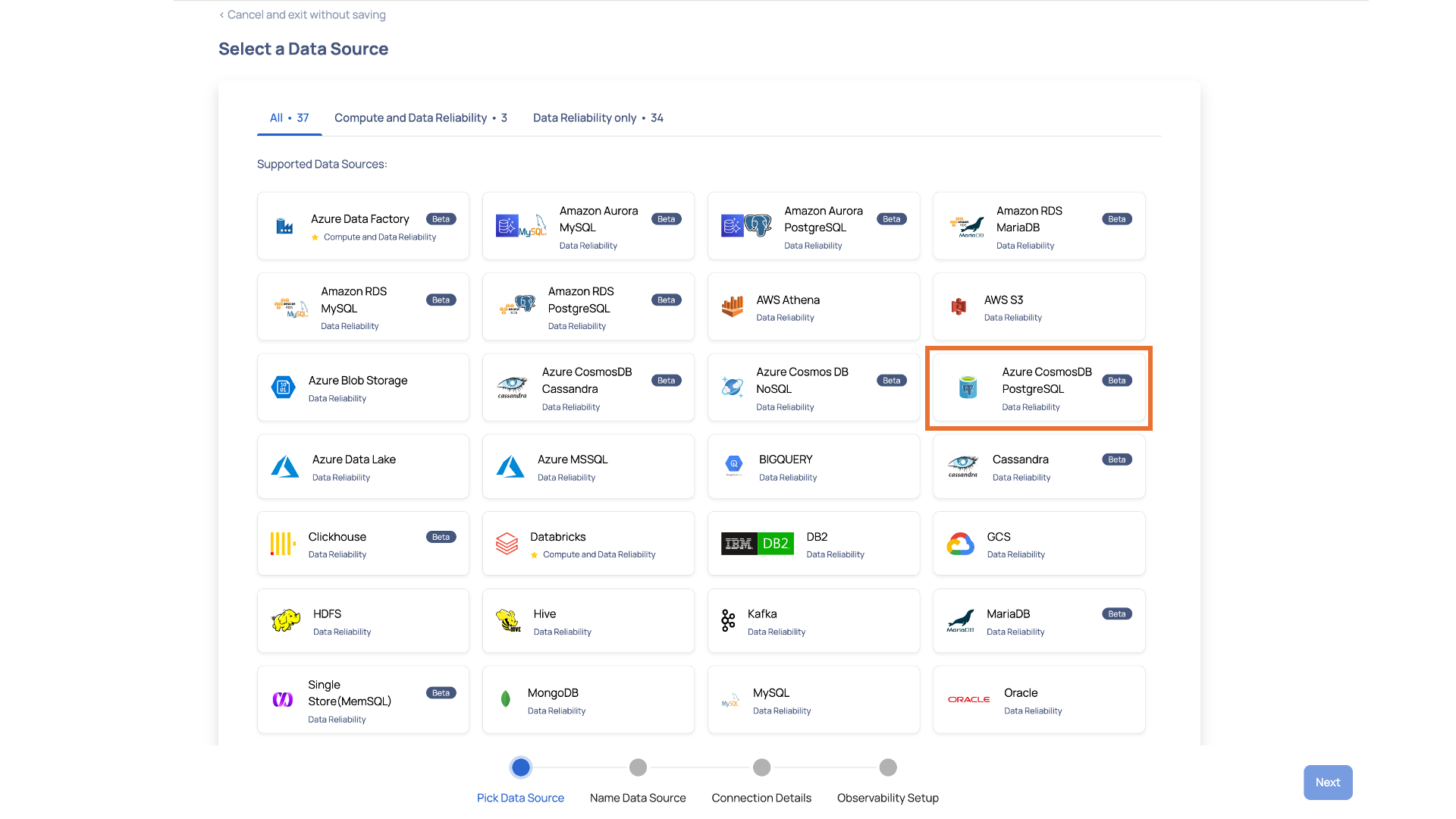
- Enter a name for the data source in the Data Source name field.
- (Optional) Enter a description for the Data Source in the Description field.
- Select a Data Plane from the Select Data Plane drop-down menu.
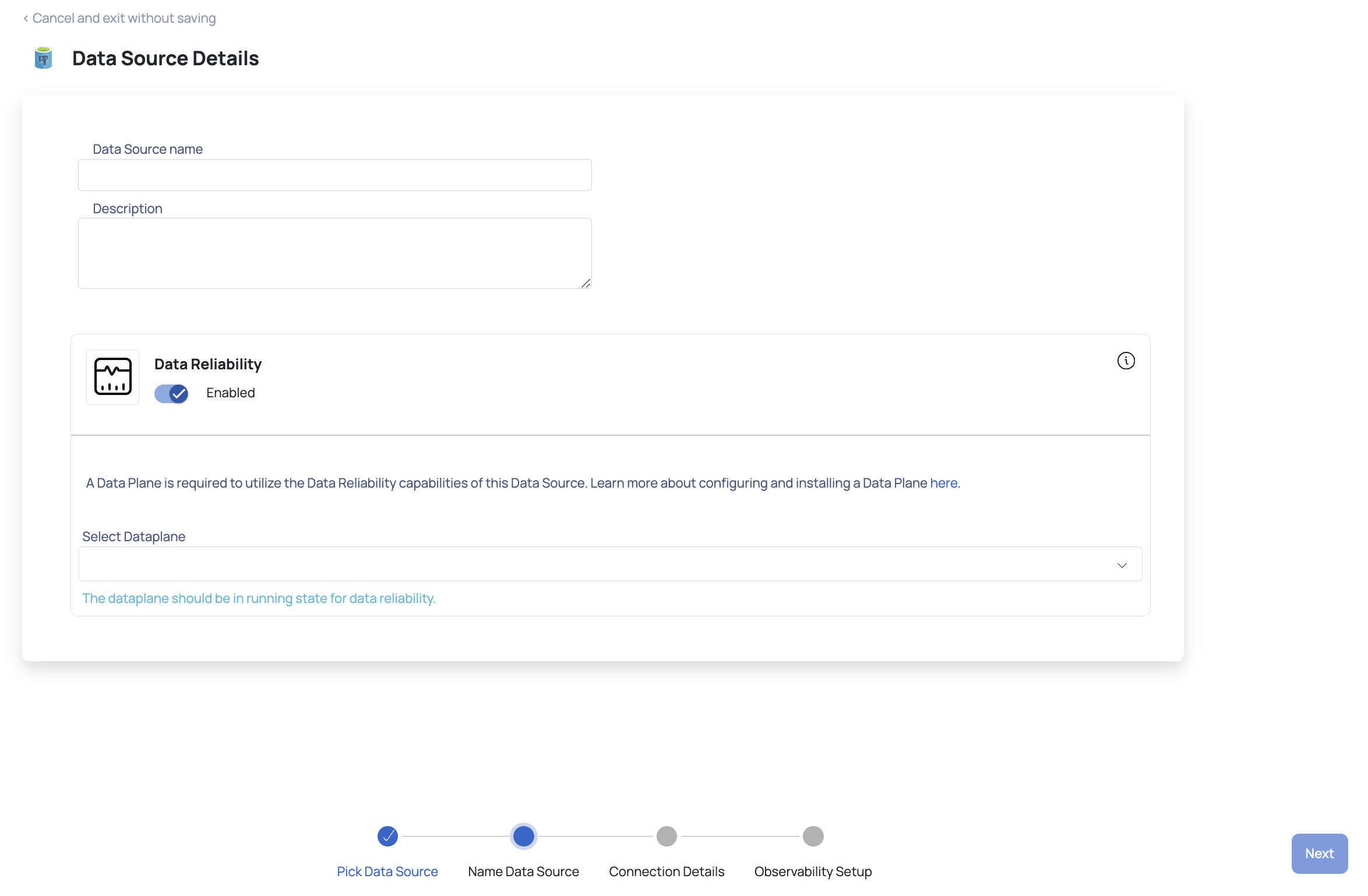
To create a new Data Plane, click Setup Dataplane.
You must either create a Data Plane or use an existing Data Plane to enable the Data Reliability capability.
- Click Next. The Azure CosmosDB PostgreSQL Connection Details page is displayed.
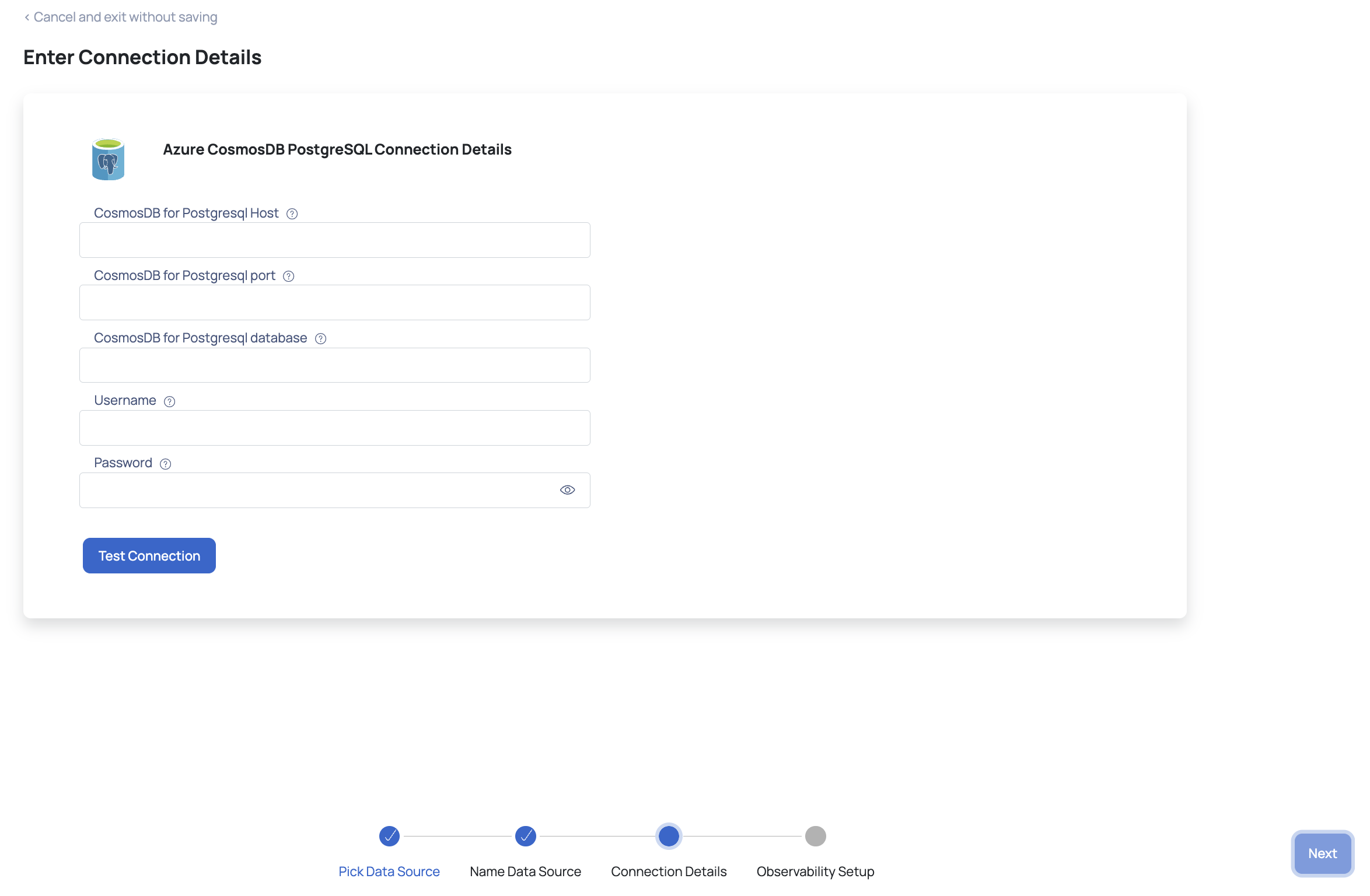
- Enter your CosmosDB PostgreSQL host in the CosmosDB for PostgreSQL Host field.
- Enter your CosmosDB PostgreSQL port in the CosmosDB for PostgreSQL port field.
- Enter your CosmosDB PostgreSQL database in the CosmosDB for PostgreSQL database field.
- Enter your CosmosDB PostgreSQL username in the Username field.
- Enter your CosmosDB PostgreSQL password in the Password field.
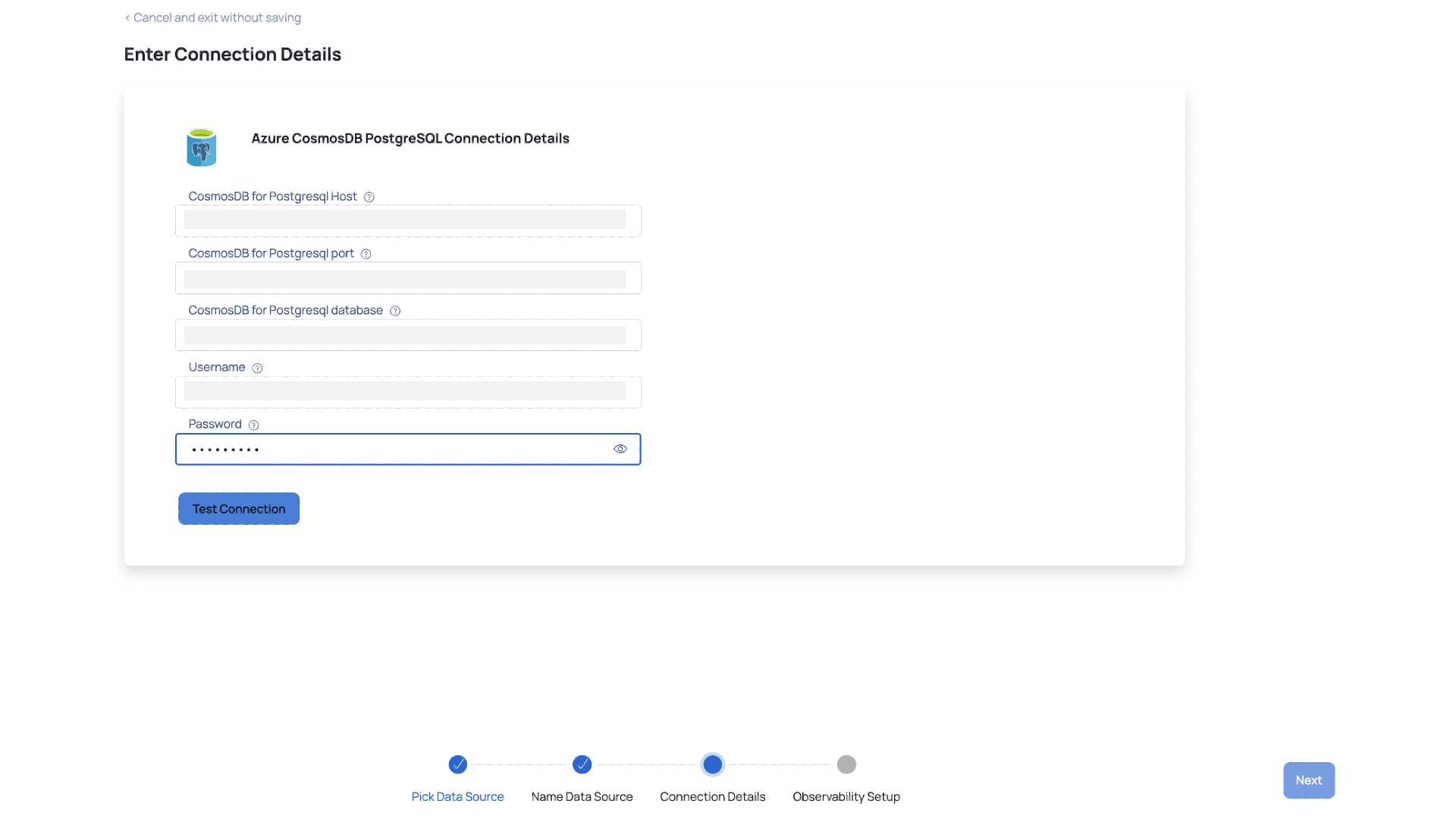
- Click Test Connection. If your credentials are valid, you receive a Connected message. If you get an error message, validate the Azure CosmosDB PostgreSQL credentials you entered.

- Click Next. The Observability Setup page is displayed.
- Enable Crawler Execution Schedule: Turn on this toggle switch to select a time tag and time zone to schedule the execution of crawlers for Data Reliability.
- Click Submit.
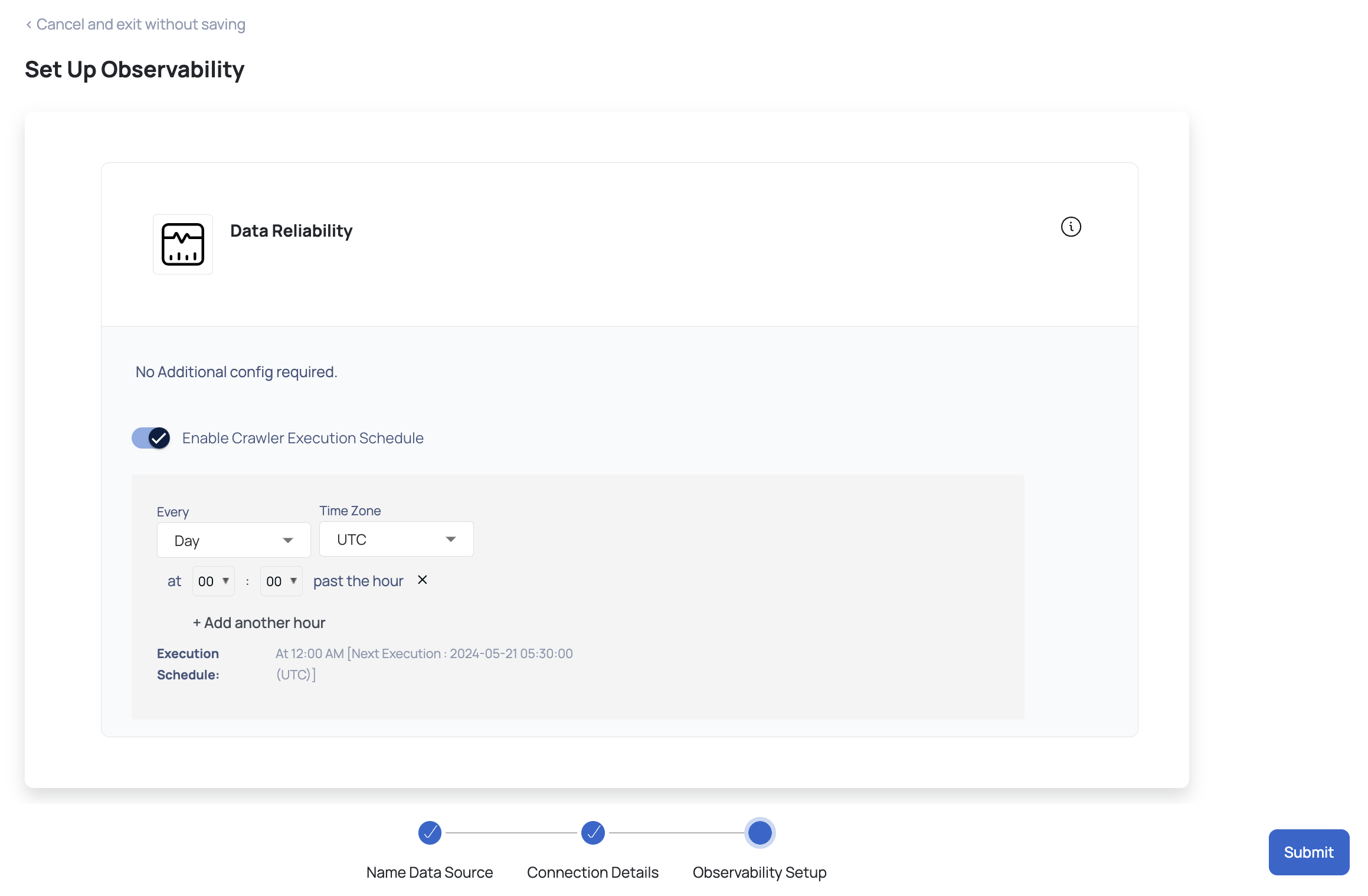
Azure CosmosDB PostgreSQL is now added as a Data Source. You can choose to crawl your Azure CosmosDB PostgreSQL account now or later.
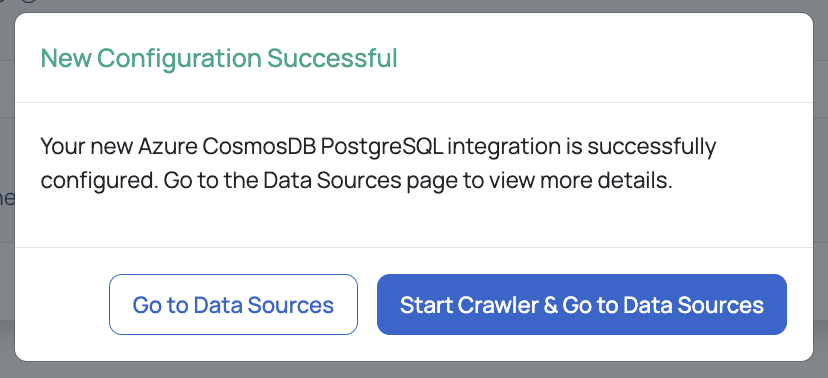
You can see that a new card is created for Azure CosmosDB PostgreSQL on the data sources page. This card displays the total cost for current month, crawler status and other details of your Azure CosmosDB PostgreSQL data source.