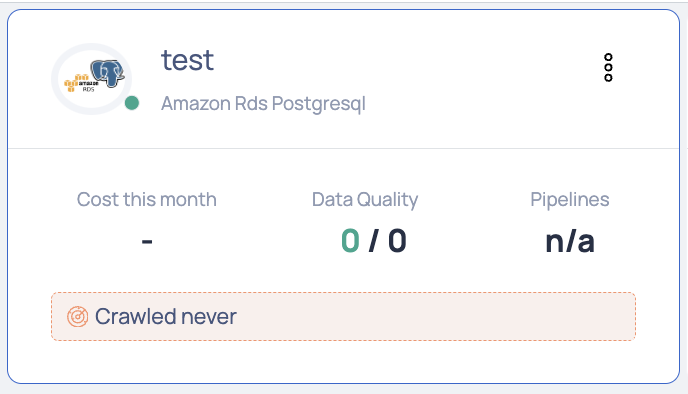Amazon | RDS PostgreSQL
Amazon Relational Database Service (RDS), offered by Amazon Web Services (AWS), is a managed database service simplifying the setup and operation of scalable relational databases in the AWS cloud. Supporting various database engines, it handles numerous management tasks like data migration, backup, recovery, and patching. This allows administrators to concentrate on more strategic responsibilities.
Amazon RDS PostgreSQL in ADOC
ADOC provides data reliability capability for data stored in your Amazon RDS PostgreSQL data source. You must create a data plane or use an existing data plane to add Amazon RDS PostgreSQL as a data source in ADOC. Once you add Amazon RDS PostgreSQL as a data source, you can view the details of your assets in Amazon RDS PostgreSQL database in the Data Reliability tab in ADOC.
Steps to Add Amazon RDS PostgreSQL as a Data Source
To add Amazon RDS PostgreSQL as a data source:
- Click Register from the left pane.
- Click Add Data Source.
- Select the Amazon RDS PostgreSQL Data Source. The Amazon RDS PostgreSQL Data Source basic Details page is displayed.

- Enter a name for the data source in the Data Source name field.
- (Optional) Enter a description for the Data Source in the Description field.
- Select a Data Plane from the Select Data Plane drop-down menu.
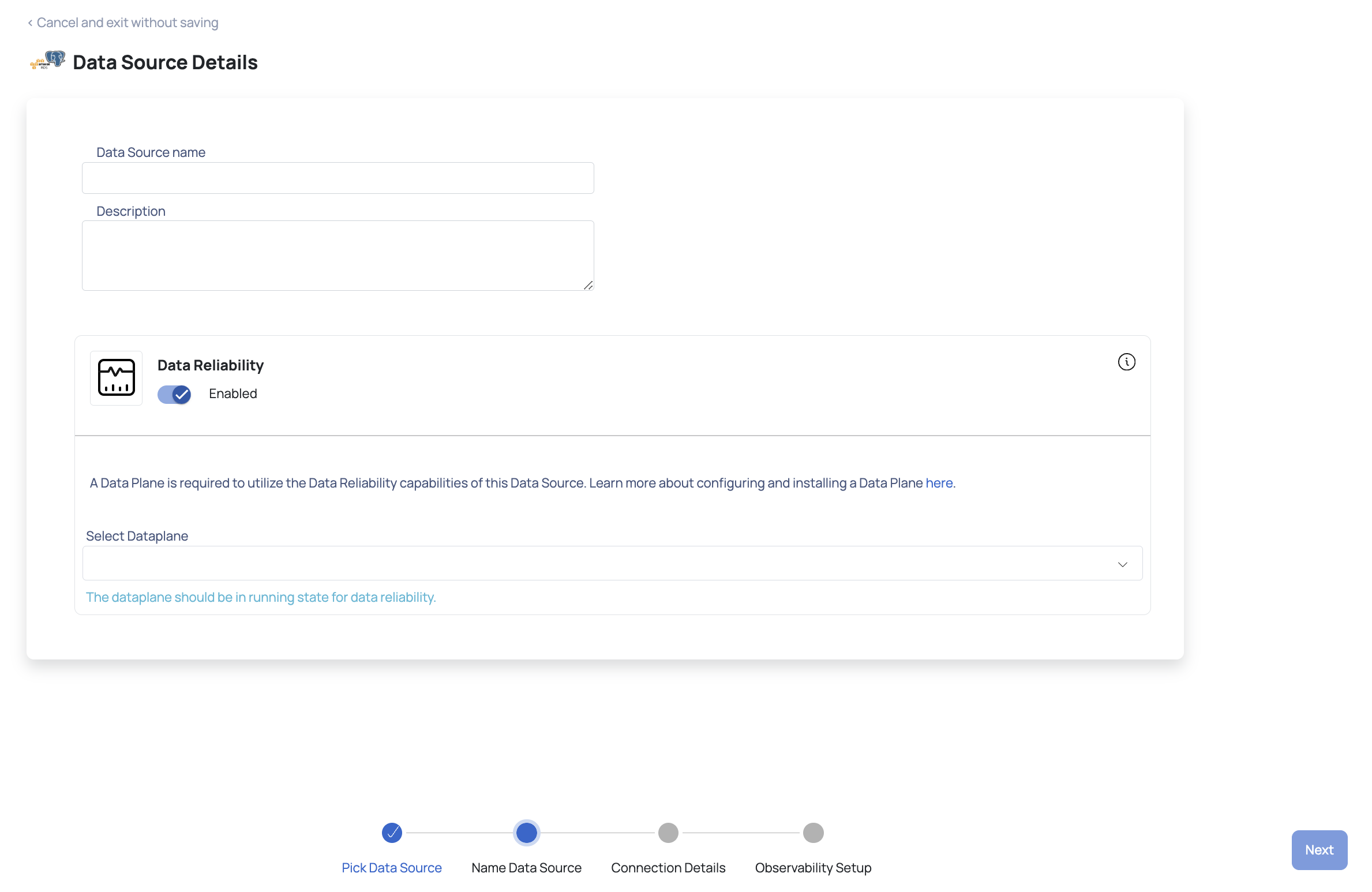
To create a new Data Plane, click Setup Dataplane.
You must either create a Data Plane or use an existing Data Plane to enable the Data Reliability capability.
- Click Next. The Amazon RDS PostgreSQL Connection Details page is displayed.

- Enter your AWS RDS PostgreSQL host in the AWS RDS Postgresql Host field.
- Enter your AWS RDS PostgreSQL port in the AWS RDS Postgresql port field.
- Enter your AWS RDS PostgreSQL database in the AWS RDS Postgresql database field.
- Enter your AWS RDS PostgreSQL username in the Username field.
- Enter your AWS RDS PostgreSQL password in the Password field.
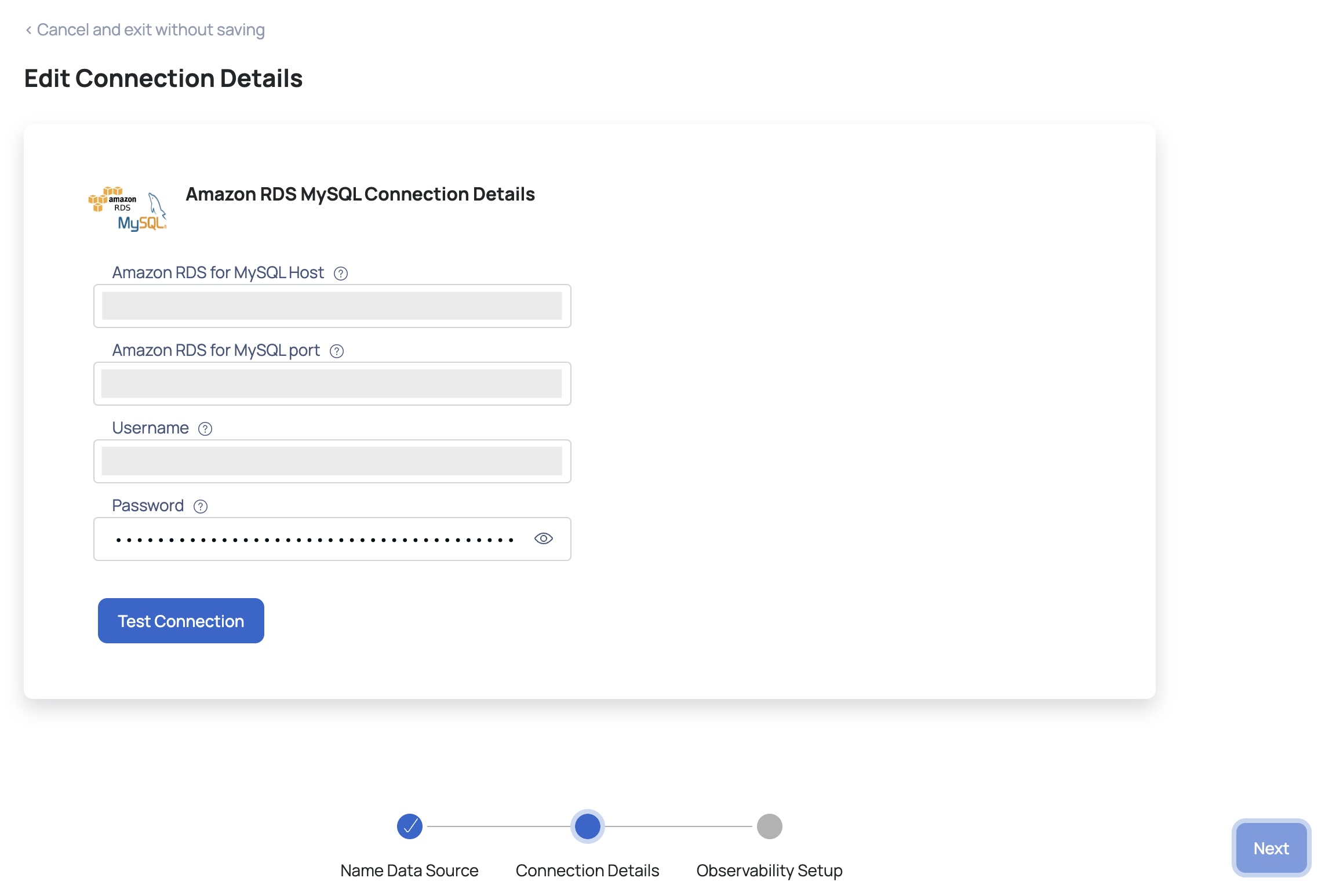
- Click Test Connection. If your credentials are valid, you receive a Connected message. If you get an error message, validate the AWS RDS PostgreSQL credentials you entered.
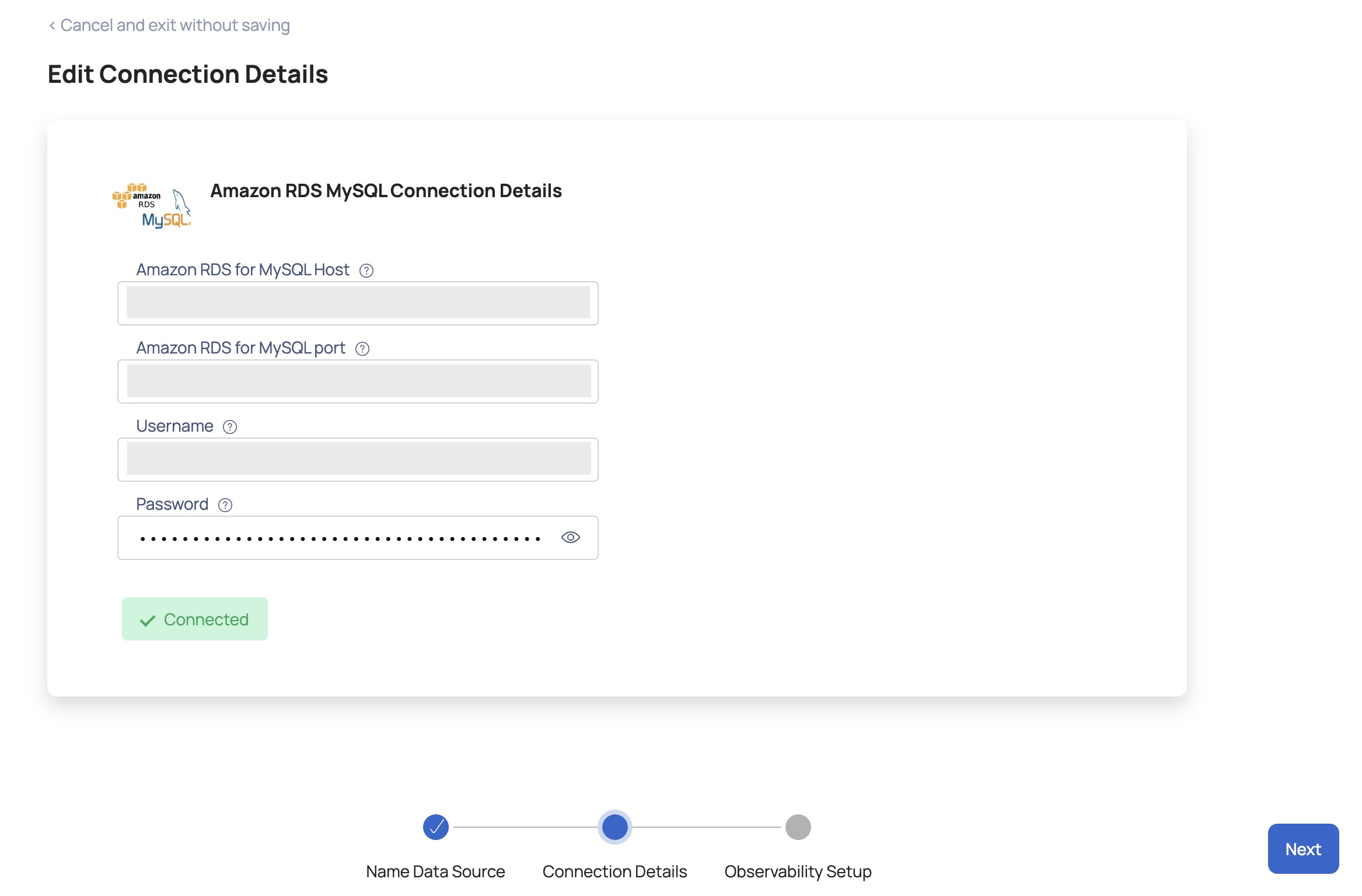
- Click Next. The Observability Setup page is displayed.
- Enable Query Analysis Service: Turn on this toggle switch to select a schema to enable the query analysis server.
- Enable Crawler Execution Schedule: Turn on this toggle switch to select a time tag and time zone to schedule the execution of crawlers for Data Reliability.
- Click Submit.
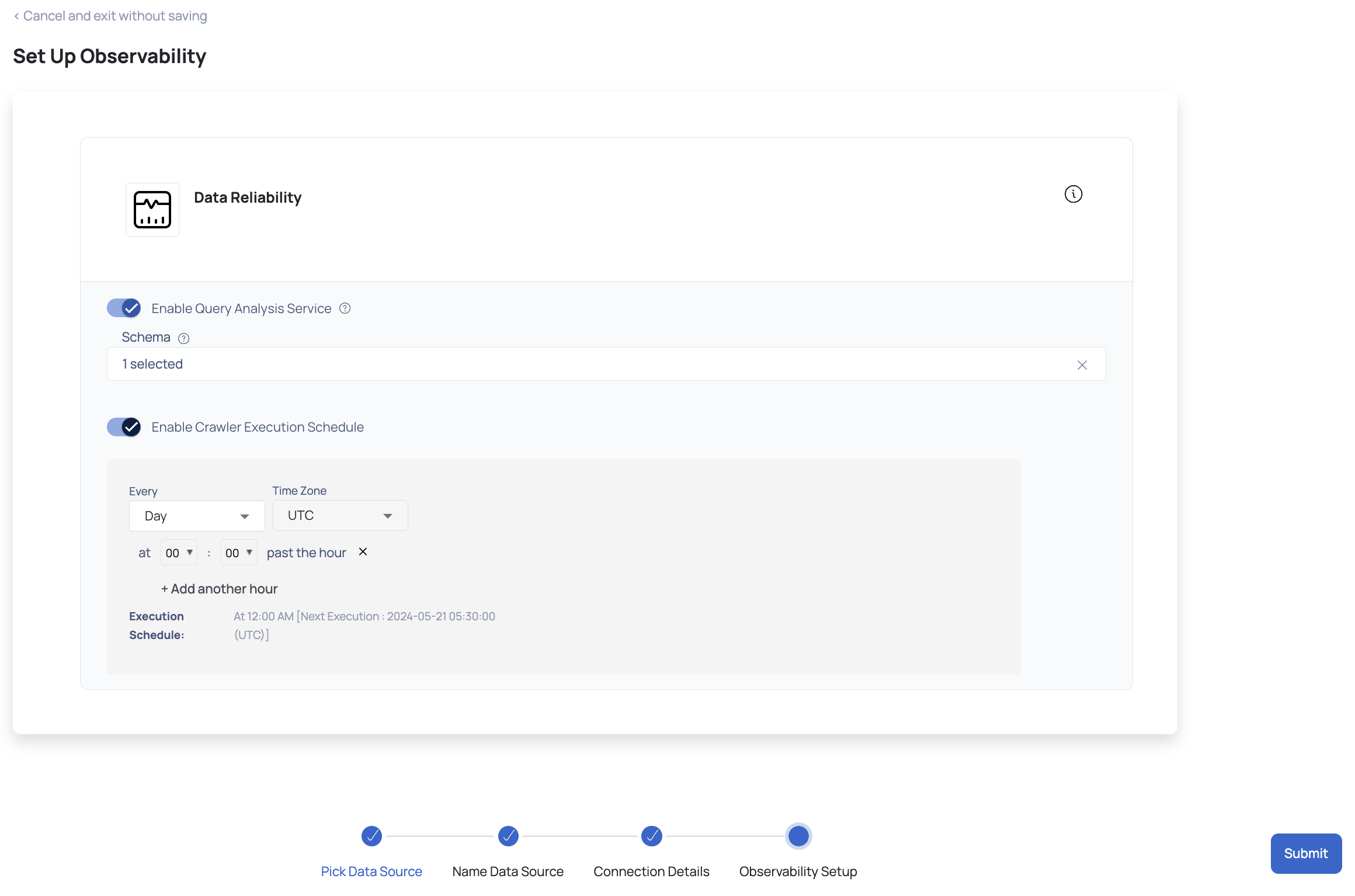
Amazon RDS PostgreSQL is now added as a Data Source. You can choose to crawl your Amazon RDS PostgreSQL account now or later.
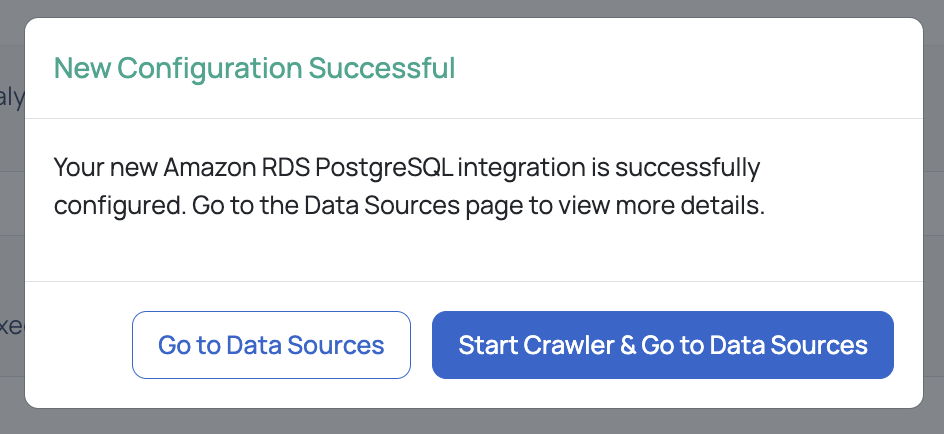
You can see that a new card is created for Amazon RDS PostgreSQL on the data sources page. This card displays the total cost for current month, crawler status and other details of your Amazon RDS PostgreSQL data source.