Node Details
The Node Details page displays usage details of the node.
Summary Panel
You can monitor the following metrics in the summary panel:
| Metric | Description |
|---|---|
| Up Time | The time that the node is available and running. |
| CPU's | The number of CPUs in the node. |
| Total Memory | The total memory allocated to the node. |
| Memory Used % | The amount of memory used (in %). |
| CPU Used % | The amount of CPU used (in %). |
| Disk Used % | The amount of disk used (in %). |
| Applications | The number of applications running on the node. |
| Containers | The number of containers used in the node. |
| Queries | The number of queries in the node. |
| Daemons | The number of daemons. |
Service Status
The service status icon denotes the status of the services running on the node. A notification of 1 indicates that one service is down on that node. Click the icon to know which service is down. For example, in the following image, the FlumeAgent is down and the other services are up and running.
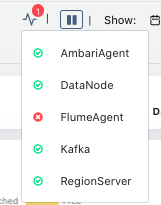
Charts
The following table provides the details of the metrics of the charts displayed in the Node Details page:
| Metric | Description |
|---|---|
| CPU Usage | Displays the amount of CPU utilized by the node. |
| Memory Usage | Displays the amount of memory utilized by the node. You can view usage of the following memory types:
|
| IO Usage | The IO Usage charts describe the number of input bytes read and the number of output bytes written to a node. The following IO metrics are displayed:
|
| Network Usage per Second | This chart displays the network throughput measured for every second. You can monitor the following network statistics:
|
| Disk Usage | This chart displays the amount of disk used by the node in directories. The value is displayed in %. Hover the scale to view the disk usage. |
| Hadoop Application CPU and Memory Usage | This tile displays the top five memory-intensive and CPU-intensive processes running on a node, at the top and the charts display the amount of memory and CPU utilized by the processes in the node (in MB). |
| YARN Container Metrics | The YARN container metrics reflect the number of operating containers and the average launch duration time as a comparative line chart. |
| JVM GC Count | The chart displays the amount of GC memory used based on the following metrics:
|
| JVM GC Time | The chart displays the GC time based on the following metrics:
|
| Error & Fatal Logs | Error & Fatal Logs is a table that display all the errors that have occurred. It displays the Log Time and Message about the error. The Error & Fatal Logs tile displays the logs of any errors or unexpected behaviour on the node. The table stores the following column details:
|