This page describes how to finalize and execute an action plan after configuring the canary test runbooks.
Steps
- In the Pulse UI, go to Actions > Actions.
- On the Actions page, select the required canary tests, configure as needed, and follow these steps to finalize and execute the action plan.
- Select Host: Choose a single host to run the action. For more information, see Configure Hosts.
- Enable Notifications: Configure notifications through Email, Slack, or JIRA. For more information, see Configure Notifications.
- Enable Cron: Define how often the action should run. For more information, see Schedule Action Plan.
- Set Timeout: Adjust the timeout value based on the file size (for example, 200 seconds for a 1 GB file). For more information, see Set Time out Value.
- Update Action Plan: Click Update Action Plan. Then preview the name and description, and Submit.
The configured action plan appears on the Actions page.
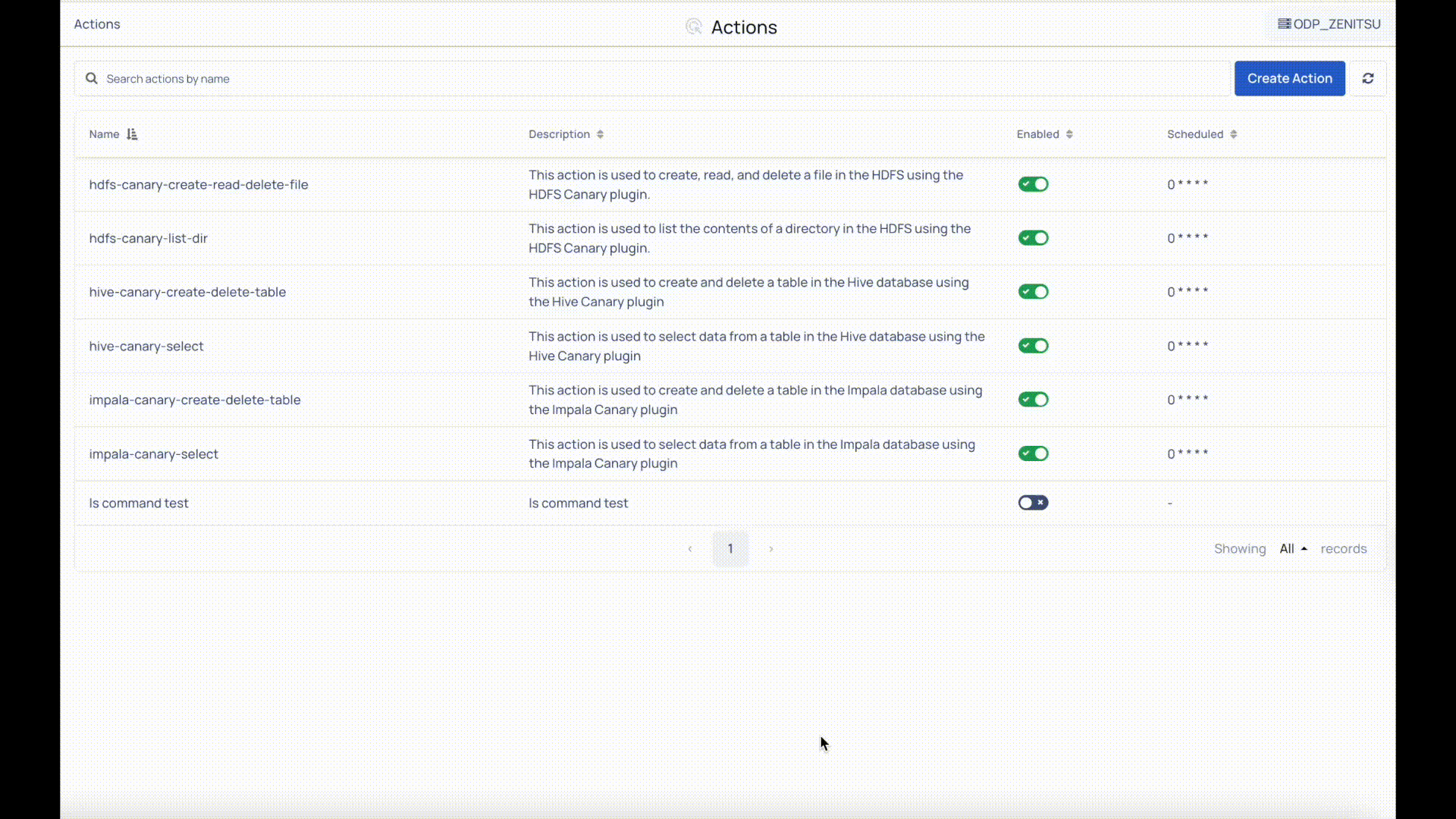
Actions Overview
The Actions page provides the following options:
- Name: Displays the name of the created action plan.
- Description: Displays the description of the action plan.
- Enabled: Enable the action plan for execution.
- Scheduled: Indicates whether the action plan is scheduled.
- Search: Allows you to search for existing action plans.
Action Plan Options
You can hover over any action plan name, click the More options (three dots) menu, and perform the following actions:
Execute: Runs the action plan immediately.
View Executions: Opens the list of past executions. The page displays:
- Name: Name of the executed action plan.
- Scheduled: Indicates whether the action was scheduled.
- Status: Shows the execution status, such as Running or Completed.
- Start Time: Execution start time.
- End Time: Execution end time.
Delete: Removes the action plan from the list.
Visualize Metrics
Once the configuration steps are completed, enabled, the actions run periodically based on the configured cron schedule and send the collected data to the Pulse database (VMDB) for visualization in Pulse. For details, see Visualize Canary Test Performance Metrics.