Pulse provides HDFS Canary actions that help you test, validate, and monitor HDFS availability and performance. You can configure, execute, and track these actions directly from the Pulse UI.
Available Canary Actions:
- hdfs-canary-create-read-delete-file – Creates, reads, and deletes a file to measure latency, throughput, and operation success.
- hdfs-canary-list-dir – Lists directory contents to measure listing latency and success.
hdfs-canary-create-read-delete-file
This action validates end-to-end HDFS operations by creating, reading, and deleting a file using the HDFS Canary plugin.
Workload
- Creates a local file of user-defined size (default: 1 GB).
- Uploads the file to HDFS.
- Reads the file.
- Deletes the file.
Metrics Collected
- Success/failure status of each operation.
- File write latency.
- File read latency.
- File delete latency.
- Throughput (MB/s for read/write).
Steps to Configure
- In the Pulse UI, go to Actions from the left navigation bar.
- From the list of actions, select hdfs-canary-create-read-delete-file or hover over the name and click Three dots (…) > Edit.
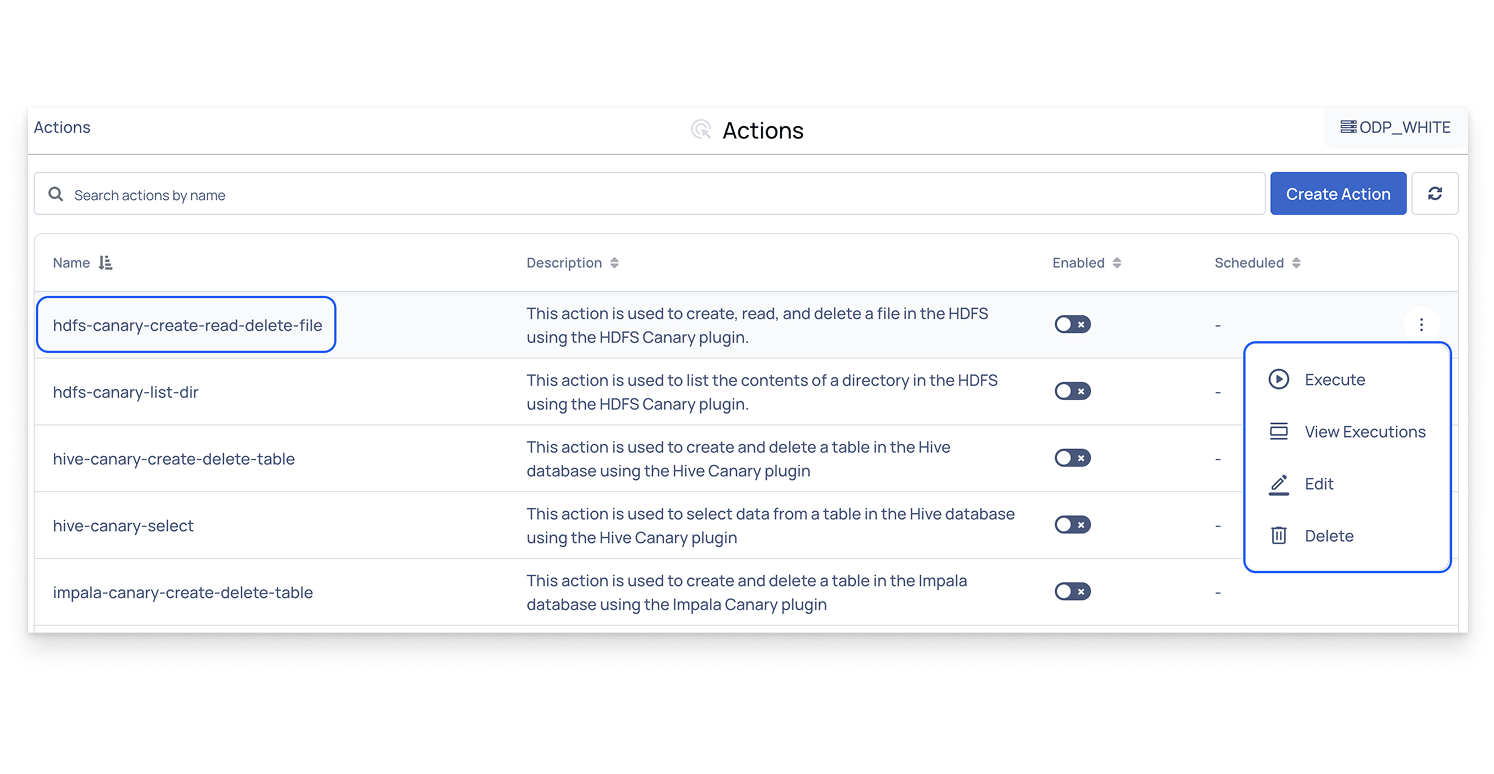
- The Create Action Plan page opens, showing the action workflow.
- In Action Workflow, click the Edit icon for the following actions.
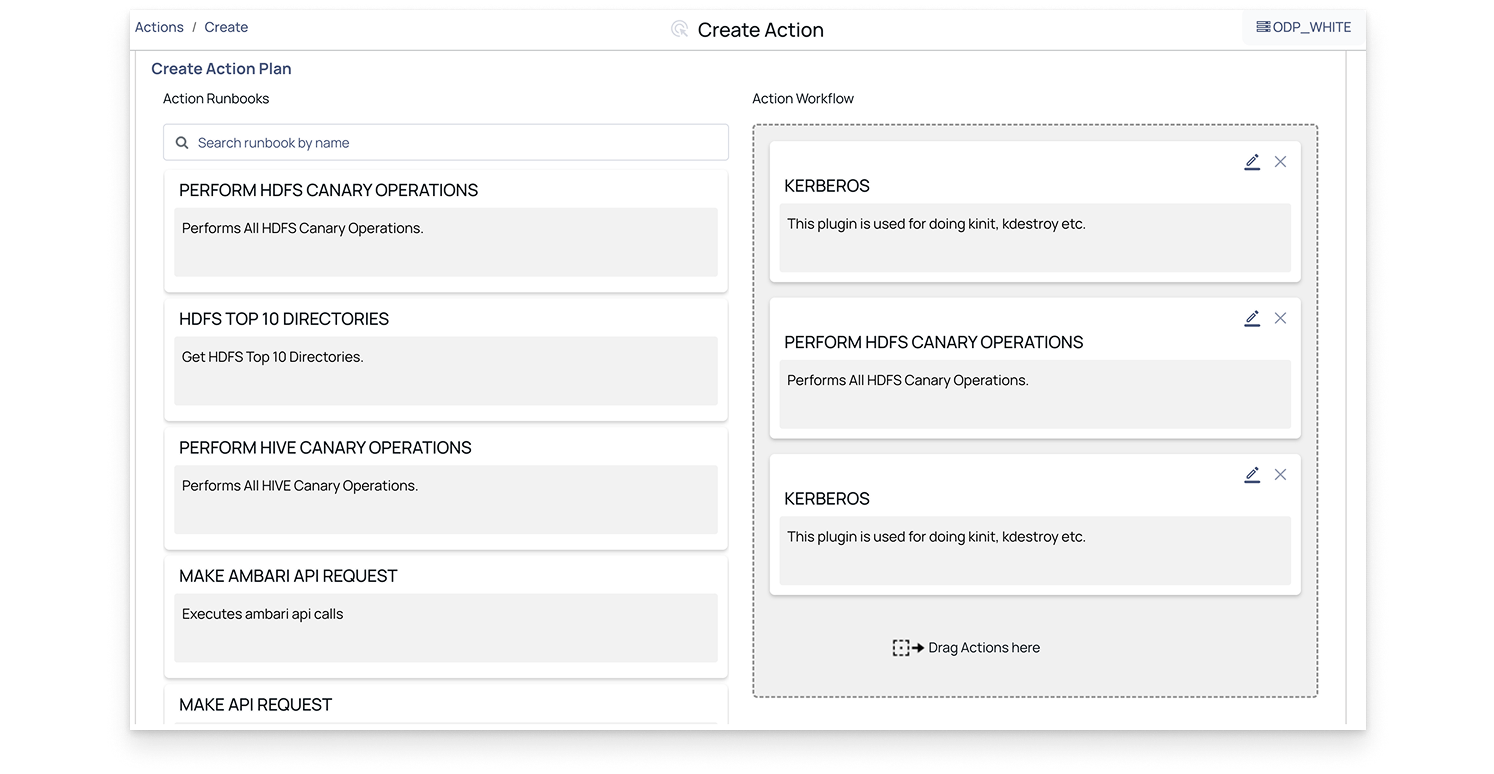
Kerberos Login
You must configure Kerberos with Logout = OFF to retain the ticket for the canary test to ensure valid authentication.
- Keytab: Enter the Keytab file path.
- krb5.conf File Path: Enter the krb5.conf file path.
- Logout (Delete Ticket): Set to OFF before the test, ON after the test.
- Output: Set to ON to capture Kerberos authentication logs.
- Kerberos Principal: Enter the Kerberos principal name.

Perform HDFS Canary Operations
- Canary Test: The canary test hdfs-canary-create-read-delete-file is prefilled; do not modify it.
- Ccache_file_path: Path to Kerberos cache (usually /opt/pulse/actions/tmp/krb5cc*).
- File_size: Enter the file size in GB (minimum: 1 GB).
- HDFS User: Typically hdfs.
- Is Cluster Kerberized: Enable if Kerberos is configured.
- Krbconfig: Path to Kerberos configuration file (must exist on all nodes).
- list_dir_name: Directory to list in HDFS. Enter / for root.
- Name_node_address: NameNode address. For example, odp901.acceldata.dvl:8020.
- Service_principal_name: Required only for Kerberized clusters.
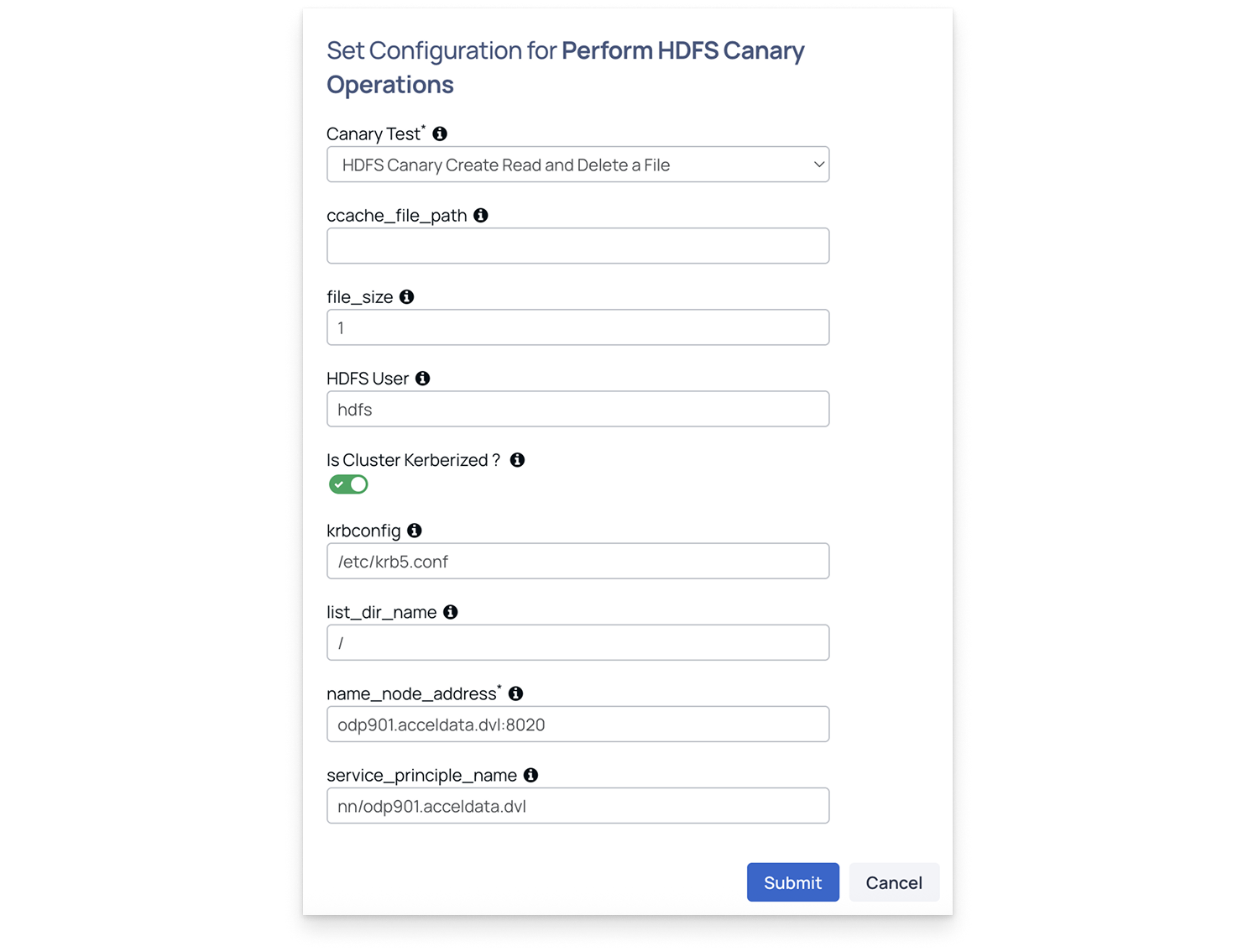
Kerberos Logout
Reconfigure Kerberos with Logout = ON to delete the Kerberos ticket.
- Keytab: Enter the Keytab file path.
- krb5.conf File Path: Enter the krb5.conf file path.
- Logout (Delete Ticket): Set to ON after the test.
- Output: Set to ON to capture Kerberos authentication logs.
- Kerberos Principal: Enter the Kerberos principal name.

After configuring the action plan, see Finalize and Execute the Action Plan for the next step.
hdfs-canary-list-dir
This action validates directory listing in HDFS using the HDFS Canary plugin.
Workload
- Lists all files in a user-specified directory (defaults to root).
Metrics Collected
- Listing latency.
- Success/failure.
Steps to Configure
- From the list of actions, select hdfs-canary-list-dir.
- On the Create Action Plan page, edit the action runbooks in Action Flow.
- Configure Kerberos, Perform HDFS Canary Operations, and Kerberos as shown in hdfs-canary-create-read-delete-file > Steps to Configure > Step 4 for hdfs-canary-list-dir.
The only changes are:
- The canary test hdfs-canary-list-dir is prefilled; do not modify it.
- File size is not required.
- list_dir_name: Specify any directory in HDFS (defaults to root).
After configuring the action plan, see Finalize and Execute the Action Plan for the next step.